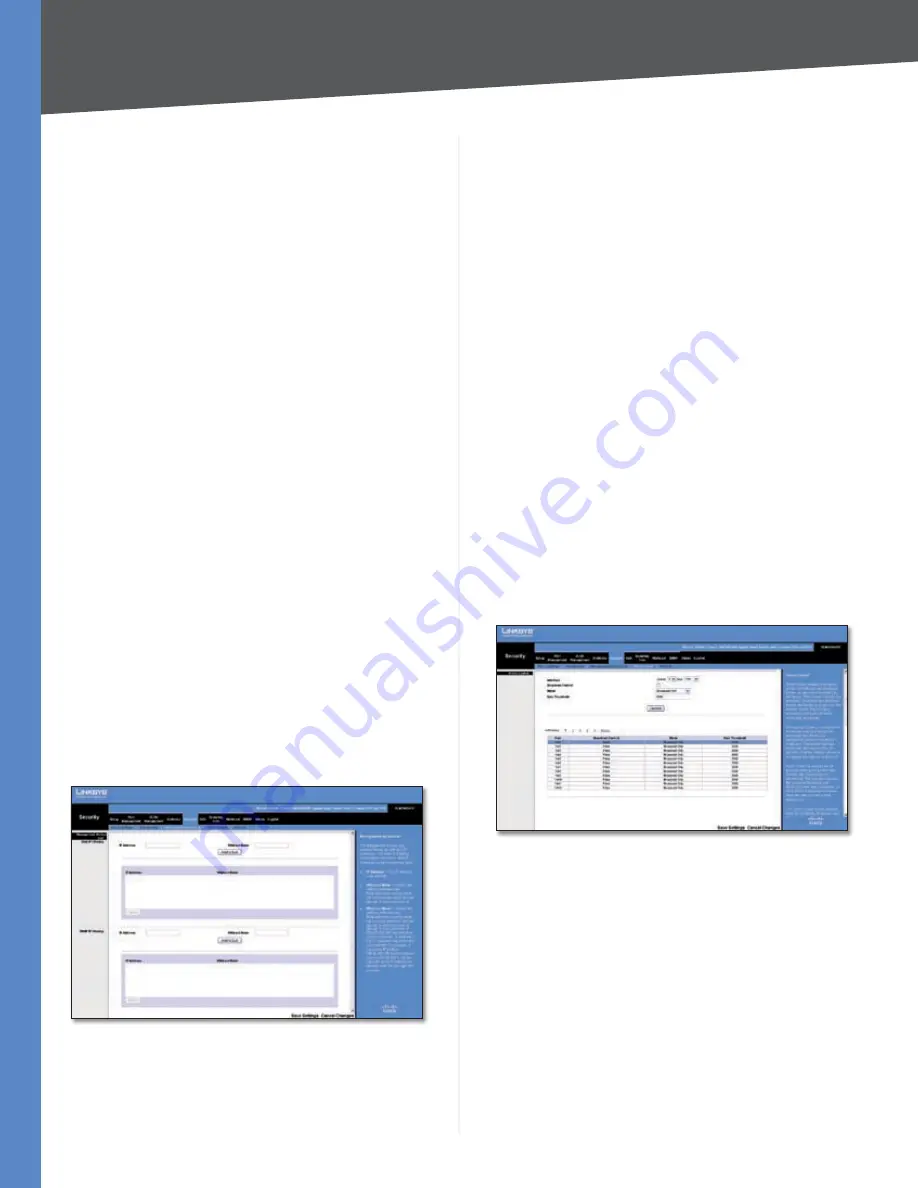
Chapter 5
Configuration Using the Web-based Utility
32
24/48-Port 10/100 + 4-Port Gigabit Smart Switch with Resilient Clustering Technology and PoE
Max Entries
Specifies the number of MAC addresses
that can be learned on the port. This field is enabled only
if
Learning Mode
is set to
Limited Dynamic Lock
. The
default value is
1
.
Action on Violation
Indicates the action to be applied to
packets arriving on a locked port. The possible values are:
Discard
Discards packets from any unlearned source.
This is the default value.
Forward
Forwards packets from an unknown source
without learning the MAC address.
Discard Disable
Discards packets from any unlearned
source and shuts down the port. The port remains shut
down until reactivated, or until the device is reset.
Enable Trap
Enables traps when a packet is received on
a locked port.
Trap Frequency
The amount of time (in seconds)
between traps. The default value is 10 seconds.
Update
If you click this button, your changes are saved
and appear immediately in the table at the bottom of the
Port Security
screen.
The lower portion of the
Port Security
screen displays
a summary of the settings in the upper portion of the
screen. The settings are displayed for each of the ports
on the Switch.
Click
Save Settings
to apply the changes, or
Cancel
Changes
to cancel the changes.
Security > Management Access List
Use the
Management Access List
screen to specify IP
addresses that are to be allowed to manage the device,
using an IP address and wildcard mask.
Security > Management Access List
The
Management Access List
screen contains two sections,
Web IP Filtering
and
SNMP IP Filtering
. These sections are
identical except for the types of IP addresses that they
relate to.
•
•
•
IP Address
Enter the web IP address or SNMP IP address
to be allowed.
Wildcard Mask
Enter the wildcard mask for the web IP
address or SNMP IP address. Wildcard masks specify which
bits are used and which bits are ignored. A wild card mask
of 255.255.255.255 indicates that no bit is important. A
wildcard of 0.0.0.0 indicates that all the bits are important.
For example, if the source IP address is 149.36.184.198
and the wildcard mask is 255.36.184.00, the first eight bits
of the IP address are ignored, while the last eight bits are
used.
Add to List
Click this button to save the IP address and
Wildcard Mask. The information will appear in the list at
the bottom of the screen.
The bottom portions of both the Web
IP Filtering
and
SNMP
IP Filtering
sections displays the current IP access list, where
each entry consists of an IP Address and Wildcard Mask. To
delete an entry from the list, select it and click
Delete
.
Click
Save Settings
to apply the changes, or
Cancel
Changes
to cancel the changes.
Security > Storm Control
The
Storm Control
screen is used to configure broadcast
and multicast storm control.
Security > Storm Control
Storm Control enables limiting the amount of Multicast and
Broadcast frames accepted and forwarded by the Switch.
A Broadcast Storm results when an excessive amount of
broadcast messages is simultaneously transmitted across
a network by a single port. Forwarded message responses
are heaped onto the network, straining network resources
or causing the network to time out.
To enable Storm Control on a port, you specify the packet
type (broadcast/multicast) and maximum transmission
rate. The system measures the incoming Broadcast and
Multicast frame rates separately on each port and discards
frames when the rate exceeds the specified maximum.
Interface
Select the unit number and port from which
storm control is enabled.
















































