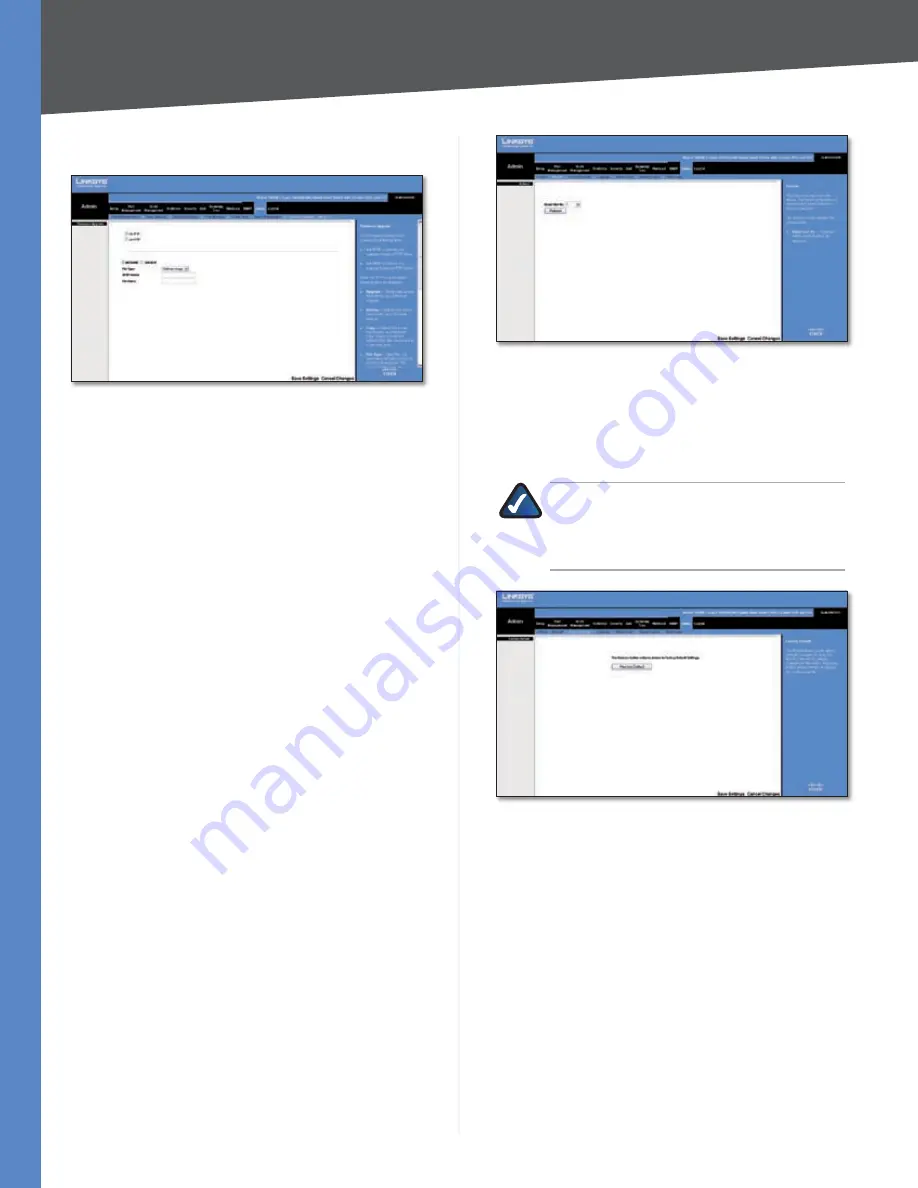
Chapter 5
Configuration Using the Web-based Utility
47
24/48-Port 10/100 + 4-Port Gigabit Smart Switch with Resilient Clustering Technology and PoE
Admin > Firmware Upgrade
Admin > Firmware Upgrade
The
Firmware Upgrade
screen allows you to download
firmware upgrade files from a TFTP server, or from your
computer via the HTTP interface.
Via TFTP
Select this to download from or upload to a
TFTP server. When you select this option, the following
fields are displayed.
UPGRADE
Select this option to upgrade the switch
from a file located on a TFTP server.
File Type
Select the type of file to download,
either
Software Image
or
Boot Code
.
TFTP Server
Enter the TFTP Server IP Address that
contains the source file to upgrade from.
File Name
Enter the name of the upgrade file on
the TFTP Server.
BACKUP
To back up the firmware to a TFTP server,
enter the TFTP server address.
TFTP Server
Enter the TFTP Server IP Address to
which the firmware file will be saved.
File Name
Displays the name of the firmware file.
This field cannot be edited.
Via HTTP
Select this to download an upgrade file using
the HTTP interface. When you select this option, the
following field is displayed:
Source File
Enter the name and path of the file or
click
Browse
to locate the upgrade file.
Click
Save Settings
to begin the download or upload.
Admin > Reboot
The
Reboot
screen is used to reset one Switch or the entire
stack. From the drop-down menu, select the unit number
or
Stack
, then click
Reboot
, then click
OK
to confirm. The
configuration settings are automatically saved before the
system reboots.
•
•
•
•
•
•
•
•
Admin > Reboot
Admin > Factory Default
The
Factory Default
screen allows network managers to
reset the Switch to the factory defaults shipped with the
switch. This results in erasing the configuration file.
NOTE:
Restoring factory defaults erases all
current configuration settings. You can save a
copy of your configuration settings beforehand
using the
Admin > Save Configuration
screen.
Admin > Factory Default
To restore the factory defaults, click
Restore Default
, then
click
OK
to confirm. Then restart the Switch by going to
the Admin > Reboot screen; once there, select the master
unit number (if applicable), click
Reboot
, then click
OK
.
















































