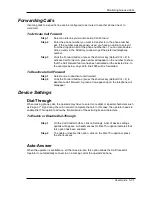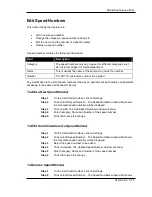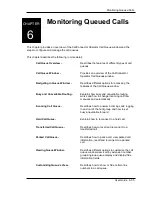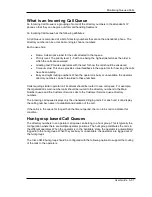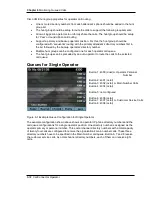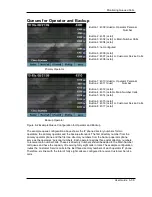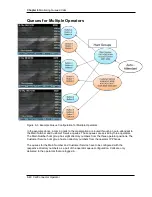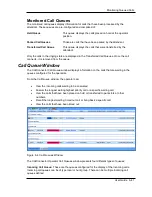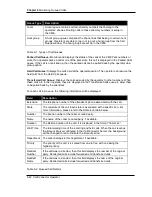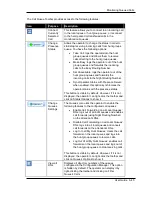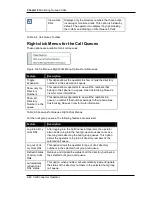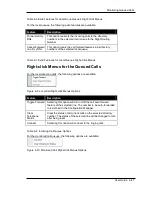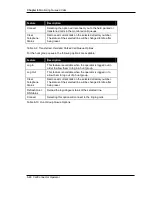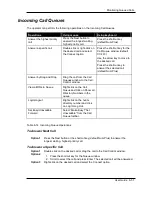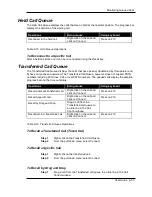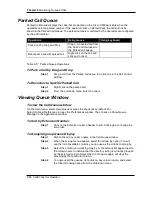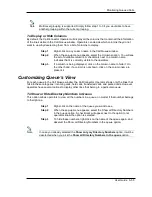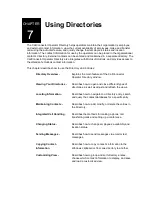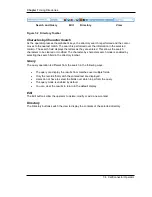Monitoring Queued Calls
User Guide 6-45
The Call Queue Toolbar provides access to the following features:
Icon
Purpose
Description
Connect
Currently
Selected
Call
This feature allows you to connect to an incoming call
in the local queue or hunt group queue, or reconnect
to the held, parked or transferred calls in the
monitored call queues.
Change
Presence
Status
Allows the operator to change the status in order to
start/stop receiving incoming calls from hunt groups
queue. You have the following options:
•
Take Call: logs the operator into the hunt
group queues and allows them to receive
calls directing to the hunt group queues.
•
Make Busy: logs the operator out of the hunt
group queues and forwards the incoming
calls to the Busy Routing Number.
•
Set Unavailable: logs the operator out of the
hunt group queues and forwards the
incoming calls to the Night Routing Number.
•
Sync Operator Status with Presence Server:
when enabled, this option synchronizes the
operator status with the presence status.
This button is visible by default. However, if it is not
displayed, the operator can right-click the toolbar and
click on Status Options to show it.
Change
Queues
Settings
The Queues menu lets the operator to enable the
following features to the configured call queues:
•
Enable Call Forwarding on all Local Queues’
DNs: logs out of all local queues and enables
call forwards (using Night Routing Number)
on the attendant’s DNs.
•
Disable Call Forwarding on all Local Queues’
DNs: logs into all local queues and cancels
call forwards on the attendant’s DNs.
•
Log In to all My Hunt Queues: clears the call
forwards on the local queues and logs into
the hunt group queues to receive calls.
•
Log Out of all My Hunt Queues: enables call
forwards on the local queues and logs out of
the hunt group queues to stop receiving calls.
This button is visible by default. However, if it is not
displayed, the operator can right-click the toolbar and
click on Queue’s Options to show it.
View all
DNs
Displays all directory numbers of the queues
configured in the Configuration Manager. This option
is hidden by default. The operator can display it by
right-clicking the toolbar and clicking on Filter
Queue’s Calls.