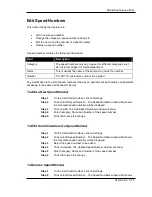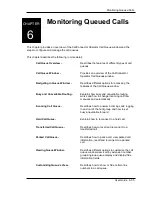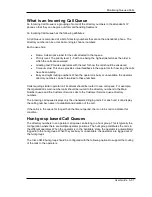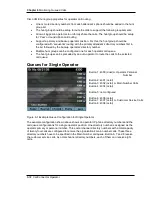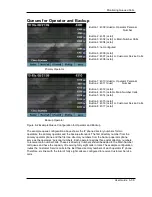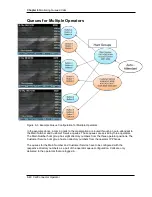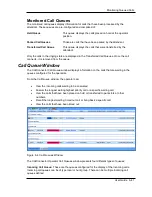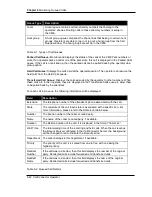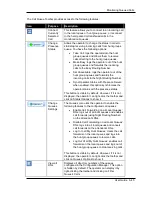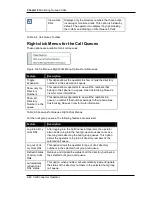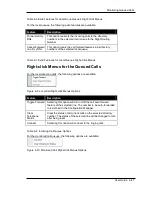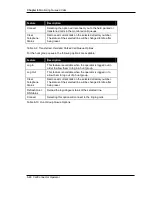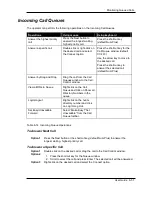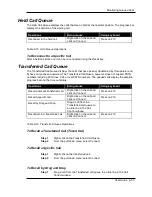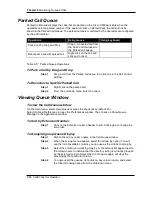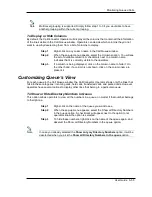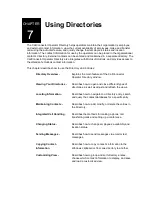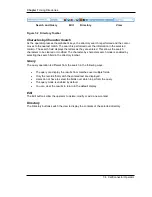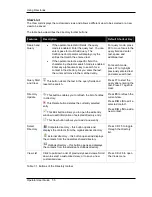Chapter 6
Monitoring Queued Calls
6-46 CallConnector Operator
View active
DNs
Displays only the directory numbers that have active
incoming or monitored calls. This option is hidden by
default. The operator can display it by right-clicking
the toolbar and clicking on Filter Queue’s Calls.
Table 6-4 Call Queue Toolbar
Right-click Menus for the Call Queues
These options are available for all call queues:
Figure 6-8 Call Queue Right-Click Menu Options for All Queues
Feature
Description
Toggle
Expansion
This option allows the operator to show or hide the directory
numbers in the selected call queue.
Show only my
Directory
Numbers
This option allows operators to view all the numbers that
belong to their phone in a queue. See Customizing Queue’s
View for more information.
Show all
Directory
Numbers in the
queue
This option allows operators to view all the numbers in a
queue, no matter if that number belongs to their phone. See
Customizing Queue’s View for more information.
Table 6-5 Features for Queue’s Right-Click Menus
For the hunt group queues, the following features are provided:
Feature
Description
Log into all my
Hunt DNs
After logging into the CallConnector Operator, the operator
also needs to log into the hunt group call queues to receive
incoming calls directing the hunt group queues. This option
allows the operator to log into all directory numbers of the
selected call queue.
Log out of all
my Hunt DNs
This option allows the operator to log out of all directory
numbers in the selected hunt group call queue.
Refresh Status
of all my Hunt
DNs
Retrieve and Update the status of all the directory numbers in
the selected hunt group call queue.
Automatically
refresh Hunt
DNs’ status
This option, when enabled, will automatically load and update
the status of the directory numbers in the selected hunt group
call queue.