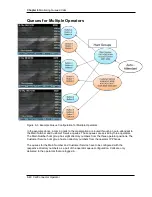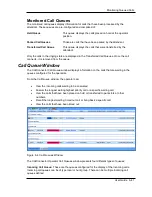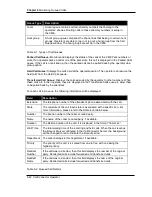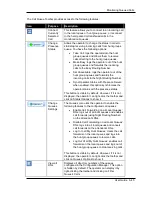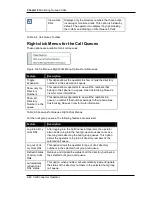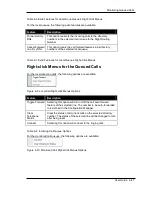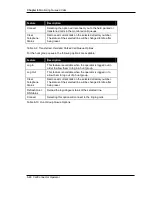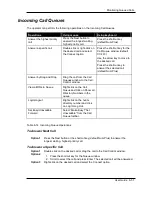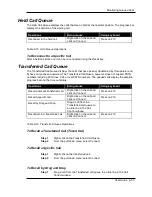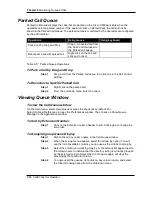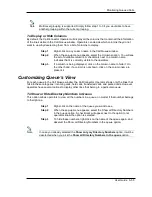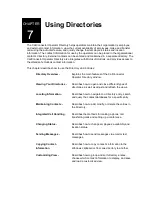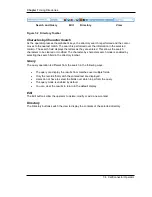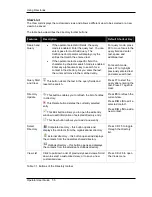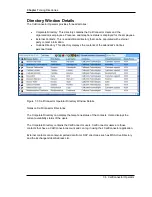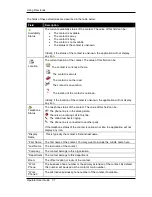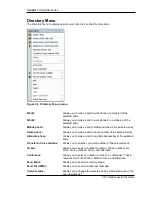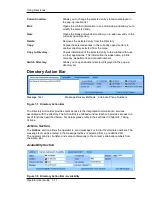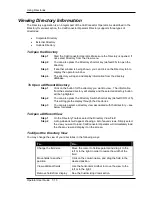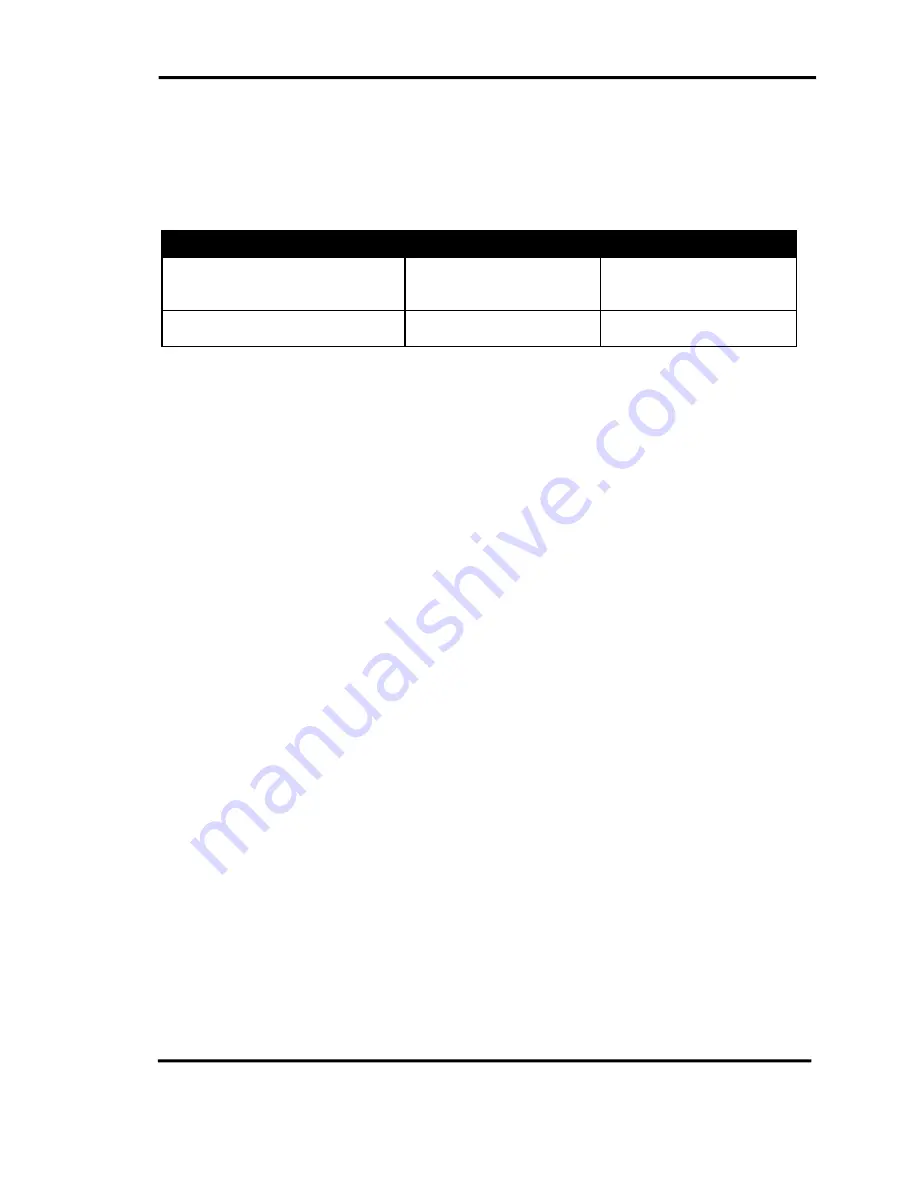
Chapter 6
Monitoring Queued Calls
6-54 CallConnector Operator
Parked Call Queue
Parked Call Queue displays the calls that are parked on the Cisco CME park slots when the
operators select a parked number. If the operator clicks on Default Park, the call will not be
shown in the Parked Call Queue. The parked numbers monitored by the operators are configured
by the administrator.
Operations
Using mouse
Using keyboard
Park a call by Drag and Drop
Drag a connected call from
the Call Control window to
the Parked call queue.
Reconnect a specific parked call
Right-click on the call and
click on Connect.
Table 6-17 Parked Queue Operations
To Park a Call by Drag and Drop
Step 1
Drag a call from the Parked call queue to an idle line in the Call Control
window.
To Reconnect a Specific Parked Call
Step 1
Right-click on the parked call.
Step 2
From the pull-down menu, select Connect.
Viewing Queue Window
To view the Call Queue window
On the main menu, select View/Queue or press the shortcut key (default F3).
Select Options/Preferences to open the Preferences window. Then check on Show Queue
Manager in the Appearance window.
To Sort by Extension Number
Step 1
Click on the Extension column header to sort. Click again to change the
sort order.
To Group/Ungroup Queue Display
Step 1
Right-click on any column name in the Call Queue window.
Step 2
When the pop-up menu appears, select the Group By option. You will
see the list of available columns you can use as the criteria to group by.
Step 3
Select the column you want to group by. A checkmark will appear next to
the column name to indicate that the directory listing is currently grouped
by the selected column. Select the column name again will clear the
grouping by that particular column.
Step 4
To ungroup all the queues, right-click on any column name, and select
the Clear Grouping option from the drop-down menu.