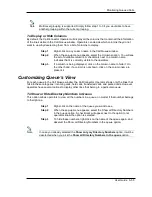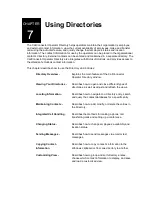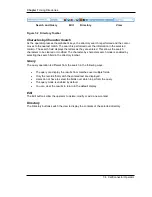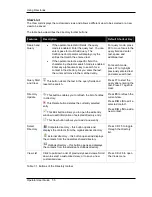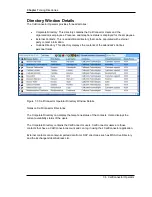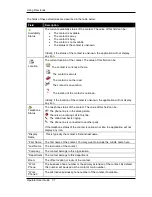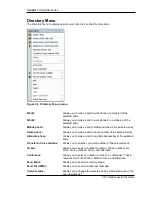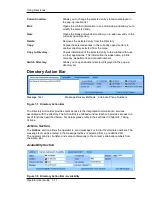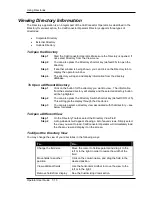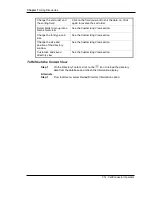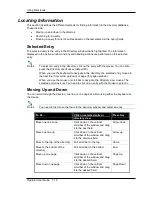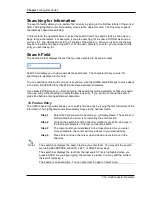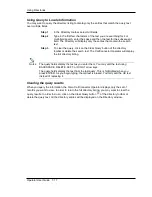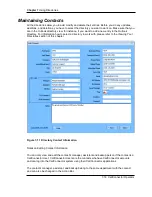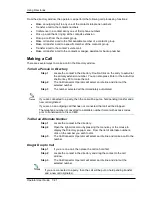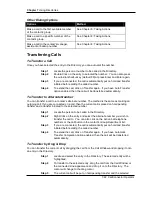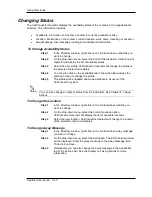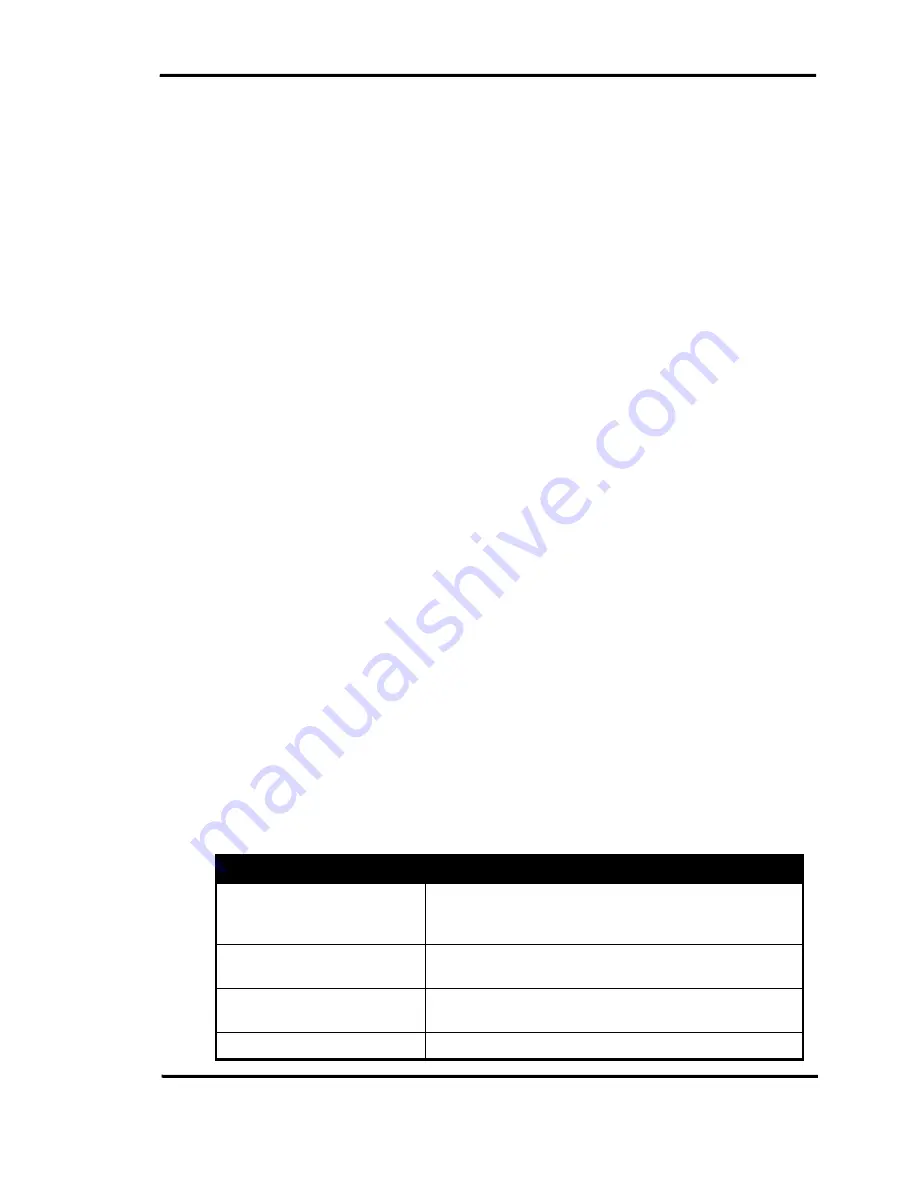
Using Directories
Operator User Guide 7-13
Viewing Directory Information
The Directory application is an integral part of the CallConnector Operator. As described in the
Directory Overview section, the CallConnector Operator Directory supports three types of
directories:
•
Corporate Directory
•
External Directory
•
Outlook Directory
To Open the Directory
Step 1
Start the CallConnector Operator. Make sure the Directory is opened. If
not, select Directory from the View menu.
Step 2
You can also press the Directory shortcut key (default F5) to open the
directory.
Step 3
If another window is being shown, you can click on the Directory tab to
display the operator window.
Step 4
The directory will open and display information from the directory
database.
To Open a Different Directory
Step 1
Click on the button for the directory you want to view. The information
from the selected directory will display and the selected directory button
will be highlighted.
Step 2
You can also press the Directory Switch shortcut key (default CRTL+F5).
This will toggle the display through the directories.
Step 3
You can also select a directory view associated with that directory – see
below for details.
To Open a Different View
Step 1
On the Directory Toolbar, select the Directory View Field.
Step 2
A drop-down list will appear showing a list of saved views. Simply select
the view you want to load. CallConnector Operator will immediately load
the chosen view and display it on the screen.
To Adjust the Directory View
You may change the view of your directories in the following ways:
To…
Do…
Change the field size
Move the cursor to field separator and drag it to the
left or to the right in order to resize the width of the
field.
Move fields to another
position
Click on the column name, and drag the field to the
desired position.
View additional fields
Use the horizontal scrollbar to move the view to the
left or to the right.
Remove fields from display
See the Customizing View section.