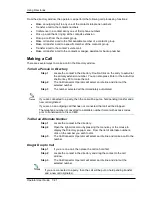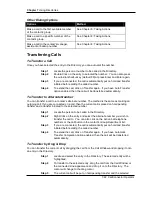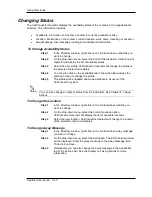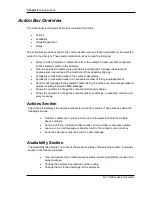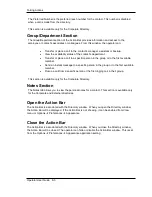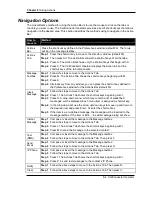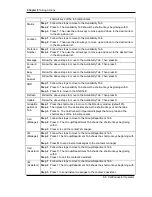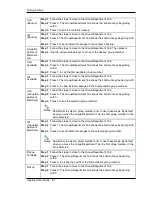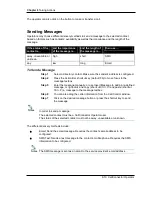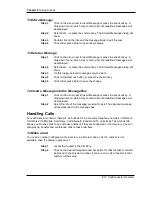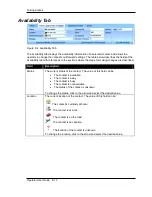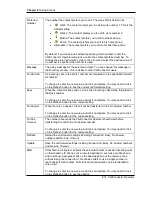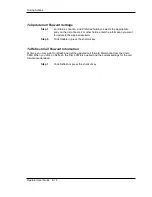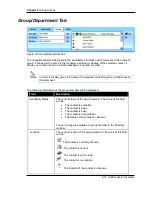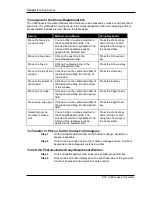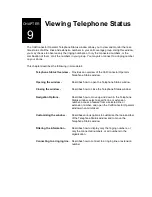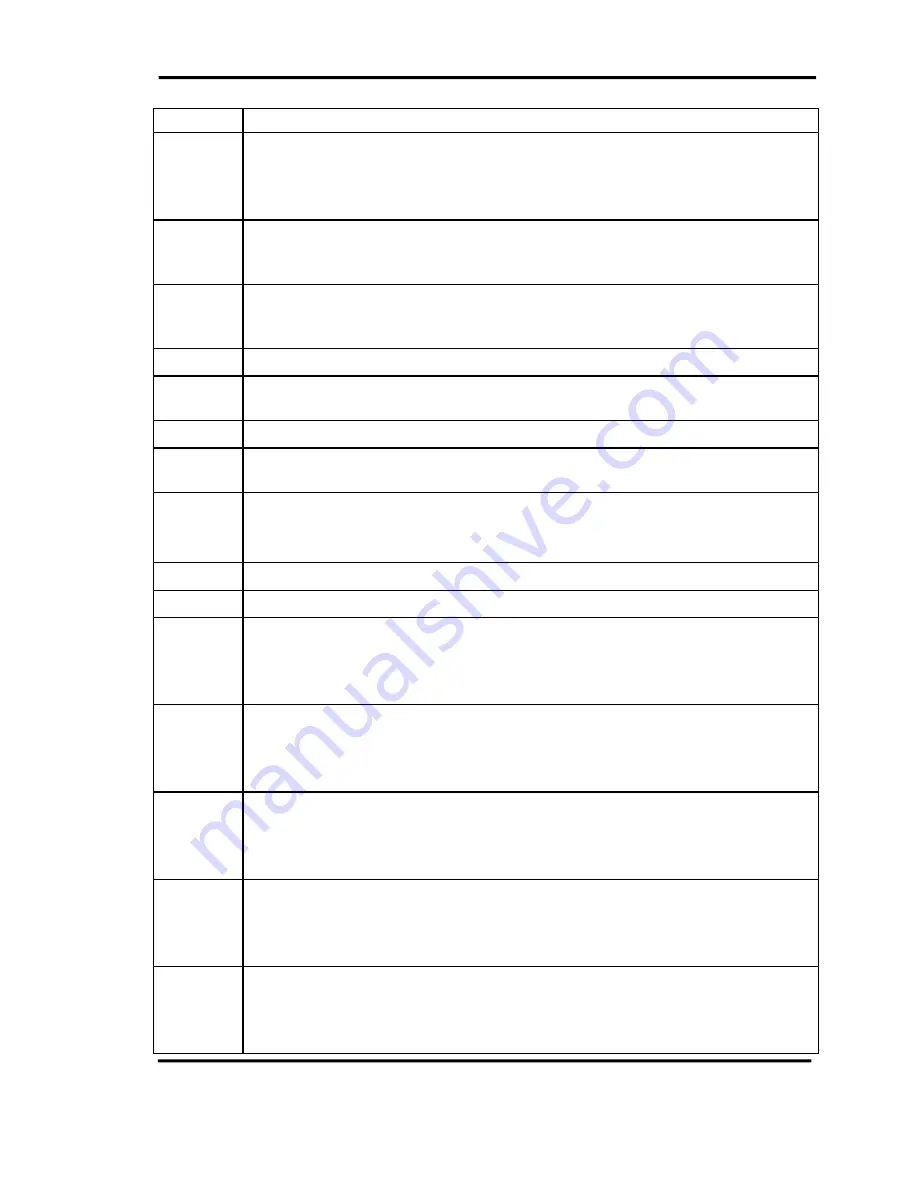
Chapter 8
Taking Actions
8-6 CallConnector Operator
shortcut keys of the tab components.
Status
Step 1
Follow the steps to move to the Availability Tab.
Step 2
Press S. The Availability Tab shows the shortcut keys beginning with S.
Step 3
Press T. Then use the arrow keys to move up and down to the desired item
in the drop-down list.
Location
Step 1
Follow the steps to move to the Availability Tab.
Step 2
Press L. Then use the arrow keys to move up and down to the desired item
in the drop-down list.
Preferred
Number
Step 1
Follow the steps to move to the Availability Tab.
Step 2
Press P. Then use the arrow keys to move up and down to the desired item
in the drop-down list.
Message
Follow the above steps to move to the Availability Tab. Then press M.
Forward
All
Follow the above steps to move to the Availability Tab. Then press F.
Busy
Follow the above steps to move to the Availability Tab. Then press B.
No
Answer
Follow the above steps to move to the Availability Tab. Then press N.
SNR
Step 1
Follow the steps to move to the Availability Tab.
Step 2
Press S. The Availability Tab shows the shortcut keys beginning with S.
Step 3
Press N to move to the SNR field.
Refresh
Follow the above steps to move to the Availability Tab. Then press R.
Update
Follow the above steps to move to the Availability Tab. Then press U.
Group/De
partment
Tab
Step 1
Press the shortcut key to move to the Directory window (default F5).
Step 2
Then press Alt. The Action Bar shows the shortcut keys of all the tabs.
Step 3
Press G. The CallConnector Operator displays the Group tab and the
shortcut keys of the tab components.
Call
(Manager)
Step 1
Follow the steps to move to the Group/Department Tab.
Step 2
Press C. The Group/Department Tab shows the shortcut keys beginning
with C.
Step 3
Press A to call the contact’s manager.
IM
(Manager)
Step 1
Follow the steps to move to the Group/Department Tab.
Step 2
Press I. The Group/Department Tab shows the shortcut keys beginning with
I.
Step 3
Press M to send instant messages to the contact’s manager.
Call
(Assistant)
Step 1
Follow the steps to move to the Group/Department Tab.
Step 2
Press C. The Group/Department Tab shows the shortcut keys beginning
with C.
Step 3
Press L to call the contact’s assistant.
IM
(Assistant)
Step 1
Follow the steps to move to the Group/Department Tab.
Step 2
Press I. The Group/Department Tab shows the shortcut keys beginning with
I.
Step 3
Press 1 to send instant messages to the contact’s assistant.