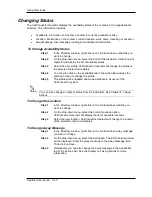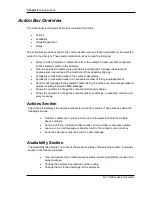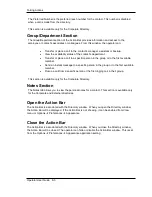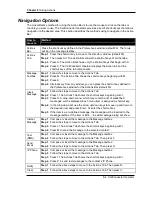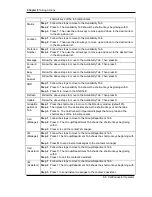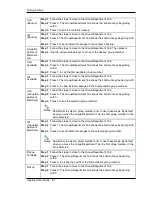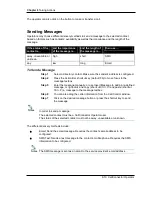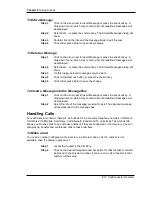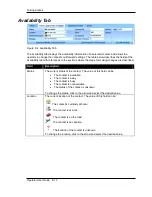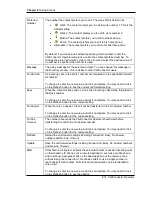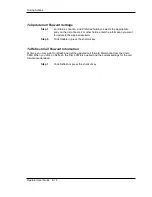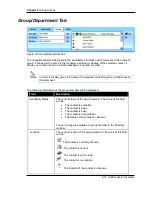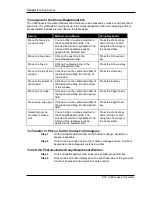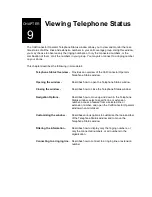Chapter 8
Taking Actions
8-10 CallConnector Operator
The operator can also click on the button to make or transfer a call.
Sending Messages
Operators may choose different delivery methods to send a message to the selected contact
based on factors such as contacts’ availability as well as the importance and the length of the
message.
If the status of the
contact is...
and the importance
of the message is…
and the length of
the message is…
then use…
away, unavailable or
unknown
high
short
SMS
any
low
long
To Send a Message
Step 1
Select a directory contact. Make sure the sender’s address is configured.
Step 4
Press the Action Bar shortcut key (default F6) to move focus to the
message textbox.
Step 5
Enter the message manually, or use Insert Message to add a pre-defined
message, or right-click and copy (shortcut Ctrl + C) and paste (shortcut
Ctrl + P) a message to the message textbox.
Step 6
You can also drag the caller information from the Call Control window.
Step 7
Click on the desired message button or press the shortcut key to send
the message.
In order to send a message:
The selected contact must be a CallConnector Operator user.
The status of the selected contact must not be away, unavailable or unknown.
The different delivery methods include:
•
Email: Send the email message. Requires the contact’s email address to be
configured.
•
SMS Text: Sends a text message to the contact’s mobile phone. Requires the SMS
information to be configured.
The SMS message is sent as an email to the service provider’s email address.
Notes
Notes