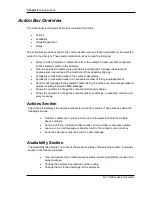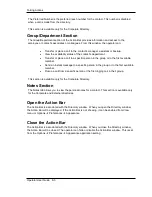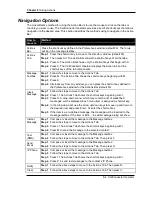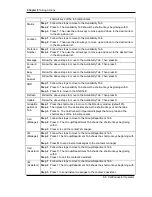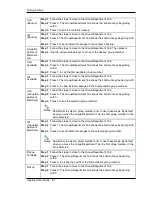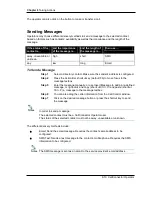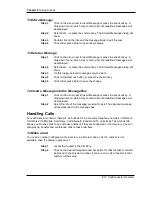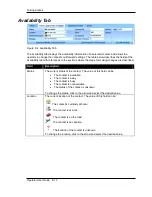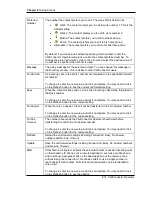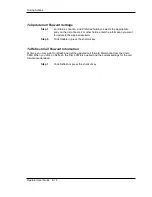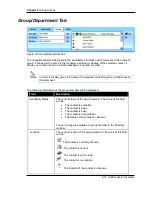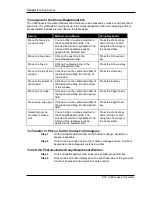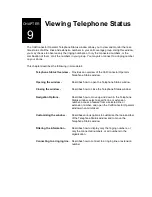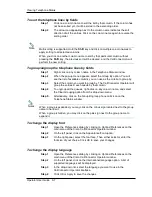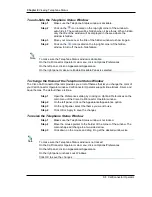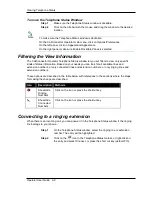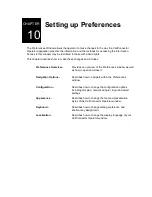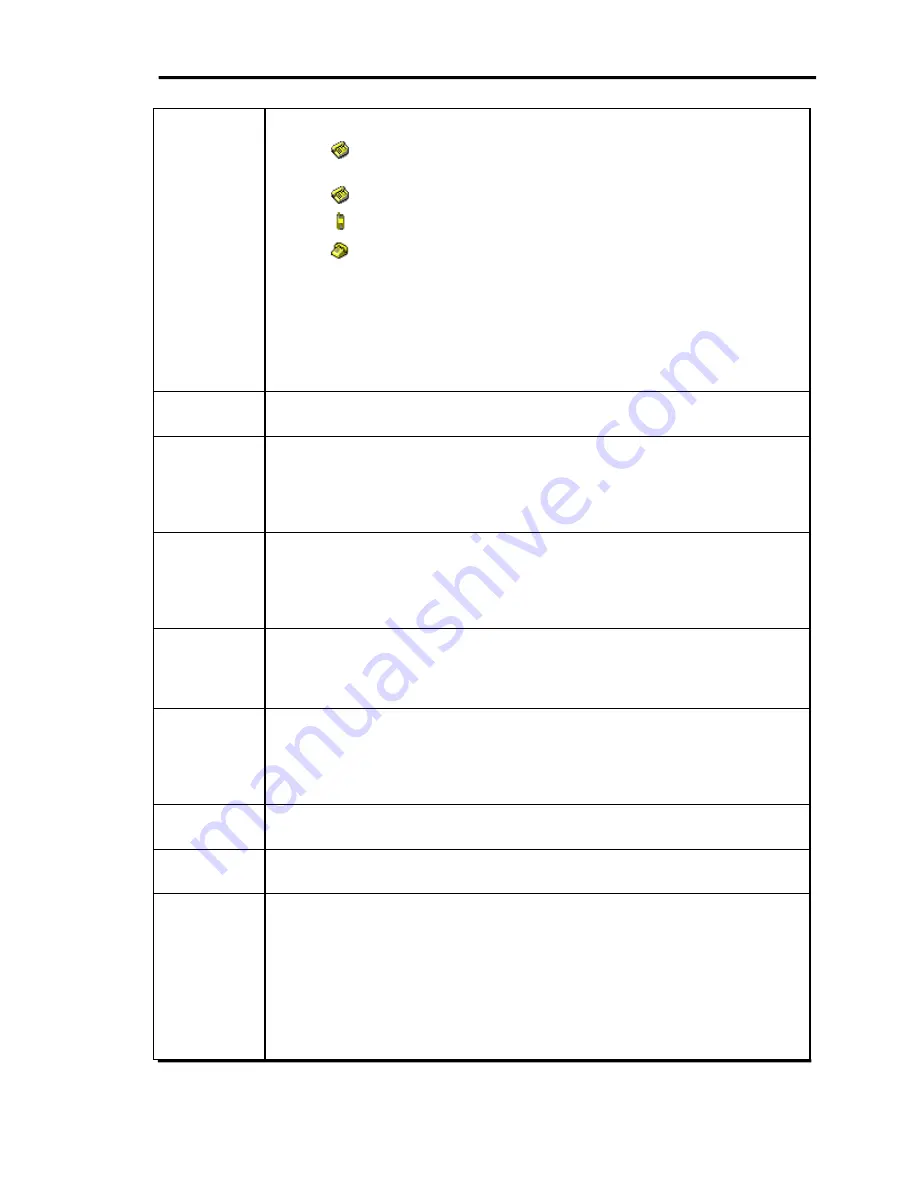
Chapter 8
Taking Actions
8-14 CallConnector Operator
Preferred
Number
The number the contact prefers you to call. The value of this field can be:
•
Work: The contact prefers you to call to work number 1. This is the
default setting.
•
Work 2: The contact prefers you to call to work number 2.
•
Mobile: The contact prefers you to call to mobile phone.
•
Home: The contact prefers you to call to his home phone.
•
Alternative: The contact prefers you to call to his alternate phone.
By default, if you make a call without specifying which number to call, the
CallConnector Operator will place a call to the contact preferred number. To
change the preferred number, click to the arrow and select the desired value. If
no number is specified, then Work1 is used.
Message
The away message for the selected contact. You can change this message in
the Directory window. This is visible to other CallConnector users.
Forward All
All incoming calls to the Work1 number are forwarded to the specified Forward
All number.
To change it, enter the new value, and click on Update. You may need to click
on the Refresh button to see the current call forward setting.
Busy
When the contact is busy and on a call, then incoming calls will be forwarded to
the Busy number.
To change it, enter the new value, and click on Update. You may need to click
on the Refresh button for the current setting.
No Answer
When there is no answer, the call will be transferred to the No Answer number.
To change it, enter the new value, and click on Update. You may need to click
on the Refresh button for the current setting.
No Ans.
Timeout
The number of seconds the CallConnector Operator should wait before
transferring the call to the No Answer number.
To change it, enter the new value, and click on Update. You may need to click
on the Refresh button for the current setting.
Refresh
Reload the call forward settings including Forward All, Busy, No Answer
numbers and No Ans. Timeout.
Update
Save the call forward settings including Forward All, Busy, No Answer numbers
and No Ans. Timeout.
SNR
If this field is configured, it allows the selected contact to answer incoming calls
on their desktop IP phone or at a remote destination, such as a mobile phone,
and to pick up in-progress calls on the desktop phone or the remote phone
without losing the connection. This allows callers to use a single number to
reach the selected contact. Calls that are not answered can be forwarded to
voice mail.
To change it, enter the new value, and click on Update. You may need to click
on the Refresh button to see the update.