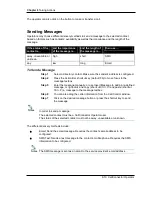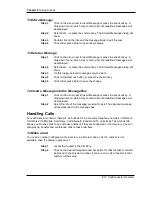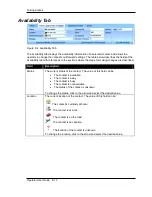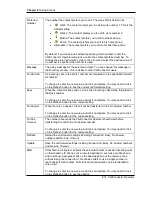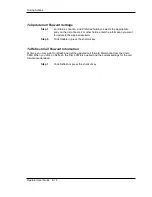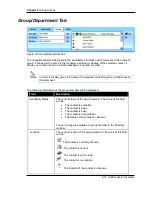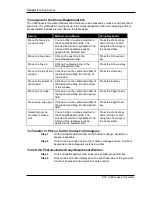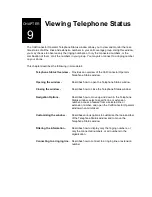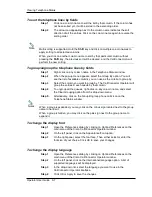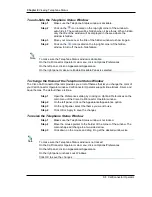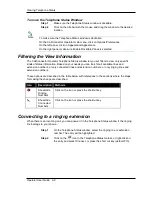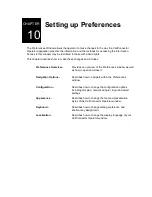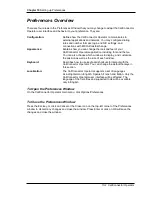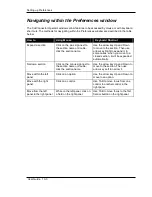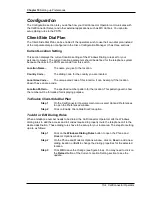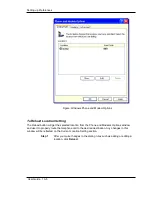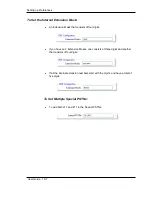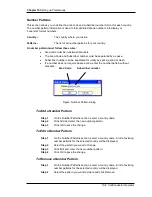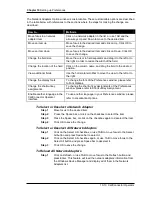Chapter 9
Viewing Telephone Status
9-4 CallConnector Operator
Connect to the currently selected line. You can also right-click the
selected entry and click Connect, or use the shortcut key (default
F10).
Refresh the current call list.
Opening the Telephone Status Window
Step 1
The telephone status window displays the state of all the lines and
extension numbers in an organization. It resides in the same window with
the Call Queues window.
Step 3
On the CallConnector Operator main menu, click on View.
Step 4
On the drop-down list, make sure Queue is selected. If not, click on
Queue or press the queue hot key (default Ctrl + F2) to bring up the Call
Queues window.
Step 5
On the Call Queues window, click on the Telephone Status tab.
You can view and change hot keys in the Preferences window.
Closing the Telephone Status Window
Step 1
On the CallConnector Operator main menu, click on View/Queue or
press the queue hotkey.
You can view and change hot keys in the Preferences window.
Closing the Telephone Status window will also close the Call Queue window.
Note
Note