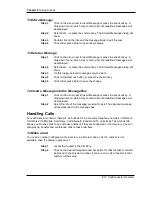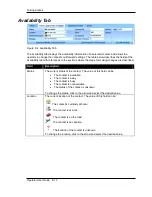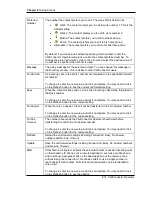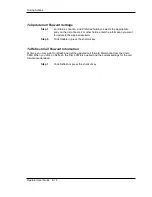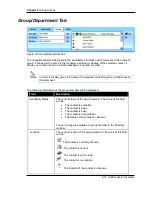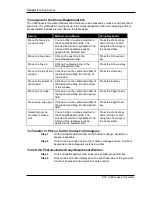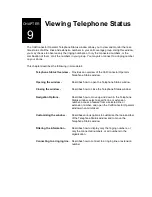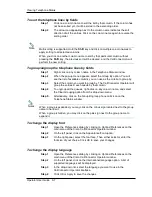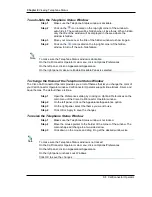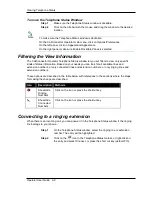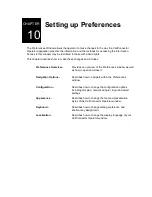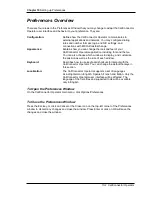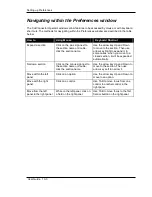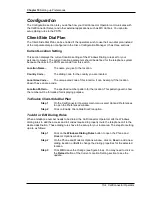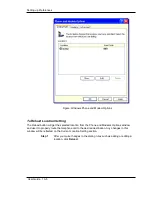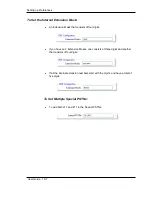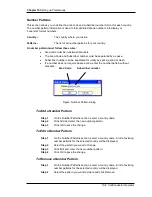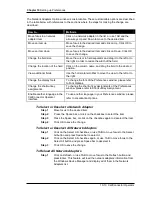Chapter 9
Viewing Telephone Status
9-6 CallConnector Operator
Customizing the Telephone Status Window
The CallConnector Operator Telephone Status window is highly customizable to provide a
convenient and easy-to-use interface to operators. Within this window, you can:
•
Resize a field
•
Change the location of a field
•
View additional fields
•
View additional lines or extension numbers
•
Select which fields to display
•
Sort the lines by fields
•
Group and ungroup the lines by fields
•
Change the display font
•
Change the display language
•
Auto hide the Telephone Status Window
•
Change the theme of the Telephone Status window
•
Resize the Telephone Status window
•
Move the Telephone Status window
To resize a field
Step 1
Move the mouse to the field separator between two fields. The cursor
changes to a two-headed arrow.
Step 2
Click down and drag the mouse to the desired location.
To change the location of a field
Step 1
Click on the column name, and drag the field to the desired position.
To view additional fields
Step 1
Use the horizontal scrollbar to move the view to the left or to the right.
To view additional lines or extension numbers
Step 1
Use the vertical scrollbar to move the view up or down.
To select which fields to display
By default, the CallConnector Operator will display all the columns that contain all the information
of the lines visible in the Telephone Status window. Operators can decide which columns they do
not want to view by deselecting them from a list of columns to display.
Step 1
Right-click on any column name in the Telephone Status window.
Step 2
When the pop-up menu appears, select the Columns option. You will see
the list of available columns. A checkmark next to a column name
indicates that it is currently visible to the operators.
Step 3
If a column is being displayed, click on the column name to hide it. On
the other hand, if a column is not shown, click on the column name to
present it.