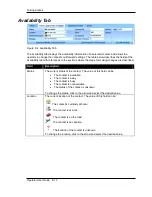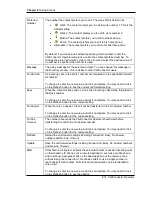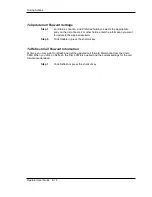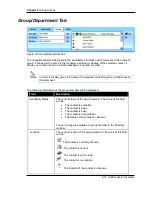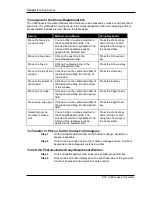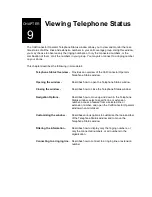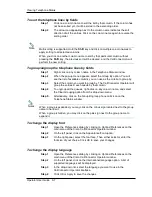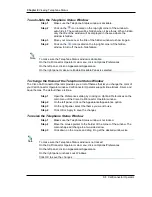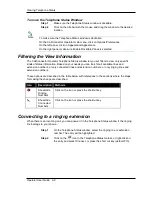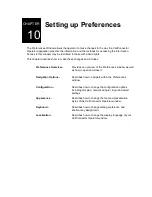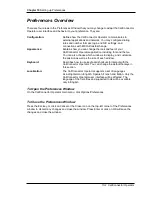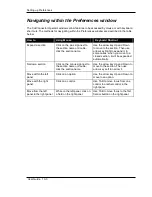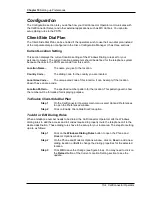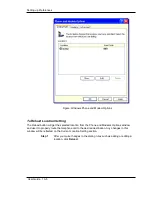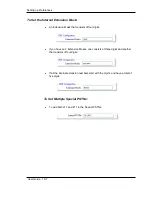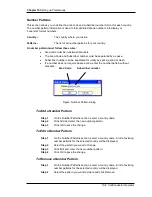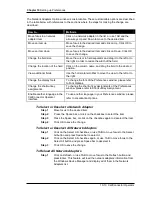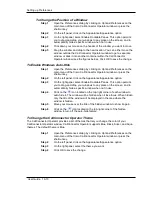Chapter 9
Viewing Telephone Status
9-8 CallConnector Operator
To auto-hide the Telephone Status Window
Step 1
Make sure the Telephone Status window is dockable.
Step 2
Click on the
icon located on the top-right corner of the window to
auto-hide it. The window will be hidden when it lose focus. When hidden,
only the title of the window will be displayed in the area where the
window is hidden.
Step 3
Move your mouse over the title of the hidden window to show it again.
Step 4
Click on the
icon located on the top-right corner of the hidden
window to turn off the auto-hide feature.
To make sure the Telephone Status window is dockable:
On the CallConnector Operator main menu, click on Options/Preferences.
On the left panel, click on Appearance/Appearance.
On the right panel, make sure Enable Dockable Panes is selected.
To change the theme of the Telephone Status Window
The Cisco CallConnector Operator provides you a list of themes that let you change the color of
your CallConnector Operator window. CallConnector Operator supports Blue, Black, Silver, and
Aqua themes. The default theme is Blue.
Step 1
Open the Preferences dialog by clicking on Options/Preferences on the
main menu of the Cisco CallConnector Operator window.
Step 2
On the left panel, click on the Appearance/Appearance option.
Step 3
On the right panel, select the theme you want to use.
Step 4
Click OK or Apply to save the changes.
To resize the Telephone Status Window
Step 1
Make sure the Telephone Status window is not locked.
Step 2
Move the mouse pointer to the border of the corner of the window. The
cursor shape will change to a two-sided arrow.
Step 3
Click down on the mouse and drag it to get the desired window size.
To make sure the Telephone Status window is not locked:
On the CallConnector Operator main menu, click on Options/Preferences.
On the left panel, click on Appearance/Appearance.
On the right panel, uncheck Lock Windows.
Click OK to save the changes.
Note
Note