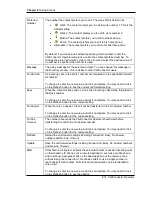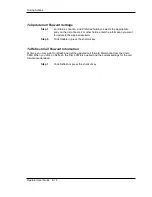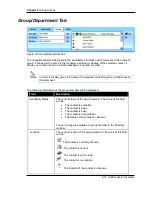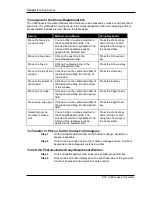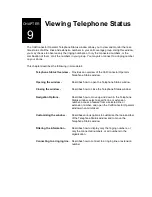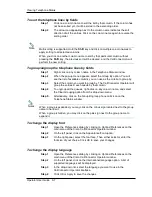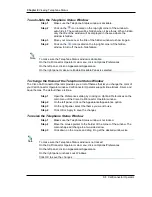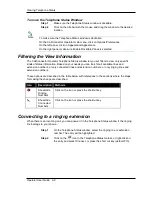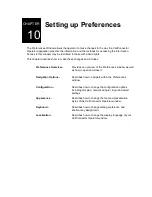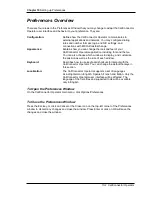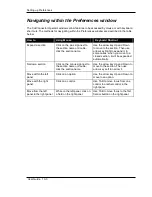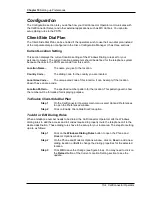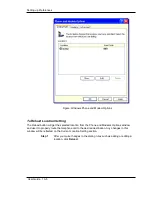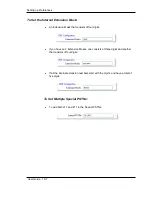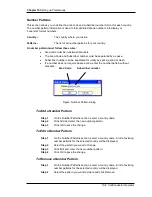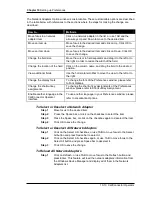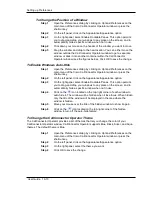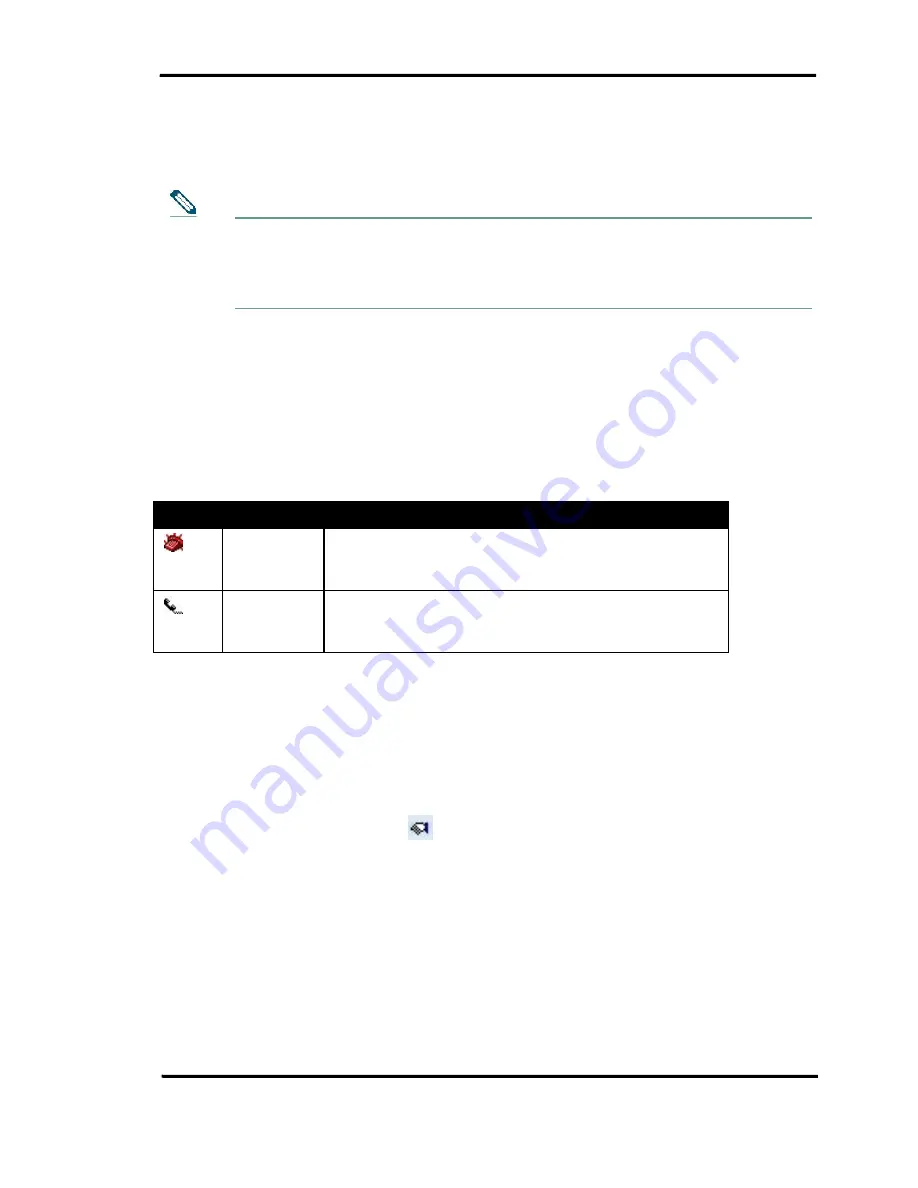
Viewing Telephone Status
Operator User Guide 9-9
To move the Telephone Status Window
Step 1
Make sure the Telephone Status window is dockable.
Step 2
Click on the title bar with the mouse and drag the window to the desired
location.
To make sure the Telephone Status window is dockable:
On the CallConnector Operator main menu, click on Options/Preferences.
On the left panel, click on Appearance/Appearance.
On the right panel, make sure Enable Dockable Panes is selected.
Filtering the View Information
The CallConnector Operator Telephone Status window let you set filters to view only specific
kinds of status information. Based on your needs you can look for all available lines and
extension numbers, or only connected lines and extension numbers, or only ringing lines and
extension numbers.
These options are described in the table below with references to the sections where the steps
for making the change are described.
Icon
Description
Methods
Show/Hide
Ringing
Numbers
Click on the icon or press the shortcut key
Show/Hide
Connected
Numbers
Click on the icon or press the shortcut key
Connecting to a ringing extension
When there is an incoming call, you can answer it in the Telephone Status window if the ringing
line belongs to your phone.
Step 1
On the Telephone Status window, select the ringing line or extension
number. The entry will be highlighted.
Step 2
Click on the
icon in the Telephone Status toolbar, or right-click on
the entry and select Connect, or press the short cut key (default F10).
Note