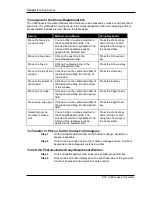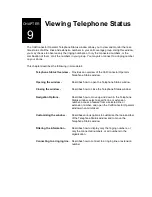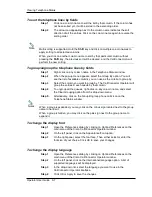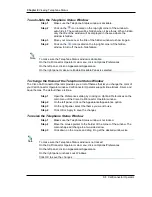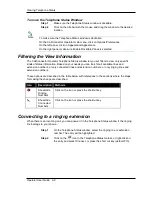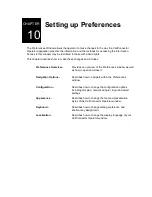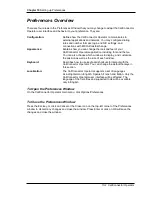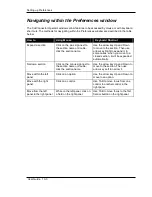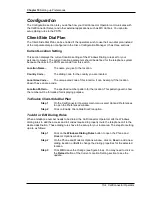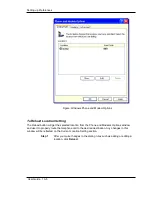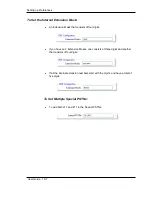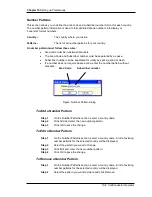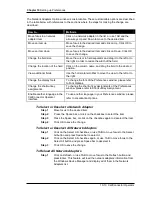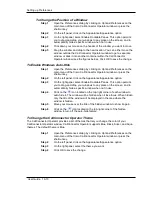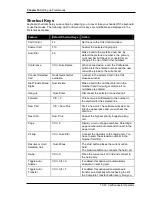Setting up Preferences
User Guide 10-3
Navigating within the Preferences window
The CallConnector Operator windows allow features to be accessed by mouse or with keyboard
short cuts. The methods for navigating within the Preferences window are described in the table
below:
How to
Using Mouse
Keyboard Shortcut
Expand a section
Click on the plus sign next to
the section name or double-
click the section name.
Use the arrow key Up and Down
to move to the section. Then use
arrow key Right to expand it. In
some cases, when you move to a
closed section, it will be expanded
automatically.
Narrow a section
Click on the minus sign next to
the section name or double-
click the section name.
Use the arrow key Up and Down to
move to the section. Then use
arrow key Left to narrow it.
Move within the left
panel
Click on an option.
Use the arrow key Up and Down to
move to an option.
Move with the right
panel
Click on a control.
Use TAB to move focus from one
control to another control in the
right panel.
Move from the left
panel to the right panel
While on the left panel, click on
a field on the right panel.
Use TAB to move focus to the first
field or button on the right panel.