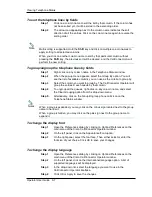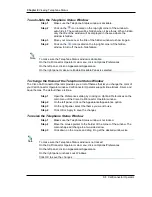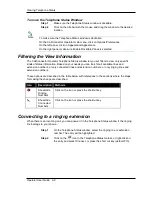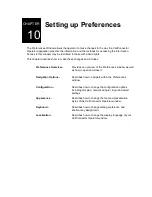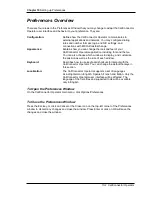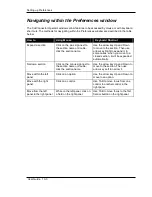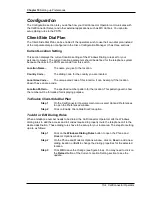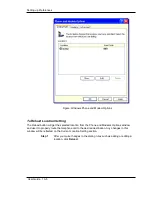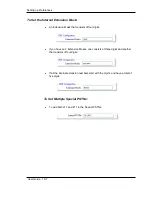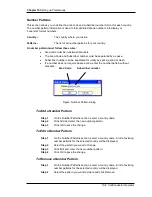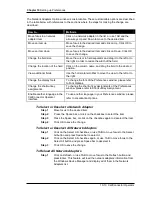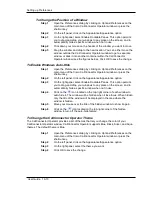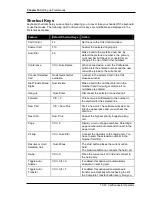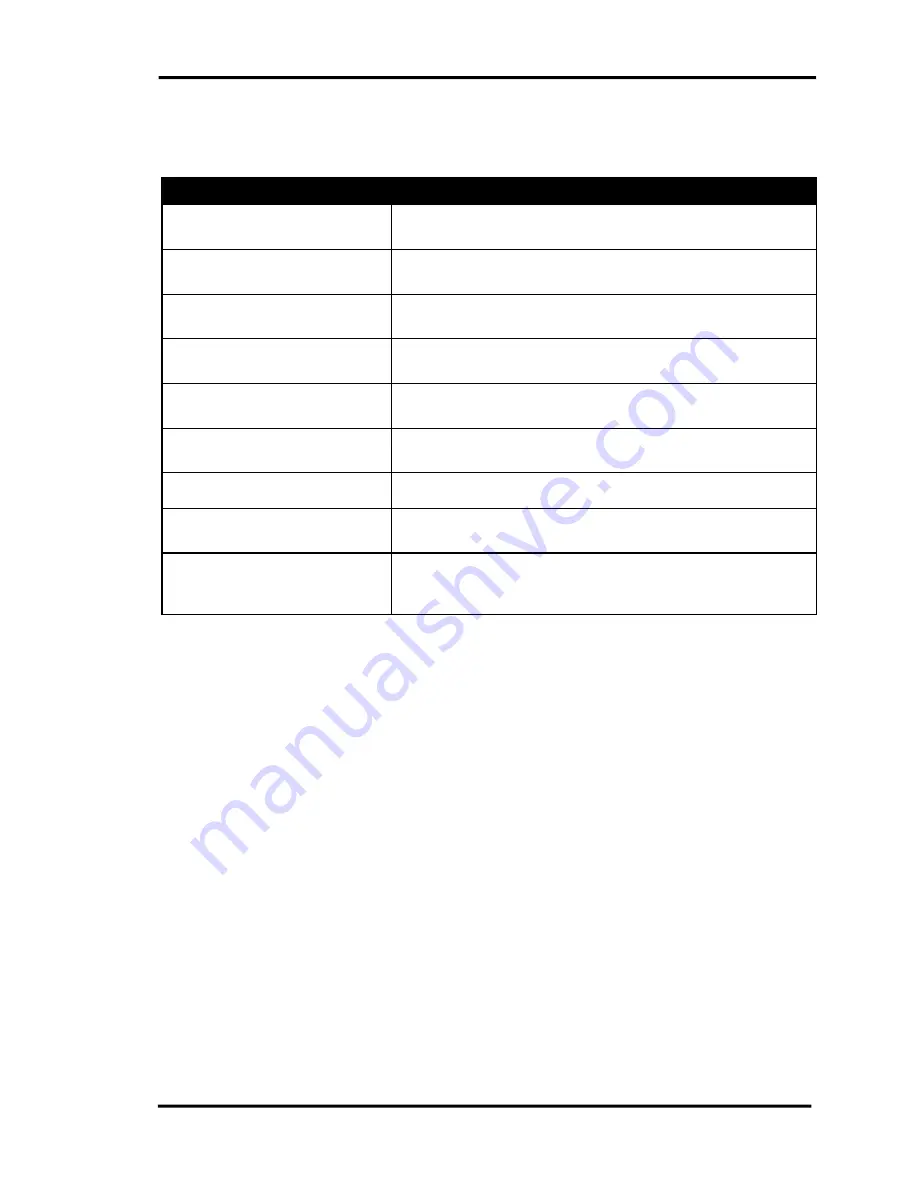
Chapter 10
Setting up Preferences
10-10 CallConnector Operator
The Network Adapters Option window is customizable. These customizable options are described
in the table below with references to the sections where the steps for making the change are
described.
How to…
Methods
Move focus to a network
adapter item
Click on a network adapter in the list, or use TAB and the
arrow keys Up and Down to move to the desired item.
Move an item up
Move focus to the desired item and click on Up. Click OK to
save the change.
Move an item down
Move focus to the desired item and click on Down. Click OK
to save the change.
Change the field size
Move the cursor to field separator and drag it to the left or to
the right in order to resize the width of the field.
Change the location of the field
Click on the column name, and drag the field to the desired
position.
View additional fields
Use the horizontal scrollbar to move the view to the left or to
the right.
Change the display fonts
To change the font of the Preferences window, please refer
to Font Options.
Change the shortcut key
assignments
To change the shortcut key assignments of the Preferences
window, please refer to Shortcut Key Assignment.
Enable another language in the
CallConnector Operator
interface
To use another language in your Preferences window, please
refer to Localization Options.
To Select or Deselect a Network Adapter
Step 1
Move focus to the desired item.
Step 2
Press the Space bar, or click on the checkbox to select the item.
Step 3
Press the Space bar, or click on the checkbox again to deselect the item.
Step 4
Click OK to save the change.
To Select or Deselect All Network Adapters
Step 1
Click on the Select All checkbox, or use TAB to move focus to the Select
All button and press Space bar to select it.
Step 2
Click on the Select All checkbox again, or use TAB to move focus to the
Select All button and press Space bar to deselect it.
Step 3
Click OK to save the change.
To Reload All Network Adapters
Step 1
Click on Refresh, or use TAB to move focus to the Refresh button and
press Enter. This feature will load the network adapters’ information from
the Windows Device Manager and display all of them in the Network
Adapters list.