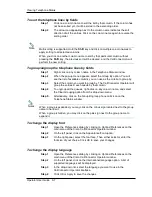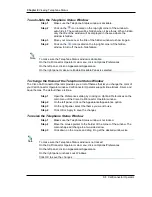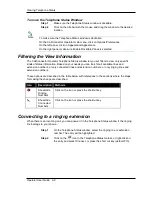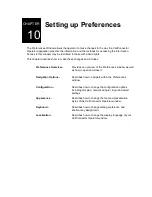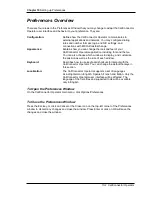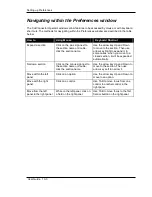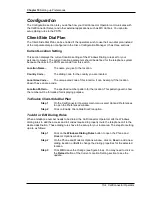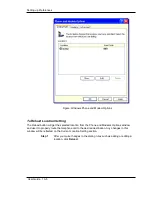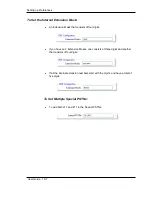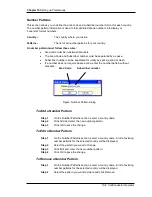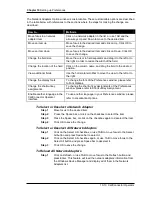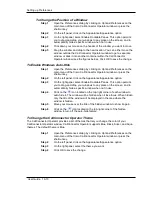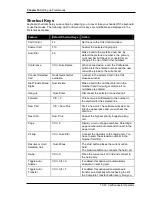Chapter 10
Setting up Preferences
10-12 CallConnector Operator
To Change the Display Font
Step 1
Open the Preferences dialog by clicking on Options/Preferences on the
main menu of the Cisco CallConnector Operator window.
Step 2
On the left panel, click on the Appearance/Font option.
Step 3
On the right panel, select the font face. Then, either select or enter the
font size of your choice. Click OK to save your changes.
To Show or Hide a Window
Step 1
Open the Preferences dialog by clicking on Options/Preferences on the
main menu of the Cisco CallConnector Operator window or press the
shortcut key.
Step 2
On the left panel, click on the Appearance/Appearance option.
Step 3
On the right panel, you have four options to show or hide a window:
a.
Show Call Control
: When selected, this option will show the Call
Control window.
b.
Show Directory
: When selected, this option will show the Directory
window.
c.
Show ActionBar
: When selected, this option will show the Action
Bar.
d.
Show Queue Manager
: When selected, this option will show the
Call Queue and Telephone Status windows.
Step 4
Select the window you want to show and click OK to save the change.
To Lock All Windows
Step 1
Open the Preferences dialog by clicking on Options/Preferences on the
main menu of the Cisco CallConnector Operator window or press the
shortcut key.
Step 2
On the left panel, click on the Appearance/Appearance option.
Step 3
On the right panel, select Lock Windows. This option prevents the size
and position of the windows from being changed.
Step 4
Click OK to save the change.
To Change the Size of a Window
Step 1
Open the Preferences dialog by clicking on Options/Preferences on the
main menu of the Cisco CallConnector Operator window or press the
shortcut key.
Step 2
On the left panel, click on the Appearance/Appearance option.
Step 3
On the right panel, make sure the Lock Windows option is deselected. If
selected, click on the checkbox next to the Lock Windows label. Then
click OK to save the change and to close the Preferences window.
Step 4
Move the mouse pointer to the border between the windows whose size
you want to change. The cursor will change to the double-arrow shape.
Step 5
Click down with the mouse and drag to the desired size.