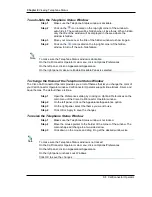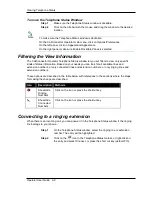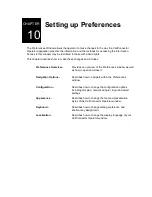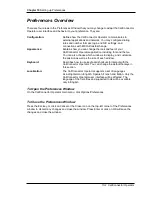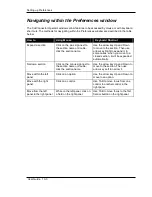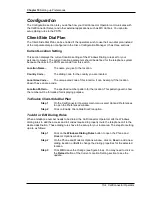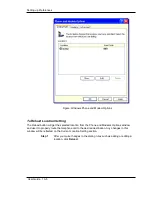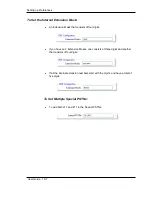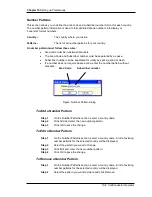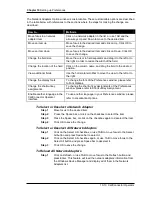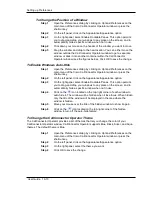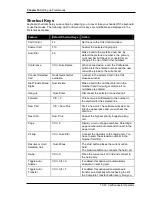Setting up Preferences
User Guide 10-13
To Change the Position of a Window
Step 1
Open the Preferences dialog by clicking on Options/Preferences on the
main menu of the Cisco CallConnector Operator window or press the
shortcut key.
Step 2
On the left panel, click on the Appearance/Appearance option.
Step 3
On the right panel, select Enable Dockable Panes. This option permits
you to drag-and-drop your windows to any place on the screen, and to
automatically hide a specific window when not in use.
Step 4
Click down your mouse on the header of the window you want to move.
Step 5
Drag the window and drop to the new location. You can either move the
window outside the CallConnector Operator window to get a separate
window or dock it into another container within the CallConnector
Operator window (see the figures below). Click OK to save the change.
To Enable Windows Auto-Hide
Step 1
Open the Preferences dialog by clicking on Options/Preferences on the
main menu of the Cisco CallConnector Operator window or press the
shortcut key.
Step 2
On the left panel, click on the Appearance/Appearance option.
Step 3
On the right panel, select Enable Dockable Panes. This option permits
you to drag-and-drop your windows to any place on the screen, and to
automatically hide a specific window when not in use.
Step 4
Click on the
icon located on the top-right corner of each window to
auto-hide it. The window will be hidden when it lose focus. When hidden,
only the title of the window will be displayed in the area where the
window is hidden.
Step 5
Move your mouse over the title of the hidden window to show it again.
Step 6
Click on the
icon located on the top-right corner of the hidden
window to turn off the auto-hide feature.
To Change the CallConnector Operator Theme
The CallConnector Operator provides a list of themes that let you change the color of your
CallConnector Operator window. CallConnector Operator supports Blue, Black, Silver, and Aqua
themes. The default theme is Blue.
Step 1
Open the Preferences dialog by clicking on Options/Preferences on the
main menu of the Cisco CallConnector Operator window or press the
shortcut key.
Step 2
On the left panel, click on the Appearance/Appearance option.
Step 3
On the right panel, select the theme you want.
Step 4
Click OK to save the change.