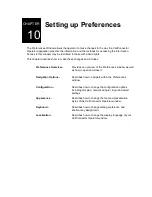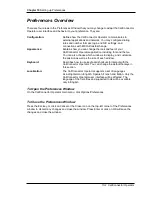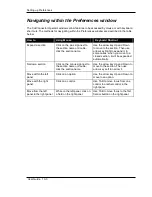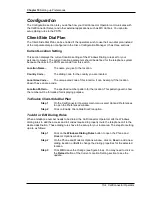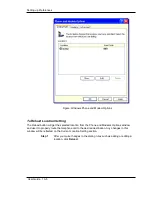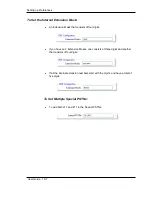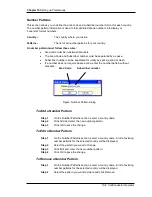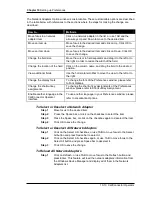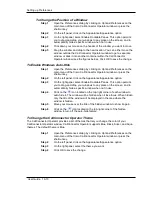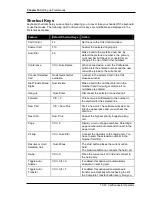Setting up Preferences
User Guide 10-15
Keyboard
The CallConnector Operator allows the operators to define how they want to use the keyboard to
interact with the application. It employs a series of keyboard shortcuts in order for operators to
handle calls faster without having to use other input devices such as mouse.
Dialing Preferences
Figure: Standard Windows Keyboard Layout
The CallConnector Operator PC keyboard is configured for high volume call processing. It is
partitioned into a telephony section and an application section. By default, the numeric keypad is
dedicated for telephony functions, and the alphanumeric keypad is allocated for the application
features. This allows the operator to quickly handle incoming calls while locating entries in the
Directory window since the numeric keypad keys are automatically routed to Call Control window
while the alphabetical and numeric keys from the alphanumeric keypad are routed to the
Directory window. The operator is able to switch between these two windows quickly.
Since the operators may prefer to use the numeric keys from the alphanumeric keypad to handle
calls, the CallConnector Operator allows them to switch off the default setting so that the numeric
keys from the alphanumerical keypad are routed to the Call Control window while the alphabetical
keys are still routed to the Directory window. However, if the operators want to enter numbers in
the Directory window or Action bar, they have to move focus to the number fields in these
windows first.
To Turn on/off the automation keypad
Step 1
Open the Preferences dialog by clicking on Options/Preferences on the
main menu of the Cisco CallConnector Operator window.
Step 1
On the left panel, select Keyboard/General. The Dialing Preference
options will be displayed.
Step 2
On the right panel, select/deselect the Use numeric keypad to dial option
to turn on/off this option.
Step 3
Click OK or press Enter to save the change.