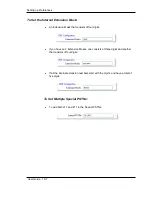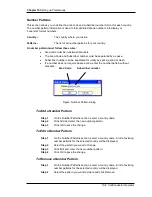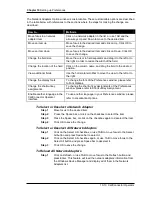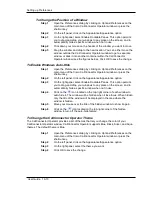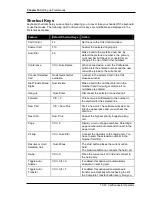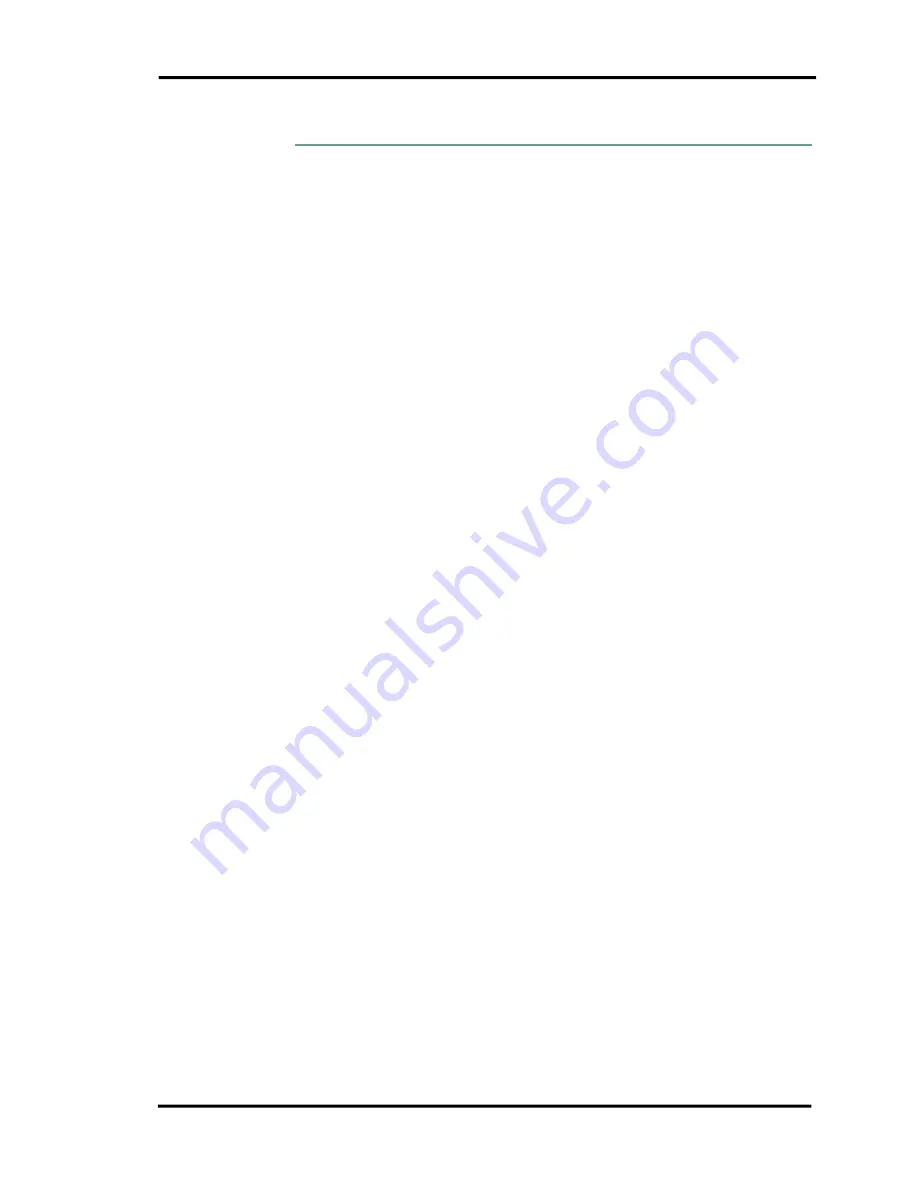
Chapter 10
Setting up Preferences
10-20 CallConnector Operator
U.S. keyboard layout. Keys on other layouts might not correspond
exactly to the keys on a U.S. keyboard.
To Restore Default HotKeys
Step 1
Open the Preferences dialog by clicking on Options/Preferences on the
main menu of the Cisco CallConnector Operator window.
Step 2
On the left panel, select KeyBoard/HotKeys. A list of features along with
their shortcuts will be displayed.
Step 3
Click on Restore Default to assign the default hotkeys to all available
features.
Step 4
Click OK or press Enter to save the changes.
To View Default HotKeys
Step 1
Open the Preferences dialog by clicking on Options/Preferences on the
main menu of the Cisco CallConnector Operator window.
Step 2
On the left panel, select KeyBoard/HotKeys. A list of features along with
their shortcuts will be displayed.
Step 3
Click on View Default Hotkeys. The CallConnector Operator Default
Keyboard Shortcuts page will be displayed.
Step 4
Click on OK or press Enter to close the Default Keyboard Shortcuts
page.
Localization
Language
This section allows the operator to change the display language of the CallConnector Operator
interface. Will be available in next version.