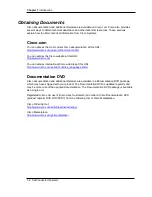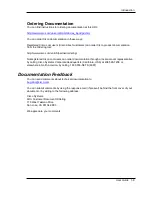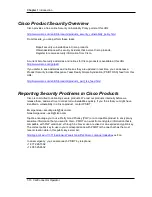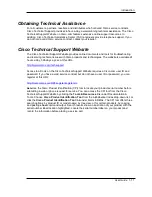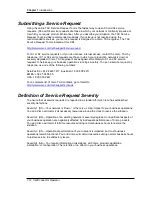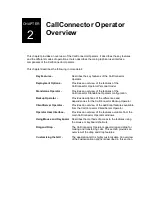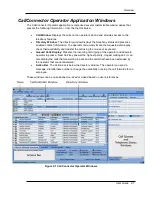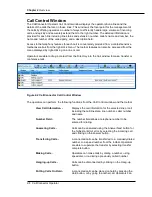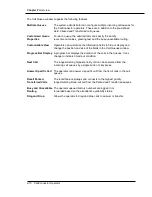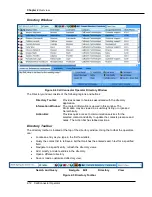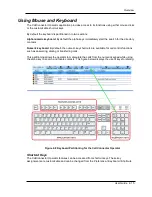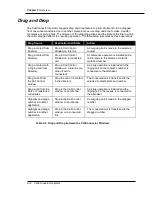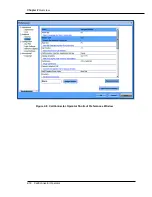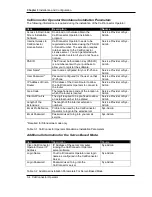Chapter 2
Overview
2-8 CallConnector Operator
Call Control Window
The CallConnector Operator Call Control window displays the operator phone lines and the
details of the calls that are on those lines. This window is the focal point for the management of
the calls by offering operators a number of ways to efficiently handle large volumes of incoming
calls, and quickly and accurately extend them to the right number. The detailed information is
provided for each line including line status and extension number, caller’s name and number, the
name and number of the called party, and a description field.
Access to the telephony features for each call is conveniently provided from a context sensitive
toolbar as well as from the right-click menu. The toolbar features can also be accessed from the
menu displayed by right-clicking on a line or call.
Operators are able to drag a contact from the Directory into the Call window to make, transfer or
conference calls.
Figure 2-2 CallConnector Call Control Window
The operators can perform the following functions from the Call Control window and the toolbar.
View Call Information -
Displays the call information for the selected line or call
including the call/line state, line number. caller number
and name
Number Field -
The number field allows a telephone number to be
entered for dialing.
Answering Calls -
Calls can be answered using the Answer Next button for
the highest priority call or by selecting the incoming call
and clicking on the Answer button.
Transferring Calls -
A connected call can be transferred to a manually dialed
number, to a speed number from the toolbar. Operators
are able to supervise the transfer by selecting transfer
complete button.
Making Calls
-
Operators can make calls by dialing a number, using
speed dial, or re-dialing a previously called number.
Hanging-up Calls -
Calls can be disconnected by clicking on the Hang-up
button.
Putting Calls On Hold -
A connected call can be placed on hold by pressing the
Hold button, or by going to another call. Operators can