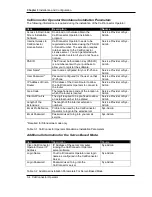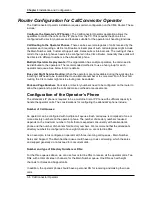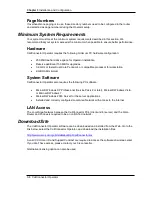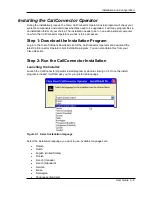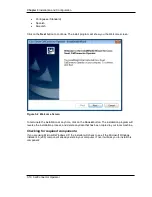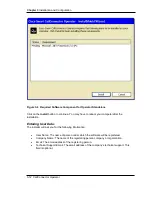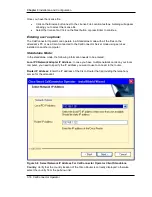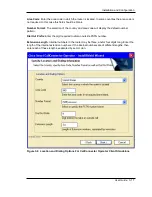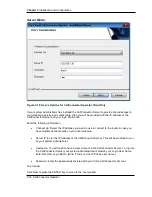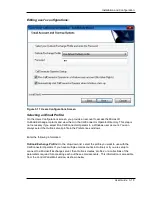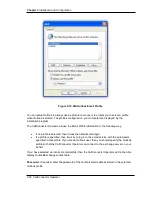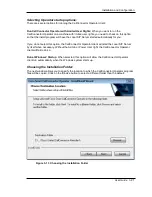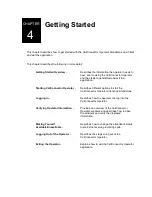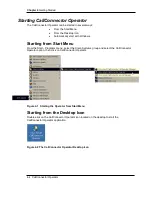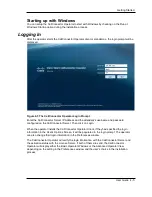Installation and Configuration
User Guide
3-15
Offline activation:
This option is useful if you do not have Internet access, or when you prefer to activate
CallConnector Operator client using a license file. To use this option, click on the
Offline
Activation
button. The following screen will appear:
Figure 3-7 Offline Activation
Step 1: Acquiring a license file
To obtain a license file, you will need the following information:
•
PAK ID: This is shipped to you as a part of your purchase from Cisco Systems.
•
Access to Cisco License Registration Site:•
CCO Account: This is used to log in to the Cisco License site. If you do not have an
account, you can create one on-line at•
CallConnector Operator Machine ID and CPU ID: This information is needed for each
client or server upon which CallConnector Operator software will be installed. The
CallConnector Operator installation program identifies this information during the
installation process. There is also a standalone CallConnector Operator Machine ID
utility that specifically identifies this information. You can find the Display Machine ID
utility in the Cisco Systems\CallConnector\Tools.
The license file is emailed to the address supplied by you.
Step 2: Activate the CallConnector Operator client using a license file