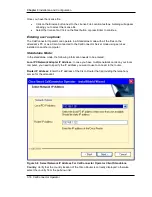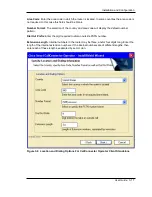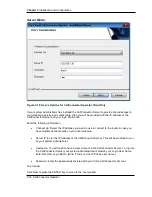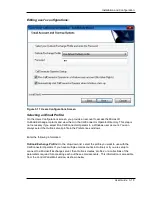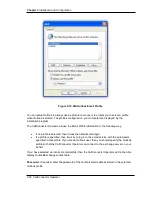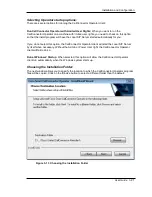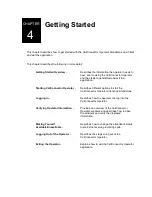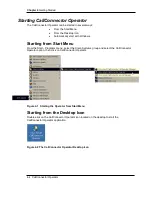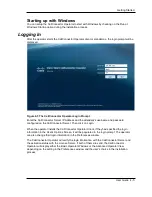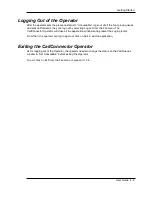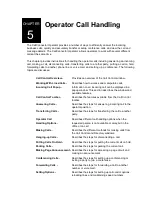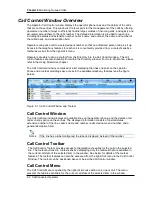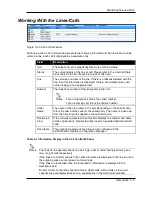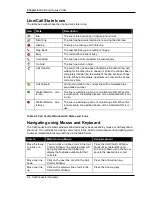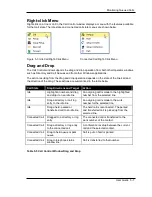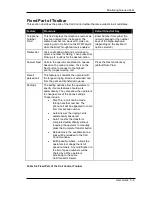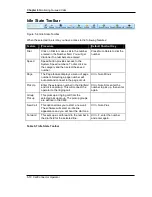Getting Started
User Guide 4-5
Starting up with Windows
You can setup the CallConnector Operator to start with Windows by checking on the Run at
Windows’ Startup option during the installation process.
Logging In
After the operator starts the CallConnector Operator client or standalone, the login prompt will be
displayed.
Figure 4-3 The CallConnector Operator Login Prompt
Enter the CallConnector Server IP Address and the attendant’s username and password
configured on the CallConnector Server. Then click on Login.
When the operator installs the CallConnector Operator Client, if they had specified the login
information in the User’s Options Screen, it will be populated in the login prompt. The operator
can also change their login information in the Preferences window.
The CallConnector Operator will verify the login information with the CallConnector Server and
the activation status with the License Server. If both of them are valid, the CallConnector
Operator will display either the Basic Operator Windows or the Advanced Operator View
depending on the setting in the Preferences window and the user’s choice in the installation
process.