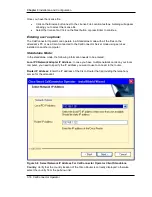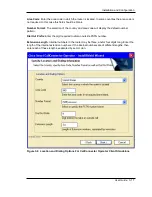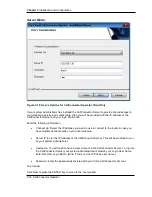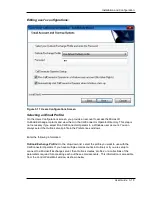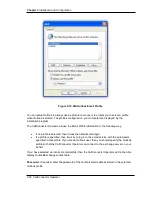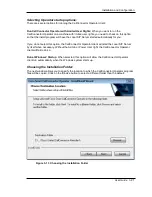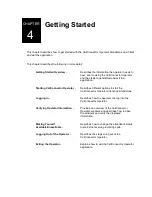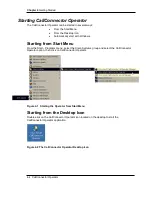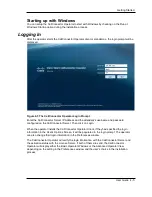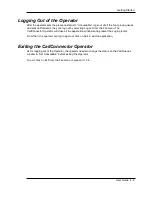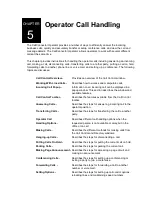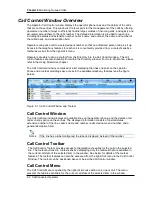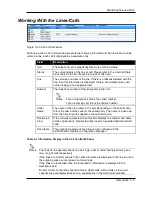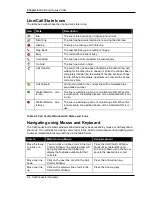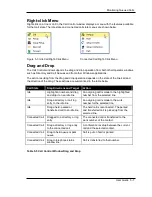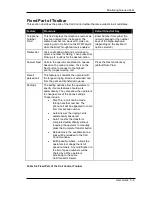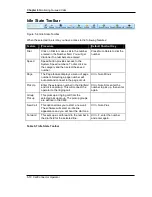Chapter 4
Getting Started
4-6 CallConnector Operator
Verifying Operator Information
The CallConnector Operator application comprises of the following components:
Call Control Window
–
Displays all available lines on the operator phone, and
the details of all calls currently active on these lines.
Call Control Toolbar
–
Provides access to the telephony features for the call on
the selected line. The toolbar buttons are context-
sensitive displaying only the features that are available
in the current call state of the selected item in the
window. The toolbar features can also be accessed from
the right-click menu in the Call Control Window. The
toolbar can be positioned above or below the Call
Control window.
Directory Window
–
Displays a list of names and their detailed contact
information from multiple directory databases and
provides integrates communication services utilizing that
data.
Directory Action Bar
–
Provides the operator a set of communication services
that utilize the information from the selected directory
contact.
Call Queues
–
Displays the incoming, parked, transferred and held call
queues that have been configured for the operator and
provides appropriate methods to handle them.
Telephone Status
-
Allows the operator to view and monitor the real-time
status of all the lines and extension numbers in their call
coverage group.
When the operator first start the CallConnector Operator application, they need to verify that their
contact information is accurate, and that they have the correct view setup and are logged in. Dial
up rules need to be setup to allow correct dial able numbers to be generated. The email settings
are required to send text messages and to access the Outlook contact information.
After logging into the CallConnector Operator CallConnector successfully, the operator needs to
verify that:
The controlled phone has been connected and the line information is displayed correctly as
shown on the attendant’s IP phone.
If the corporate directory has been setup on the CallConnector Server, its contacts should be
displayed in the Corporate Directory View.