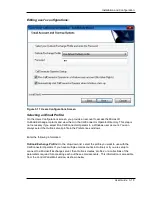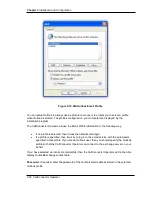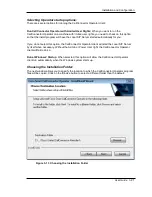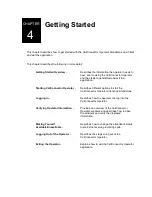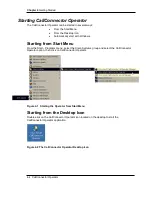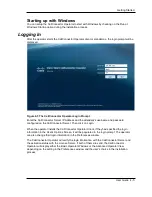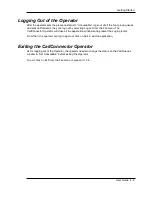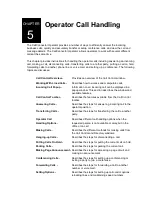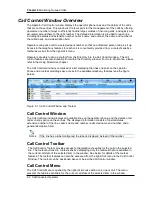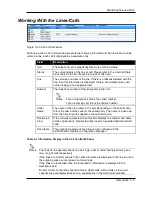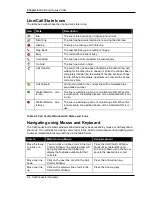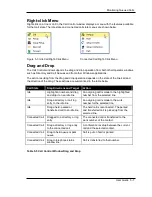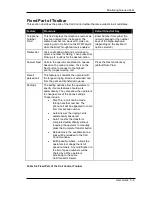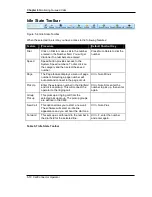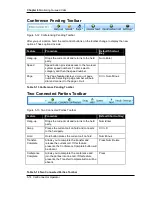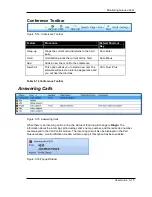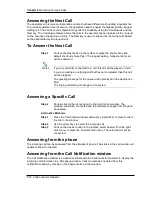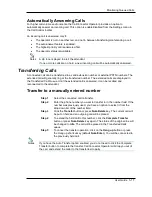Chapter 6
Monitoring Queued Calls
5-2 CallConnector Operator
Call Control Window Overview
The Operator Call Control window displays the operator phone lines and the details of the calls
that are on those lines. This window is the focal point for the management of the calls by offering
operators a number of ways to efficiently handle large volumes of incoming calls, and quickly and
accurately extend them to the right number. The detailed information is provided for each line
including line status and extension number, caller’s name and number, the name and number of
the called party, and a description field.
Operators can park a call to a selected park number so that an authorized person can pick it up.
Access to the telephony features for each call is conveniently provided from a context sensitive
toolbar as well as from the right-click menu.
Operators are able to drag a contact from the Directory into the Call Control window. The call
control features are also available from within the Directory window. For more information, please
refer to the Using Directories chapter.
The Call Control window is comprised of a list displaying the lines and calls on the operator
phone and a toolbar providing easy access to the available telephony features (see the figure
below).
Figure 5-1 Call Control Window and Toolbar
Call Control Window
The Call Control window displays all available lines on the operator phone, and the details of all
calls currently active on these lines. The displayed information consists of line/call status,
extension number of the line, caller’s name and number, redirected name and number, and a
general descriptive field.
If the line has a label configured, the label is displayed instead of the number.
Call Control Toolbar
The Call Control Toolbar provides access to the telephony features for the call on the selected
line. The toolbar buttons are context-sensitive displaying only the features that are available in
the current call state of the selected item in the window. See below for details of the toolbar
features. The toolbar features can also be accessed from the right-click menu in the Call Control
Window. The toolbar can be positioned above or below the Call Control window.
Call Control Menu
The Call Control Menu is opened by the right-click mouse action on a line or call. The menu
presents the features available for the current call state of the selected item in the window.
Notes