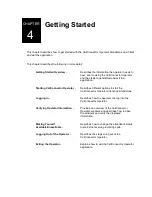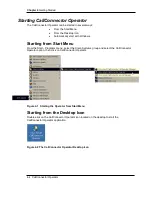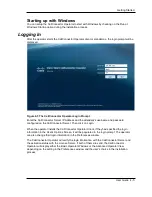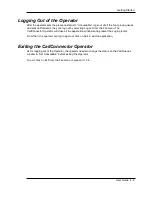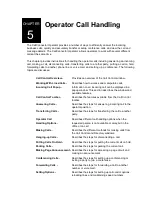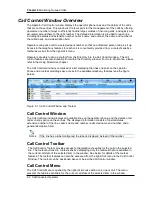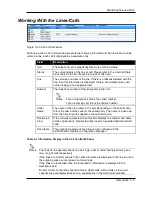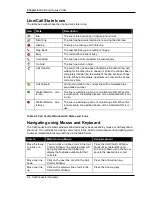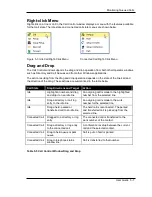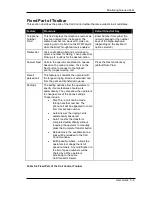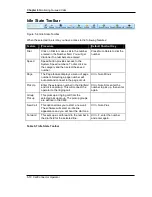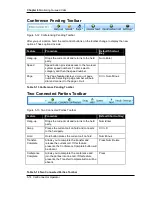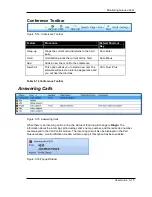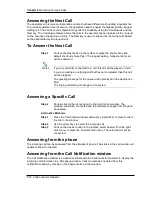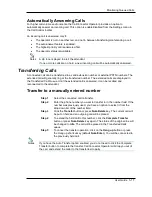Chapter 6
Monitoring Queued Calls
5-6 CallConnector Operator
Customizing the Call Control Window
The Call Control Window is user-customizable. These customizable options are described in the
table below with references to the sections where the steps for making the change are described.
Feature
Description
Change the field size
Move the cursor to field separator and drag it to the left or to the
right in order to resize the width of the field. This size will be
saved.
Change the location of
the field
Click on the column name, and drag the field, left or right, to the
desired column position.
View additional fields
Use the horizontal scrollbar to move the view to the left or to the
right.
Show/hide the
columns/fields
In the Call Control window, right-click on the column header. A
drop-down menu will display:
When you select the
Show Columns
option, a list of available
columns will be shown. A checkmark next to a column name
indicates that the column is displayed. Uncheck a column to hide it
by clicking on that column name, or select a hidden column to
display it.
Change the display fonts
To change the font of the Call Control window, please refer to the
chapter on Setting up Preferences.
Change the window
presentation style
To change the theme and the mode of the Call Control window,
please refer to the chapter on Setting up Preferences.
Change the position of
the Call Control window
To move the Call Control window, please refer to the chapter on
Setting up Preferences.
Change the position of
the Call Control toolbar
To move the Call Control toolbar, please refer to the chapter on
Setting up Preferences. You can also right-click on the toolbar and
select the alternate position.
Change the shortcut key
assignments
To change the shortcut key assignments of the Call Control
window, please refer to the chapter on Setting up Preferences.
Enable auto-answer
modes
To enable the auto-answer feature, please refer to the Answering
Calls section of this chapter.
Enable auto-transfer
modes
To enable the auto-transfer feature, please refer to the
Transferring Calls of this chapter.
Enable another language
in the CallConnector
interface
To use another language in your Call Control window, please refer
to the chapter on Setting up Preferences.
Table 5-4 Customizing the Call Control Window