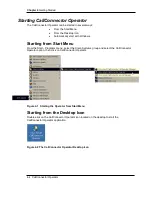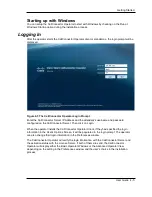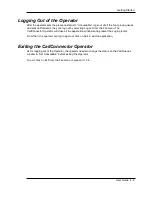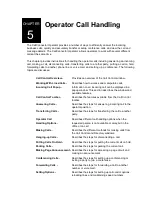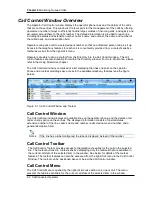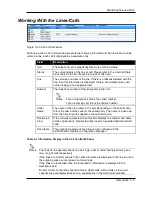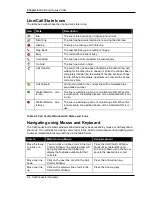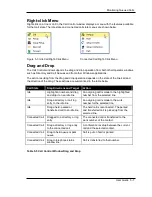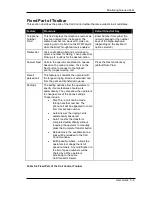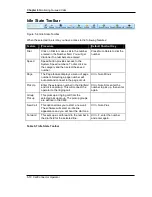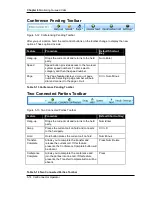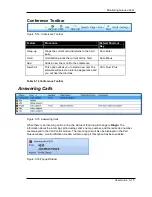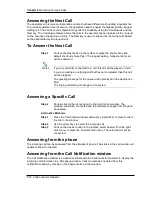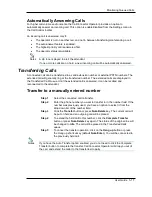Monitoring Queued Calls
User Guide 5-9
Fixed Part of Toolbar
This section describes the parts of the Call Control toolbar that are available in all call states.
Feature
Procedure
Default Shortcut Key
Telephone
Number
Field
This field displays the telephone number as
they are entered from the keypad. The
entered number can be used to make an
outgoing call or to send out as DTMF digits
when the Dial-Through feature is enabled.
Enter Number from either the
numeric keypad or the number
keys of the alpha-keyboard
(depending on the keyboard
option selected).
Redial List
Click on dropdown list and scroll down to
select a number for dialing. Then press Dial,
Pickup, etc. buttons for the desired action.
Answer Next Calls to the operator are placed in queues
based on the called number. Click on the
Next button to connect to the highest
priority, longest waiting call.
Press the Next shortcut key
(default Num-Plus).
Recall
parked call
This feature re-connects the operator with
the longest ringing timed-out extended call
from the park and transferred queues.
Settings
The setting options allow the operators to
specify if some features should work
automatically. They also allow the operators
to change some of the phone settings.
These include:
•
Dial-Thru: a call can be made
through another number. The
phone call will be appeared to come
from this second number.
•
Auto-Answer: the ringing call is
automatically answered.
•
Auto-Transfer: the transfer is
completed automatically without
requiring the operator to manually
press the Complete Transfer button.
•
Reload Lines: the available phone
lines will be reloaded to the Call
Control window.
•
Edit Speed Numbers... allows the
operators to manage the list of
speed numbers. Any modification to
the list of speed numbers will be
shared by all the operators
accessing to the same
CallConnector Server.
Table 5-6 Fixed Part of the Call Control Toolbar