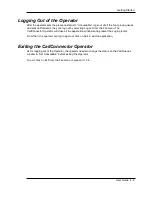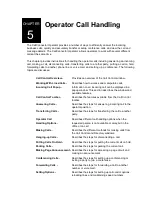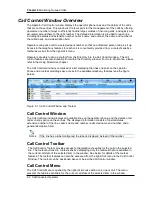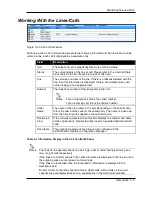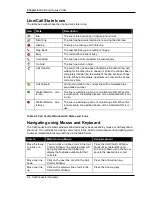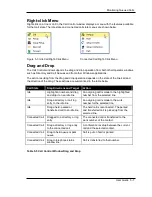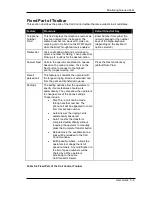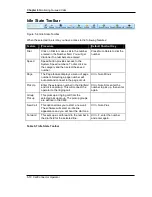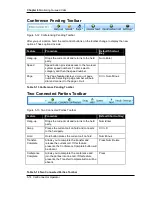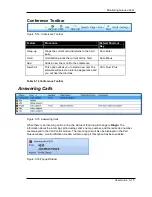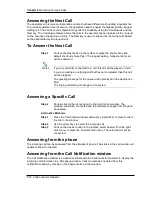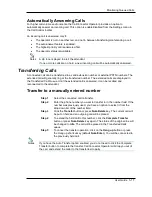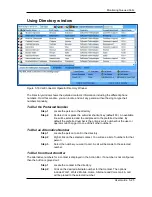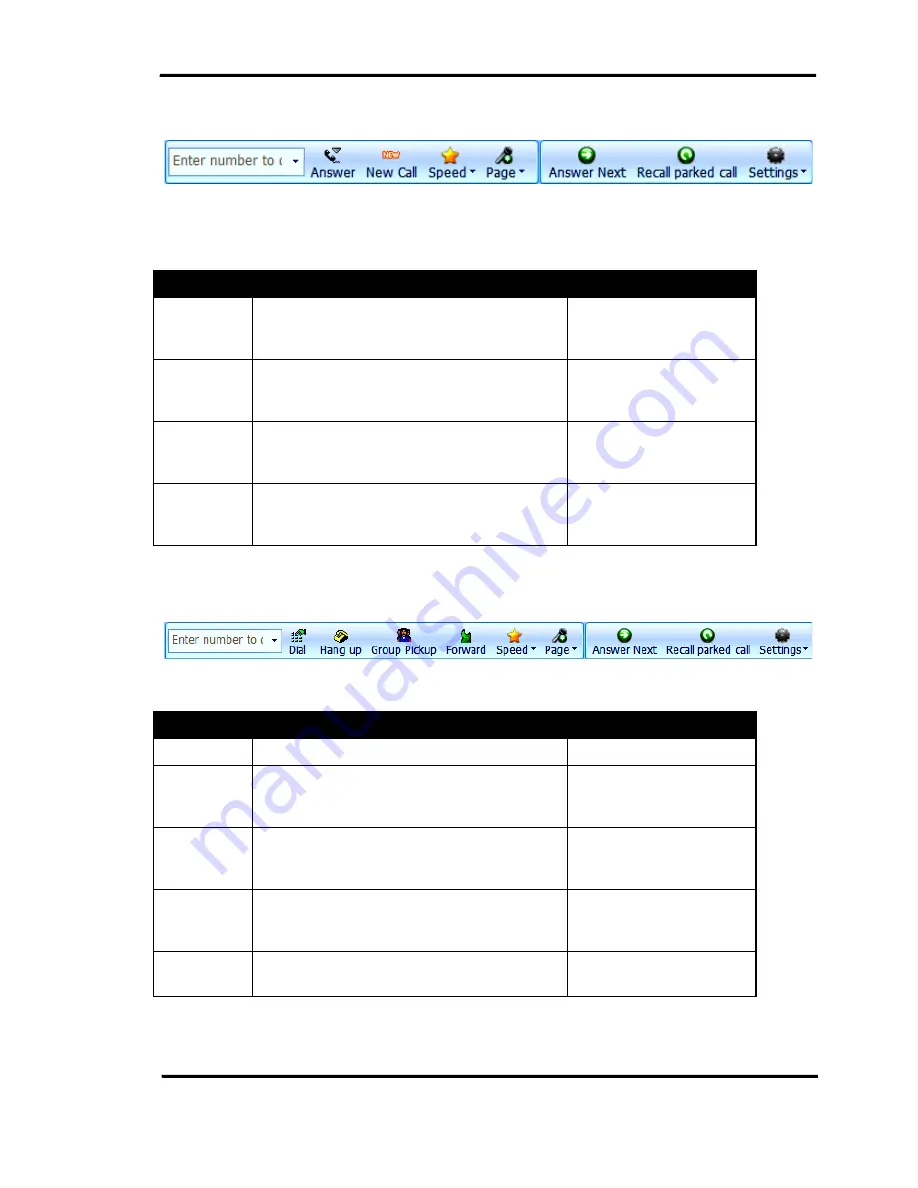
Monitoring Queued Calls
User Guide 5-11
Incoming Call Toolbar
Figure 5-7 Incoming Call Toolbar
When the line has an incoming call, you can use the buttons on the toolbar for:
Feature
Procedure
Default Shortcut Key
Answer
Select the call in the call window list. The
toolbar will display the Answer button. Click
to answer the call.
Num-Plus
New Call
This option allows you to start a new call.
The software will select an idle line
appearance and you will hear the dial tone.
Ctrl + Num-Plus
Speed
Speed button provides access to the System
Speed numbers. To dial, click on the
category and then select the speed number.
Page
The Page feature displays a menu of page
numbers. Selecting a page number will auto
dial and connect to the page circuit.
Ctrl + Num-Minus
Table 5-8 Incoming Call Toolbar
Dial-Tone State Toolbar
Figure 5-8 Dial-Tone State Toolbar
Feature
Procedure
Default Shortcut Key
Hang up
This feature disconnects the current call.
Num-Enter
Speed
Speed button provides access to the System
Speed numbers. To dial, click on the
category and then select the speed number.
Ctrl-Zero
Page
The Page feature displays a menu of page
numbers. Selecting a page number will auto
dial and connect to the page circuit.
Ctrl + Num-Minus
Group
Pickup
This picks up a ringing call from the selected
pickup group. The pickup groups are defined
in the CME.
Forward
This sets up a call forward to the number in
the dial field for the selected line.
Ctrl + F
Table 5-9 Dial-Tone State Toolbar