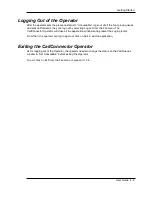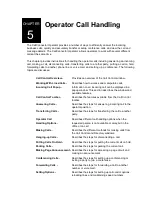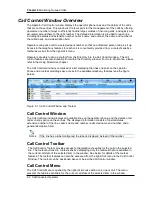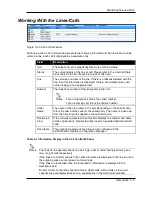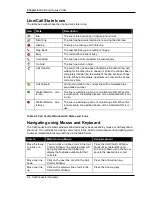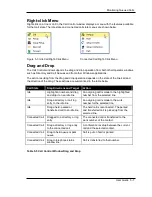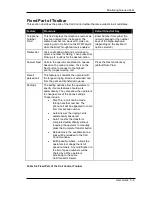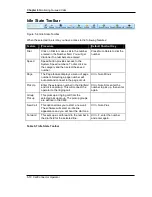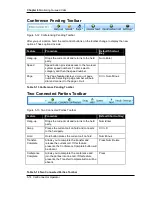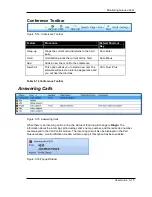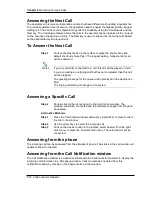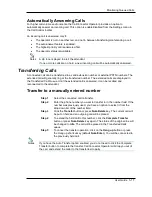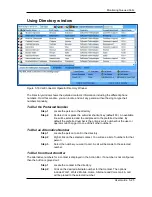Monitoring Queued Calls
User Guide 5-13
Held Call Toolbar
Figure 5-10 Held Call Toolbar
After you put a call on hold, the call control buttons on the toolbar change to display the new
options. These options include:
Feature
Procedure
Default Shortcut Key
Resume
The Resume button re-connects the held call.
Num-Minus
New Call
New Call button find and selects an idle line to
allow the operator to make a new call.
Ctrl +Num-Plus
Speed
Speed button provides access to the two level
system speed numbers. To dial, select a
category and then the speed number.
Ctrl-Zero
Page
The Page feature displays a menu of page
numbers. Selecting a page number will auto
dial and connect to the page circuit.
Ctrl + Num-Minus
Table 5-11 Held Call Toolbar
Transfer Pending Toolbar
Figure 5-11 Transfer Pending Toolbar
For consult transfer, after you have initiated call transfer, this toolbar provides the features to
complete or cancel, and/or make another call.
Feature
Procedure
Default Shortcut
Key
Complete
Transfer
Drops the current call and allows you to re-
enter another number.
Enter Number and
press Num-Delete
Hang up
This feature disconnects the current call.
Num-Enter
Speed
Speed button provides access to the two level
system speed numbers. To dial, select a
category and then the speed number.
Page
The Page feature displays a menu of page
numbers. Selecting a page number will auto
dial and connect to the page circuit.
Ctrl + Num-Minus
Table 5-12 Transfer Pending Toolbar