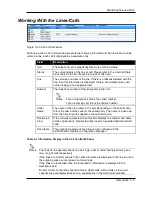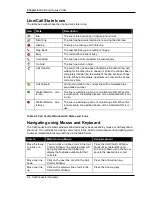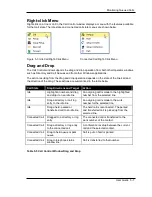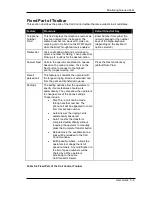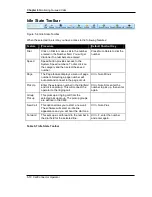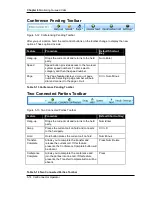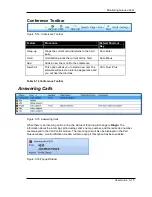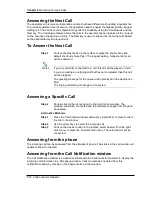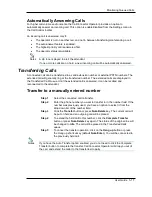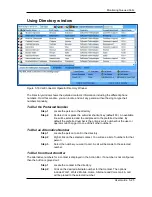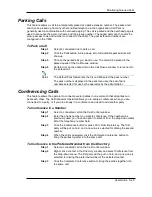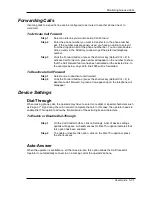Monitoring Queued Calls
User Guide 5-17
Automatically Answering Calls
For higher call volume environments, the CallConnector Operator provides an option to
automatically answer an incoming call. This option is enable/disabled from the Settings menu in
the Call Control toolbar.
An incoming call is answered only if:
•
The operator is not on another call, and not in between transferring/conferencing a call.
•
The auto-answer feature is enabled.
•
The highest priority call is answered first.
•
The operator status is Available.
A zip tone is played to alert the attendant.
If one or more calls are on hold, a new incoming call will be automatically answered.
Transferring Calls
A connected call can be transferred to a valid extension number or external PSTN numbers. The
extended call will generally ring at the transferred number. The extended calls are displayed in
the Transferred Call Queue. Until the extended call is answered, it can be recalled and
reconnected to the attendant.
Transfer to a manually entered number
Step 1
Select the connected call to transfer.
Step 2
Enter the phone number you want to transfer to in the number field. If the
number was previously used, you have an option to select it from the
drop down list of the number field.
Step 3
Click the
Transfer
button or press
Num-Delete
key. The current call will
be put on hold and an outgoing call will be placed.
Step 4
To extend the held call to this number, click the
Complete Transfer
button or press
Num-Delete
key again. The status of the original line will
be changed to
Idle
. The call will be placed in the Transferred Calls
queue.
Step 5
To cancel the transfer operation, click on the
Hang up
button or press
the Hang up shortcut key (default
Num-Enter
). You will be connected to
the previously held call.
If you have the Auto Transfer option enabled, you do not need to click the Complete
Transfer button to complete the transfer. CallConnector Operator will drop you out of
the call, and extend the caller to the transferred-to party.
Notes
Notes