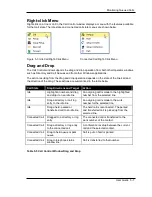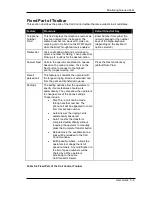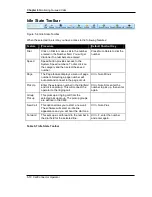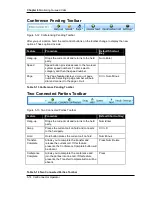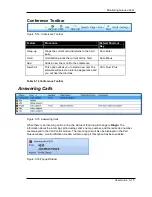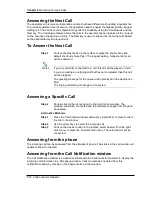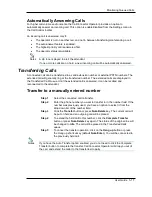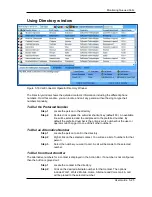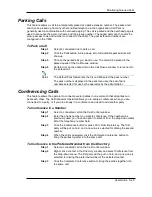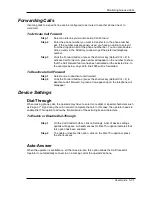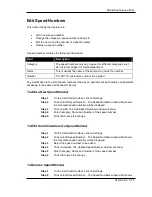Monitoring Queued Calls
User Guide 5-19
Transfer to Contact’s Manager/Assistant
If the desired person is not available, then the caller can be transferred to the contact’s manager,
assistant, or backup person if configured in the directory. Only CallConnector users can have
these numbers configured.
Step 1
Select the connected call to transfer.
Step 2
Find the desired contact in the directory. The cursor will move to the
currently selected directory contact.
Step 3
Click on the Group/Department tab in the Action Bar or press the Action
Bar shortcut key and the shortcut for the group section.
Step 4
The contact’s manager, assistant and backup person will be displayed.
Click on the desired call button or press the shortcut key.
Step 5
Follow the steps to complete the transfer as described in the section
above.
Transfer to a Contact’s Group
If the desired person is not available, the operator can transfer the call to an available contact in
the desired person’s department group. These groups are defined in the organizational directory.
Step 1
Select the connected call to transfer.
Step 2
Find the desired contact in the directory. The cursor will move to the
currently selected directory contact.
Step 3
Click on the group tab or press the shortcut key.
Step 4
Click on the Call Available button to send the call to the first available
member in the group. Alternatively you can select a member in the group
list and click on the Call button. You can also drag the call to the
Group/Department window.
Step 5
Follow the steps to complete the transfer as described above.
Transfer to System Speed Number
Calls can be transferred to one of the system speed numbers.
Step 1
Select the connected call to transfer.
Step 2
Click on the Speed button in the toolbar or press the shortcut key. The
System Speed numbers menu will display. Click on the category and
select the speed number. The current call will placed on hold and an
outgoing call will be placed to the speed number.
Step 3
Follow the steps to complete the transfer as described above.