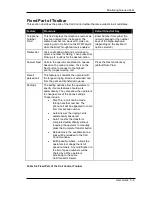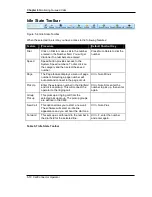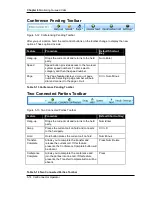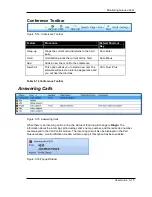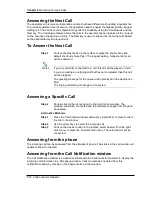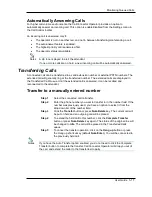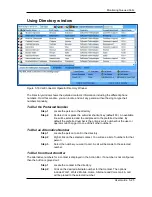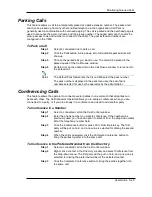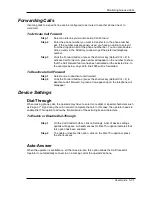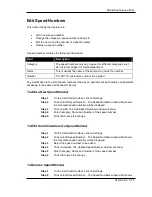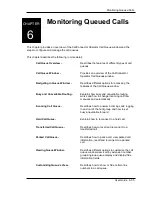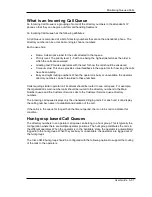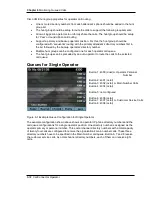Monitoring Queued Calls
User Guide 5-23
Reconnect a Specific Call
The operator can pick up a specific call from the Call Queue window.
Step 1
Click on the call to pick up in the Parked or Transferred call list. You can
also press the shortcut key for the queue window and use the arrow
up/down keys to the call.
Alternate
Step 1
Drag the desired call from the queue to an idle line in the Call Control
window.
Step 2
Double-click or right-click and select the Connect option or press the
shortcut key to pick up.
Pick up from the directory
The operator can pick up the extended call from the Directory window.
Step 1
Locate the contact in the directory and select the entry.
Step 2
Right-click and select Pickup. The operator will be connected to the
ringing party.
Making Calls
With CallConnector Operator, there are multiple ways to make outgoing phone call. Calls can be
initiated from either Call Control or Directory window.
Using Call Control window
Figure 5-18 Call Control Window
Call Control window provides a convenient way to make a phone call. Simply enter the number to
the Call Control phone number bar and click the Dial button to place a call.
To dial manually
Step 1
Enter an internal or external number in the number field of the Call
Control toolbar. If you use the numeric keypad to enter a number, no
matter where your cursor is in the CallConnector Operator windows, the
entered number will be automatically displayed in the CallConnector
Toolbar.
Step 2
Click the Dial button or press the dial shortcut key to place the call. The
status of the selected line will be changed to RingBack to indicate that
the called number is ringing.