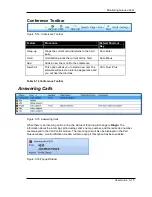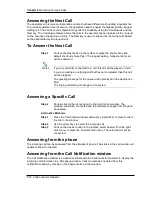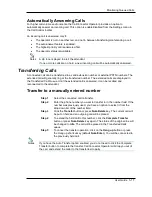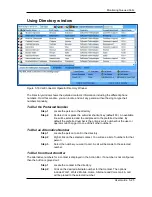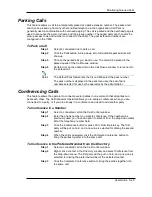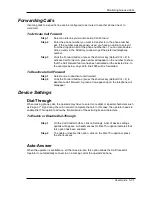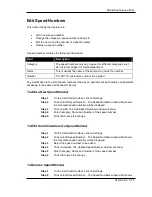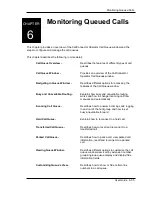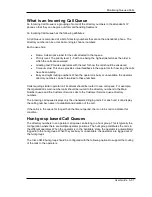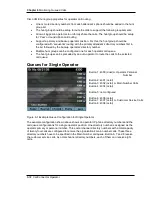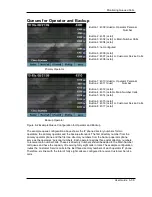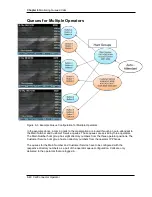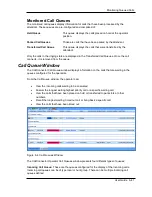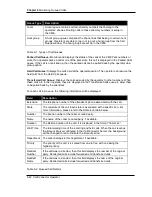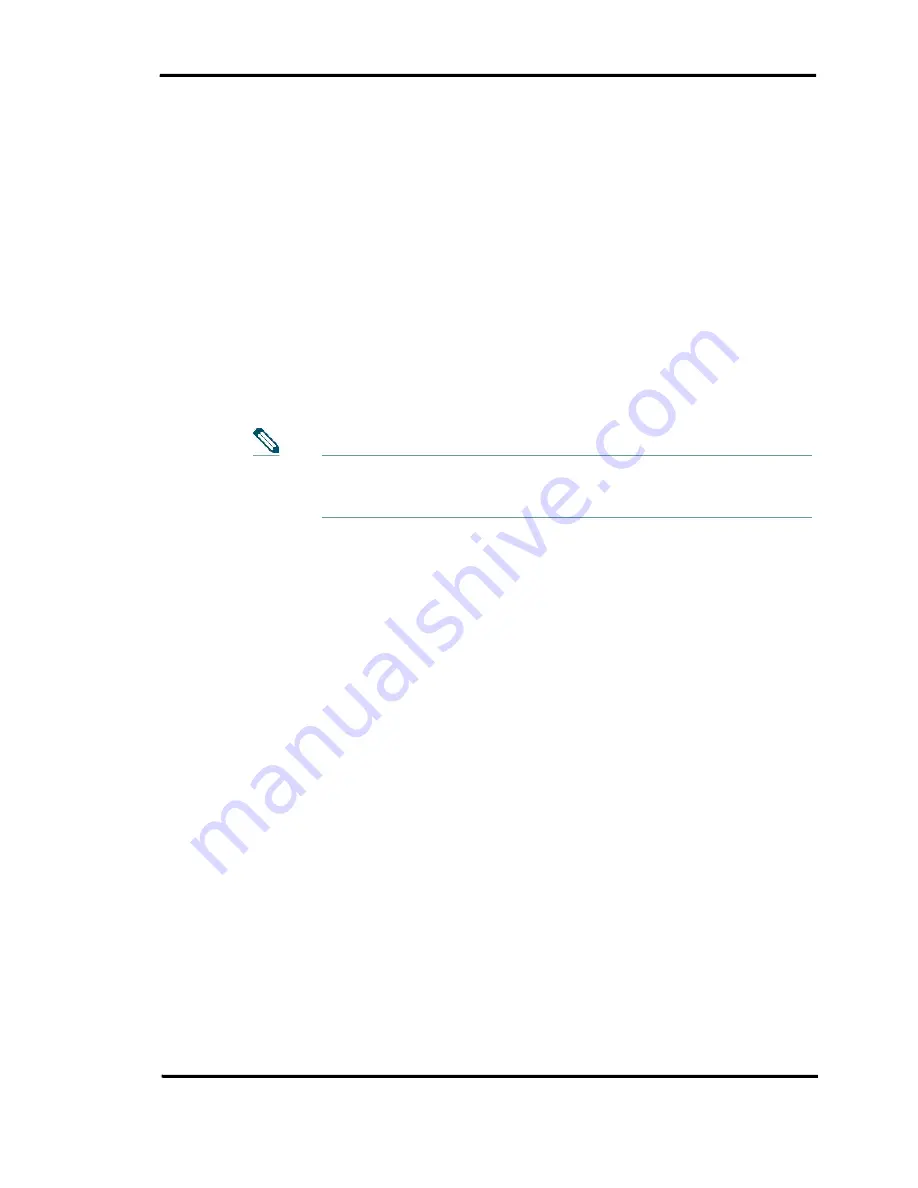
Monitoring Queued Calls
User Guide 5-29
Parking Calls
This feature allows a call to be temporarily placed at a park extension number. The parked call
can then be picked up from any other enabled telephone in the organization. Call Park is
generally used in combination with overhead paging. The call is parked and the overhead page is
used to announce the person’s name and the pickup number. The paged party can then dial the
pickup access code and number to connect to the caller. The park extension numbers are
configured in the CME.
To Park a Call
Step 1
Select a connected line to park a call.
Step 2
Click the Park button. A drop down list of all available parked slots will
show up.
Step 3
Choose the parked slot you want to use. The call will be placed in the
parked queue of the Call Queue window.
Step 4
Double click on the parked call in the Call Queue window to reconnect to
the parked call.
The Default Park feature lets the Cisco CME select the park number.
The park numbers displayed in the park menu are the set of park
numbers selected for use by the operators by the administrator.
Conferencing Calls
This feature allows the operator to connect several parties in one call such that all parties can
hear each other. The CallConnector Operator allows you to setup a conference when you are
connected to a party, or if you are already in a conference and need to add another party.
To Conference in a Number
Step 1
Select a connected call on the Call Control window.
Step 2
Enter the phone number you want to conference. If the number was
previously used, you have an option to select it from the drop down redial
list of the telephone number field.
Step 3
Click the Conference button or press Ctrl + Num-Delete key. The first
party will be put on hold, and a new line is selected for dialing the second
number.
Step 4
When the call is answered, click the Complete Conference button to
bring the parties together into the same call.
To Conference in the Preferred Number from the Directory
Step 1
Select a connected call on the Call Control window.
Step 2
Right-click a contact in the Directory window and select Conference from
the drop-down menu. The first party will be put on hold, and a new line is
selected for dialing the preferred number of the selected contact.
Step 3
Click the Complete Conference button to bring the parties together into
the same call.
Notes