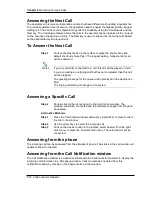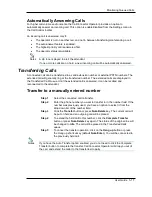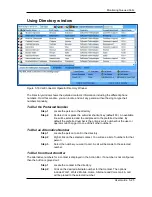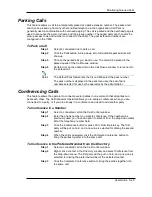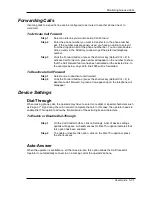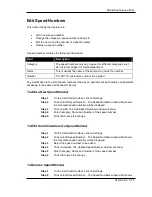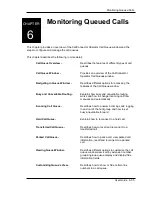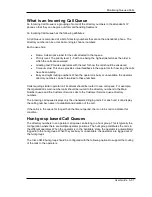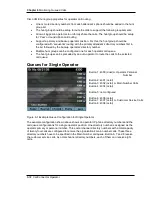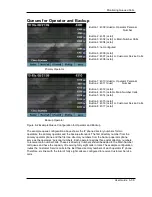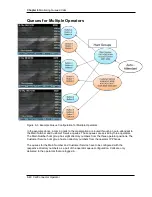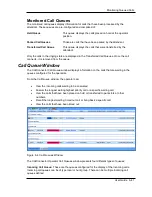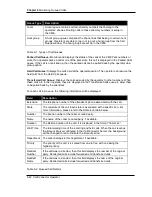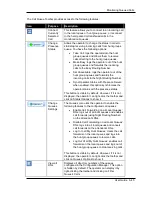Chapter 6
Monitoring Queued Calls
5-30 CallConnector Operator
To Conference in an Alternative Number from the Directory
Step 1
Select a connected call in the Call Control window.
Step 2
Locate the contact in the directory and select it.
Step 3
From the Action Bar, right-click on the desired alternate number and
select the Conference option from the menu. The current call will be
placed on hold and selected number dialed.
Step 4
When the party answers, click on Conference Complete to bridge the
calls.
Drag and Drop to a Conference
Step 1
Select the connected call that you want to add another party.
Step 2
Locate the contact in the directory.
Step 3
Drag the contact into the call in the Call Control window. The current call
will be placed on hold – pending conference and an outgoing call is
made to the selected party.
Step 4
When the party answers, click on the Conference Complete to bridge the
calls.
Adding a Party to a Conference
Step 1
Select the conference call.
Step 2
Enter the number and click the Add button. The conference will be
placed on hold and an outgoing call is placed.
Step 3
Once the call is answered, click on the Conference Complete button.
Making a Page Announcement
The CallConnector Operator provides a list of page numbers. These page numbers can be used
to make overhead announcements to different areas of the organization.
To Make a Page Announcement
Step 1
Select an idle line.
Step 2
Click on the Page button in the toolbar or press the shortcut key. From
the menu, select the number to page.
Step 3
A call will be made to the page number. When connected, you can make
announcement.