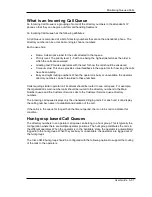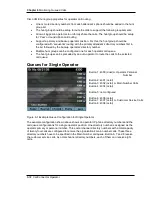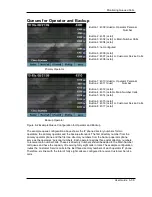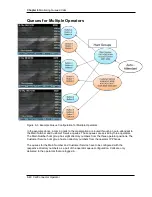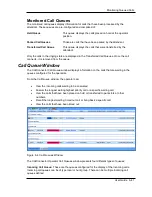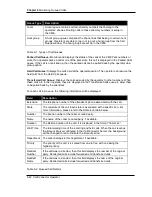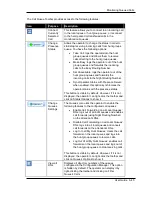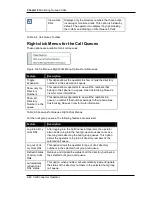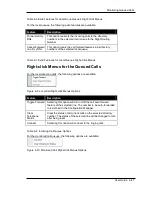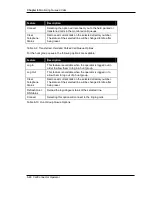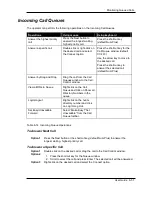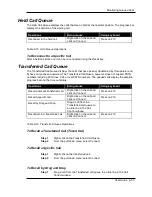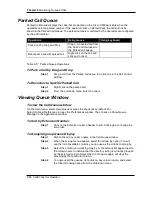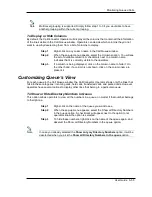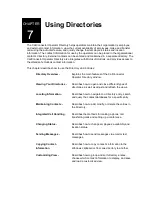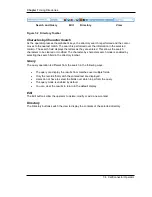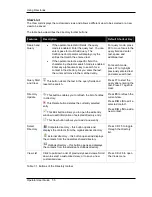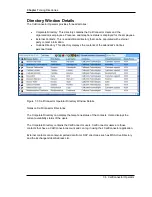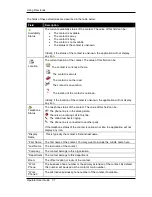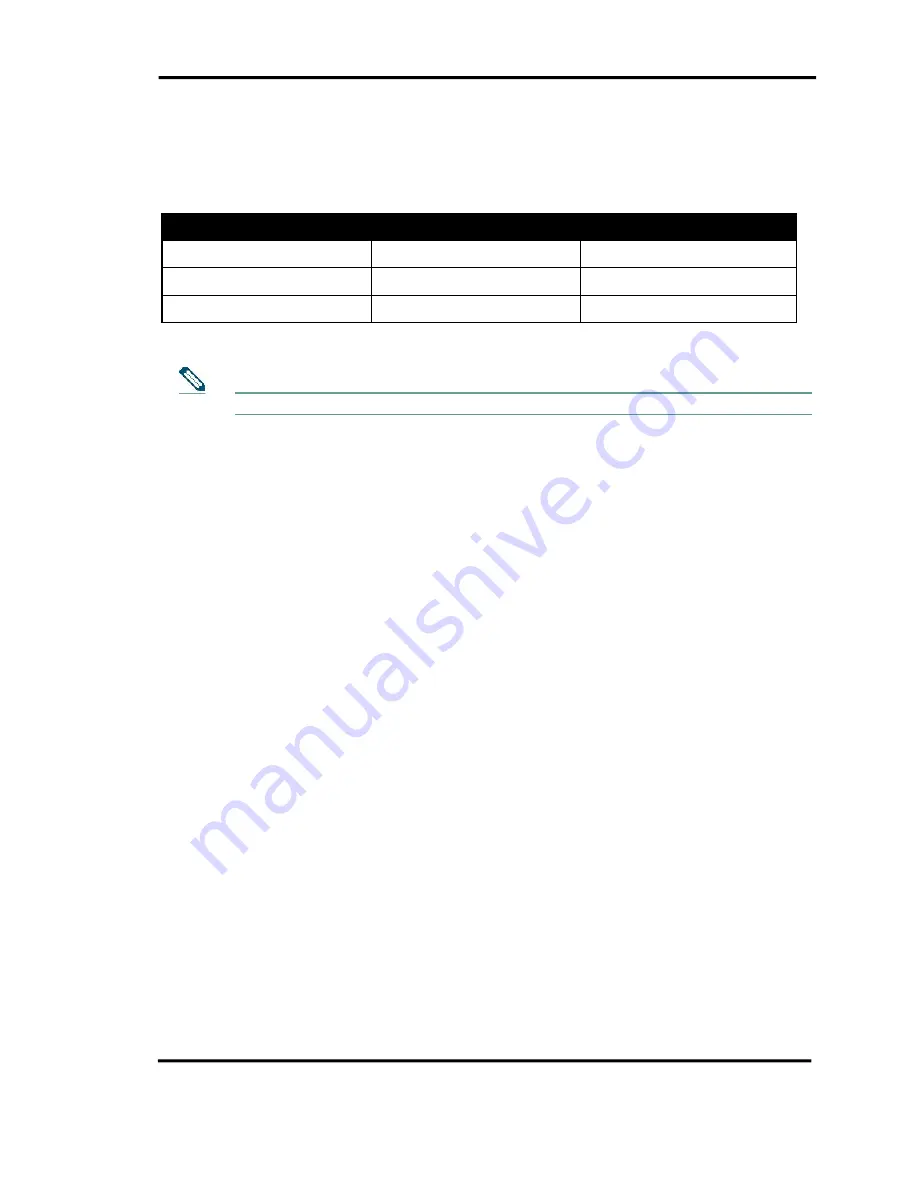
Chapter 6
Monitoring Queued Calls
6-50 CallConnector Operator
Busy and Unavailable Routing
The CallConnector Operator can be configured to automatically change the routing of incoming
calls when their availability state changes. There are call routing different settings available: the
Available, Busy and Away/Unavailable operator states.
Availability State
Local
Hunt Group
Available
No call forwards
Logged-in
Busy
Forward to Busy Number
Logged-out
Away/Unavailable
Forward to Night Number
Logged-out
Table 6-13 Busy and Unavailable Routing Options
The Preferences
General
Automatic Update Busy/Unavailable Call Routing.
When the operator starts the application and are ready to receive calls, they need to change their
availability status to ‘Available’.
If the preference option is set to automatically update call routing for busy/unavailable, then the
CallConnector Operator will manually the call forward settings for the local queues or login to the
hunt-group.
To Manually Change Incoming Call Flow
You can manually login/logout or set/clear call forwards for each of the incoming call queues.
Step 1
Right-click on the incoming call queue header to show the call queue
menu.
Step 2
From the pull-down menu, select Log into all my Hunt DNs or Log out of
all my Hunt DNs for hunt group call queues, or Forward all my DNs or
Cancel Forward on all my DNs.
Step 3
Alternatively, click on Options and select one of the following options to
apply to all call queues:
a. Enable Call Forwarding on all Local Queues' DNs
b. Disable Call Forwarding on all Local Queues' DNs
c. Log In to all My Hunt Queues
d. Log Out of all My Hunt Queues
Step 4
The progress window will display and the selected action will be
performed on each directory number in the queue.
To Synchronize Incoming Call Flow with Presence
Step 1
From the Queue’s menu, click on Sync Operator Status with Presence
Status.
Notes