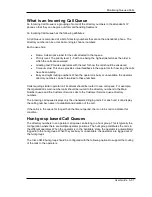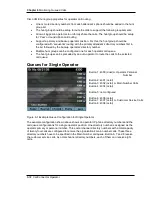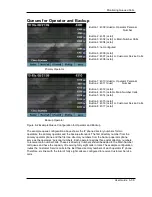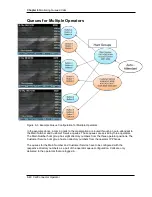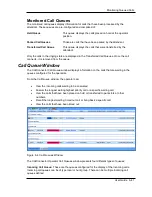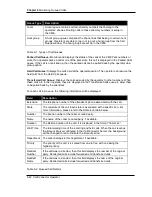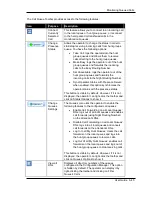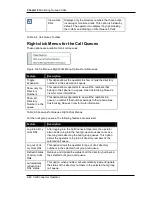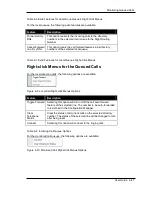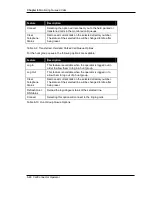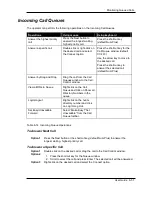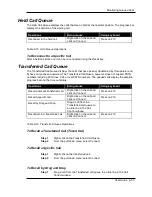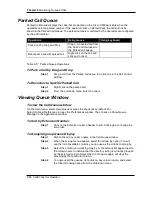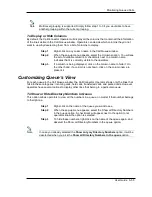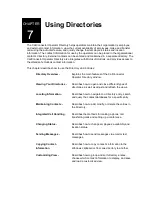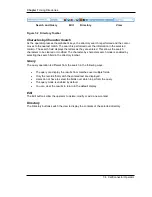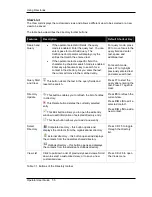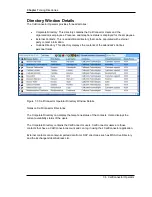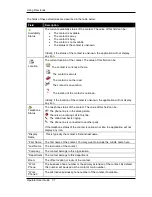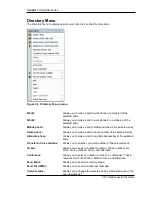Monitoring Queued Calls
User Guide 6-51
Incoming Call Queues
The operator can perform the following operations on the Incoming Call Queues.
Operations
Using mouse
Using keyboard
Answer the highest priority
call
Press the Next button to
answer the longest waiting,
highest priority call.
Press the shortcut key
(default Num Plus)
Answer a specific call
Double-click or right-click on
the desired call and select
the Connect option.
Press the shortcut key for the
Call Queue window (default
Ctrl+F3)
Use the arrow key to move to
the desired call
Press the shortcut key to
answer the selected call
(default Num Plus)
Answer by Drag and Drop
Drag the call from the Call
Queues window to the Call
Control window
View all DNs in Queue
Right-click on the Call
Queue and click on Show all
Directory Numbers in the
queue
Login/Logout
Right-click on the hunt’s
directory number and click
on Log In/Log Out.
Set Busy/Unavailable
Forward
Select “Make Busy”/”Set
Unavailable” from the Call
Queue toolbar.
Table 6-14 Incoming Queue Operations
To Answer Next Call
Option 1
Press the Next button or the shortcut key (default Num Plus) to answer the
longest waiting, highest priority call.
To Answer a Specific Call
Option 1
Double-click on the desired call or drag the call to the Call Control window.
Option 2
1. Press the shortcut key for the Queue window.
2. Scroll to select the call and press Enter. The selected call will be answered.
Option 3
Right-click on the desired call and select the Connect option.