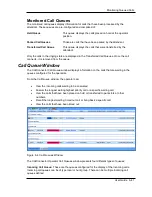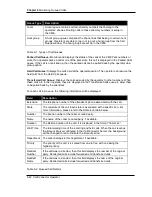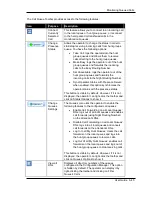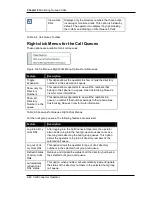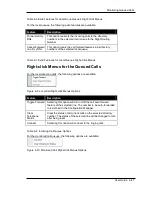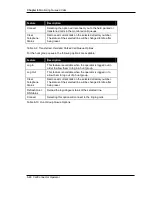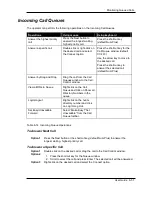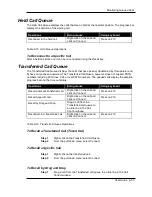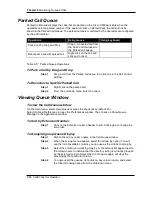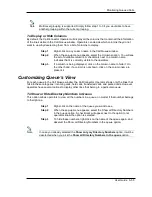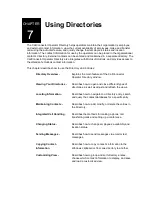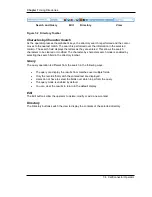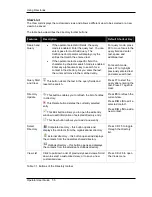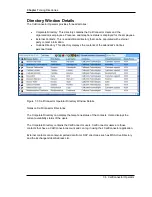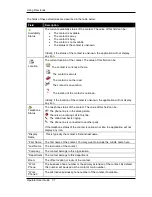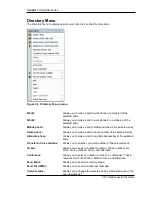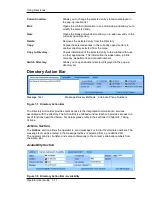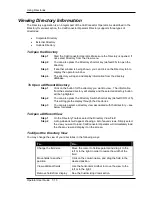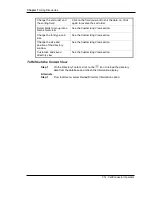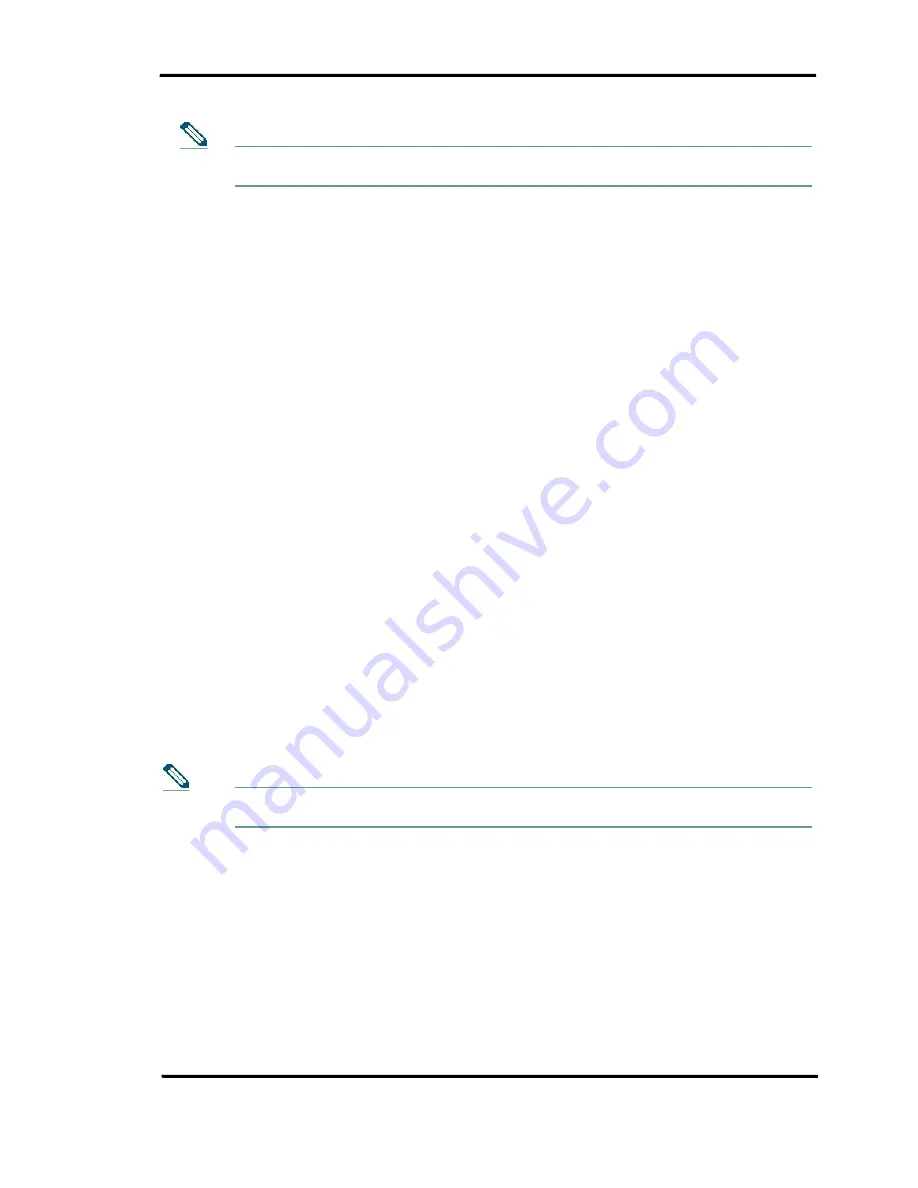
Monitoring Queued Calls
User Guide 6-55
Multi-level grouping is supported. Simply follow step 1 to 3 if you would like to have
another grouping within the current grouping.
To Display or Hide Columns
By default, the CallConnector Operator will display all the columns that contain all the information
of the lines visible in the Call Queue window. Operators can decide which columns they do not
want to view by deselecting them from a list of columns to display.
Step 1
Right-click on any column name in the Call Queue window.
Step 2
When the pop-up menu appears, select the Columns option. You will see
the list of available columns. A checkmark next to a column name
indicates that it is currently visible to the operators.
Step 3
If a column is being displayed, click on the column name to hide it. On
the other hand, if a column is not shown, click on the column name to
present it.
Customizing Queue’s View
For each queue in the Call Queue window, the CallConnector Operator shows only the lines that
fall into these categories: incoming calls, held calls, transferred calls, and parked calls. However,
operators have several options to display other lines that belong to a particular queue.
To Show or Hide Directory Numbers in Queue
This option allows operators to view all the numbers in a queue, no matter if that number belongs
to their phone.
Step 1
Right-click on the name of the queue you want to see.
Step 2
When the pop-up menu appears, select the Show all Directory Numbers
in the queue option. A checkmark will appear next to the option to let
operators know the option is selected.
Step 3
To hide these numbers, right-click on the name of the queue again, and
deselect the Show all Directory Numbers in the queue option.
In case you already selected the
Show only my Directory Numbers
option, it will be
deselected when you pick the
Show all Directory Numbers in the queue
option.
Note
Note