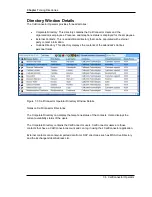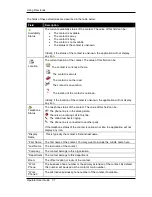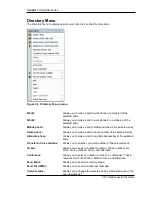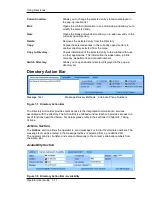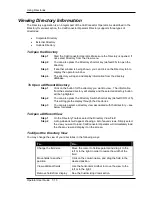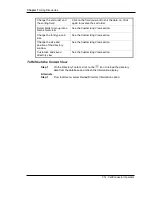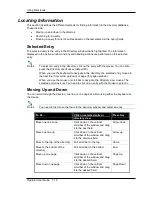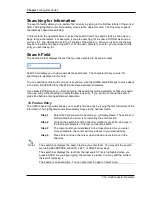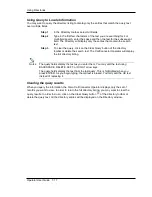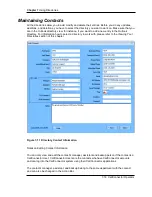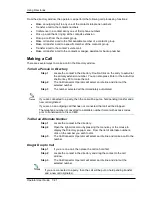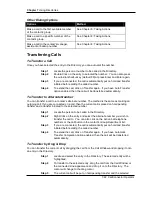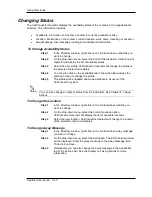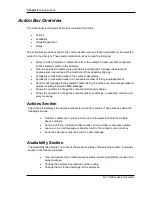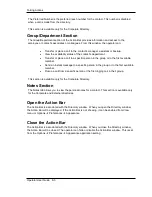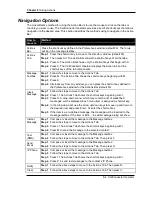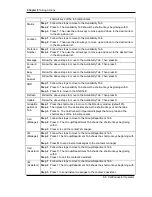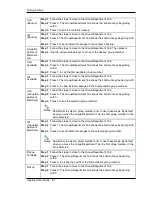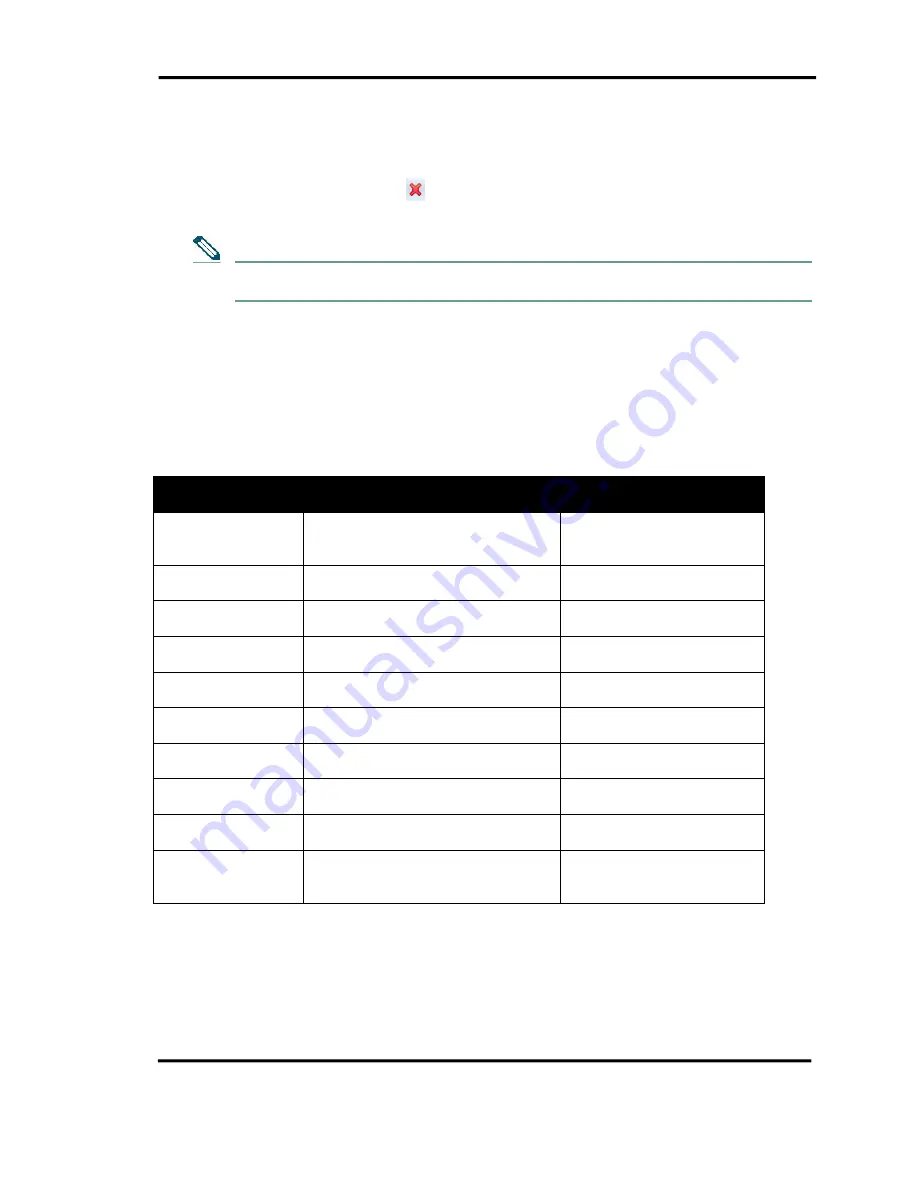
Chapter 7
Using Directories
7-20 CallConnector Operator
To Delete a Contact
Step 1
Select the directory where the contact is located.
Step 2
In the directory window, select the contact you want to delete.
Step 3
Click on the
button to delete the selected entry.
If you delete CallConnector users from the organization, they will not be able to log
into the CallConnector system.
Integrated Call Handling
The Operator Directory window shows the detailed information of your contacts including multiple
telephone numbers such as work phone, cell phone, and home phone. From the directory
window, you can locate and call any person without having to type their numbers manually. You
can also setup a conference, or invite someone to join a conference.
The following contact numbers can be configured in the organizational directory:
Telephone
Number
Description
Available from
Work 1 Number
This is the primary extension of the
contact or employee
Double click on directory
entry; Right-click menu and
from Action Bar
Work 2 Number
A second extension number
associated with the contact
Right-click menu and action
bar
Mobile Number
Contacts mobile telephone number
Right-click menu and action
bar
Home Number
Contacts home telephone number
Right-click menu and action
bar
Alternate Number
An alternate telephone number for
the contact
Right-click menu and action
bar
Voice Mail Number
Contacts voice mail box number
Right-click menu and action
bar
Manager’s Number
This is the telephone number of the
contact’s manager
Action bar – group tab
Assistant’s Number
This is the telephone number of the
contact’s assistant
Action bar – group tab
Backup contact’s
Number
This is the telephone number of the
contact’s backup person.
Action bar – group tab
Group Member’s
Number
The members of the contact’s
department or group can be view
and auto-dialed
Action-Bar –
Group/Department tab
Notes