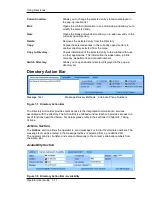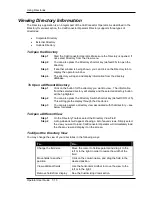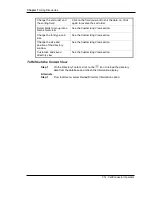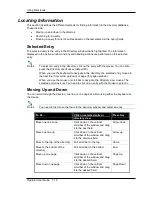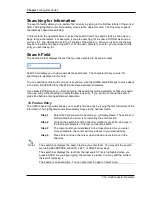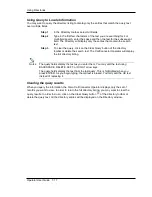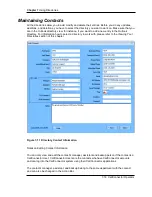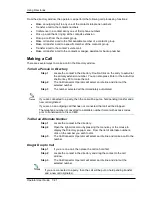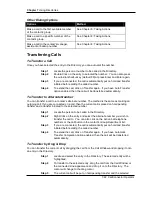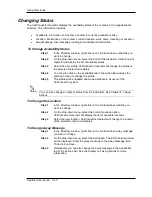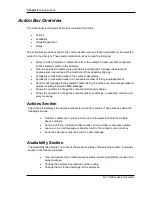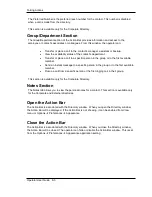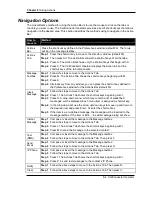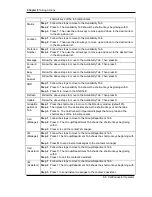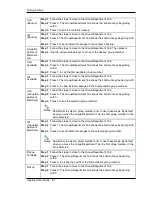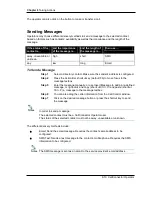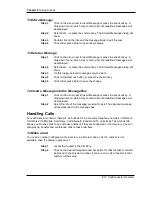Using Directories
Operator User Guide 7-25
Changing Status
The CallConnector Operator displays the availability status of the contacts in the organizational
directory. This information includes:
•
Availability: information on whether a contact is currently available or busy.
•
Location: information on the contact’s current location: work, home, travelling or vacation.
•
Away Message: text message providing some additional information.
To Change Availability Status
Step 1
In the Directory window, right-click on the contact whose availability you
want to change.
Step 2
On the drop-down menu, select the Current Status option. CallConnector
Operator will display the list of available status.
Step 3
Select the new status. CallConnector Operator will change the status of
the selected contact immediately.
Step 4
You can also click on the Availability tab in the Action Bar and use the
pull-down menu to change the status.
Step 5
This status will be updated and made available to all users of the
CallConnector system.
You can also change a contact’s status from the Action Bar. See Chapter 8: Taking
Actions.
To Change the Location
Step 1
In the Directory window, right-click on the contact whose location you
want to change.
Step 2
On the drop-down menu, select the Current Location option.
CallConnector Operator will display the list of available locations.
Step 3
Select the new location. CallConnector Operator will change the location
of the selected contact immediately.
To Change Away Message
Step 1
In the Directory window, right-click on the contact whose away message
you want to change.
Step 2
On the drop-down menu, select the Edit option. The Edit Contact window
will be displayed. Enter the away message to the Away Message field.
Then click on Save.
Step 3
Alternatively you can also change the away message in the Availability
tab of the Actions Bar. See the chapter on Taking Actions for more
information.
Notes