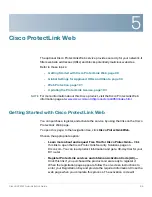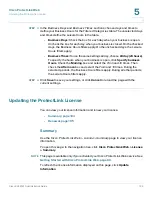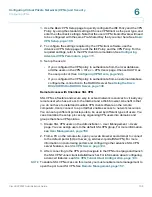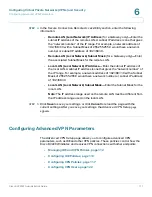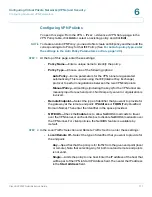Cisco ProtectLink Web
Web Protection
Cisco RV220W Administration Guide
102
5
•
Temporarily bypass Cisco ProtectLink URL Filtering for requested URLs:
URL requests will temporarily bypass URL Filtering and Web Reputation.
This setting could make your network vulnerable to threats.
STEP 2
Click
Save
to save your settings, or click
Cancel
to reload the page with the
current settings.
Web Reputation
Use the
Cisco ProtectLink Web > Web Protection > Web Reputation
page to
enable and configure Web Reputation. When this feature is enabled, Requested
URLs are checked against the set security level and the Trend Micro Web Security
database in real-time. Only URLs that meet the criteria are accessible.
To open this page:
In the navigation tree, choose
Cisco ProtectLink Web > Web
Protection > Web Reputation
.
NOTE
This page is available only if you activated your Cisco ProtectLink Web service. See
Getting Started with Cisco ProtectLink Web, page 98
.
STEP 1
In the
Web Reputation
section, check the
Enable
box to enable this feature.
Uncheck the box to disable it.
STEP 2
In the
Security Level
section, choose one of these options:
•
High—
This option blocks a higher number of potentially malicious websites,
but also has a higher incidence of false positives (legitimate sites that are
classified as malicious).
•
Medium—
This option blocks most potentially malicious websites, and has a
lower incidence of false positives (legitimate sites that are classified as
malicious). This setting is recommended.
•
Low:
This option blocks fewer potentially malicious websites, and therefore
reduces the risk of false positives.
STEP 3
Click
Save
to save your settings, or click
Cancel
to reload the page with the
current settings.