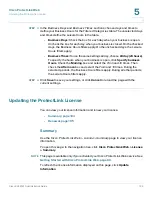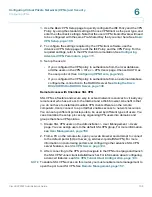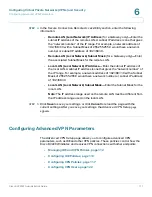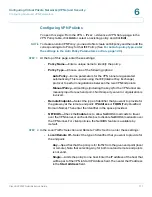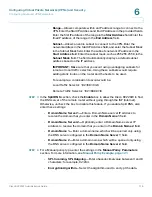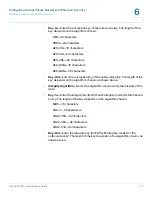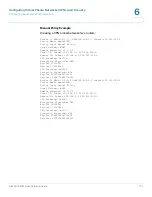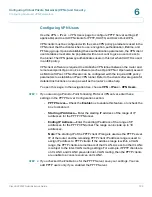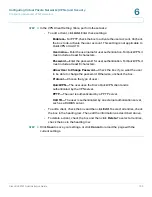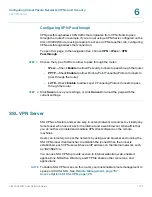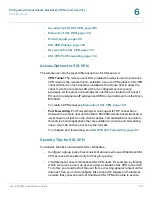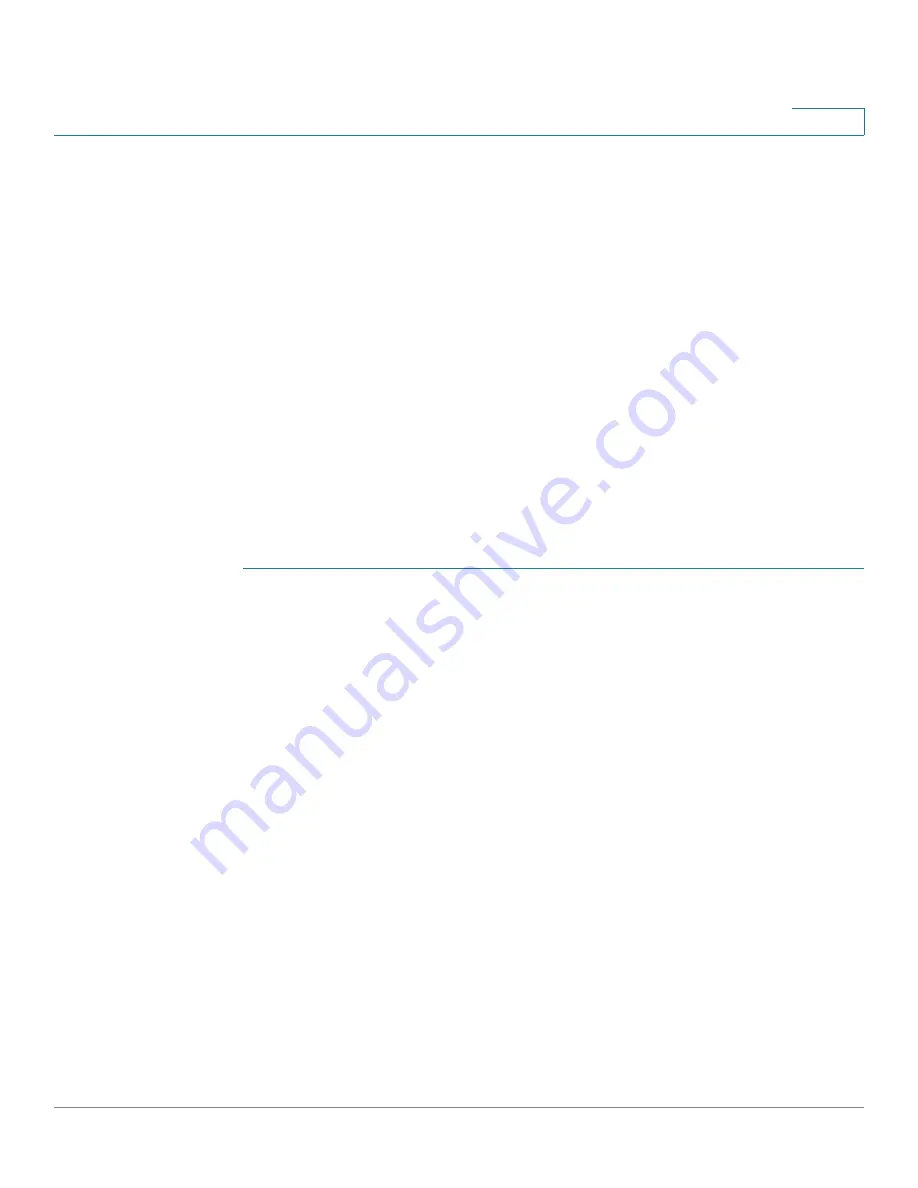
Configuring Virtual Private Networks (VPNs) and Security
Configuring Advanced VPN Parameters
Cisco RV220W Administration Guide
113
6
confirmation message appears, click
OK
to continue with the deletion, or
otherwise click
Cancel
.
•
To enable a policy, check the box and then click
Enable
. To select all
policies, check the box in the heading row, and then click
Enable
.
•
To enable a policy, check the box and then click
Disable
. To select all
policies, check the box in the heading row, and then click
Disable
.
Configuring IKE Policies
Use the
Add / Edit IKE Policy Configuration
page to configure an
IKE (Internet
Key Exchange)
Policy. You can create IKE policies to define the security
parameters such as authentication of the peer, encryption algorithms, etc. to be
used in this process. Be sure to use compatible encryption, authentication, and
key-group parameters for the VPN policy.
To open this page:
From the
VPN > IPsec > Advanced VPN Setup
page, in the
IKE Policy
table, click
Add
or select an existing policy and click
Edit
.
STEP 1
At the top of the page, enter these settings:
•
Policy Name—
Enter a unique name for the policy for identification and
management purposes.
•
Direction/Type—
Choose one of the following connection methods:
-
Initiator
—The router will initiate the connection to the remote end.
-
Responder
—The router will wait passively and respond to remote IKE
requests.
-
Both
—The router will work in either Initiator or Responder mode.
•
Exchange Mode—
Choose one of the following options:
-
Main
—This mode negotiates the tunnel with higher security, but is
slower.
-
Aggressive
—This mode establishes a faster connection, but with
lowered security.
Note:
If either the Local or Remote identifier type is not an IP address, then
negotiation is only possible in Aggressive Mode. If FQDN, User FQDN or DER
ASN1 DN is selected, the router disables Main mode and sets the default to
Aggressive mode.