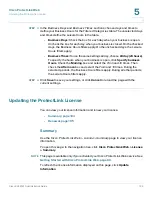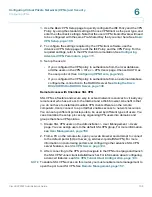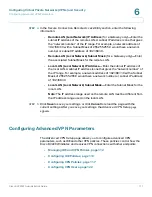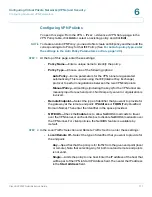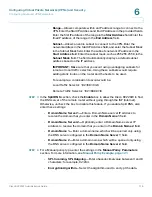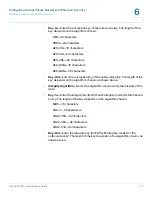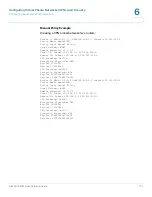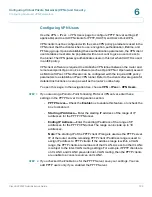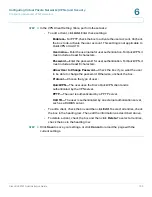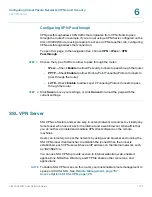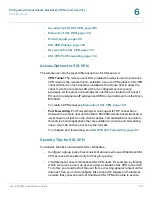Configuring Virtual Private Networks (VPNs) and Security
Configuring Advanced VPN Parameters
Cisco RV220W Administration Guide
117
6
Configuring VPN Policies
To open this page:
From the
VPN > IPsec > Advanced VPN Setup
page, in the
VPN Policy
table, click
Add
or select an existing policy and click
Edit
.
NOTE
To create an Auto VPN Policy, you need to first create an IKE policy and then add the
corresponding Auto Policy for that IKE Policy. (See
For an Auto policy type, enter
the settings in the Auto Policy Parameters section., page 120
.)
STEP 1
At the top of this page, enter these settings:
•
Policy Name—
Enter a unique name to identify the policy.
•
Policy Type—
Choose one of the following options:
-
Auto Policy
—Some parameters for the VPN tunnel are generated
automatically. This requires using the IKE (Internet Key Exchange)
protocol to perform negotiations between the two VPN Endpoints.
-
Manual Policy
—All settings (including the keys) for the VPN tunnel are
manually input for each end point. No third-party server or organization is
involved.
•
Remote Endpoint—
Select the type of identifier that you want to provide for
the gateway at the remote endpoint:
IP Address
or
FQDN
(Fully Qualified
Domain Name). Then enter the identifier in the space provided.
•
NETBIOS—
Check the
Enable
box to allow NetBIOS broadcasts to travel
over the VPN tunnel, or uncheck this box to disable NetBIOS broadcasts over
the VPN tunnel. For client policies, the NetBIOS feature is available by
default.
STEP 2
In the
Local Traffic Selection
and
Remote Traffic Section
, enter these settings:
•
Local/Remote IP
—Select the type of identifier that you want to provide for
the endpoint:
-
Any
—Specifies that the policy is for traffic from the given end point (local
or remote). Note that selecting Any for both local and remote end points
is not valid.
-
Single
—Limits the policy to one host. Enter the IP address of the host that
will be part of the VPN in Start IP Address field. Then enter the IP address
in the
Start Address
field.