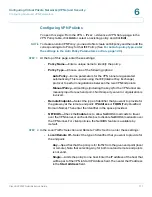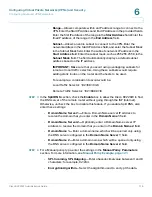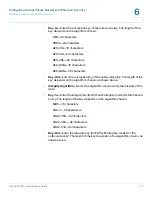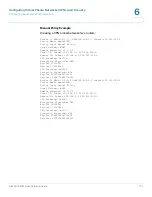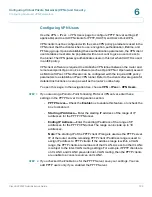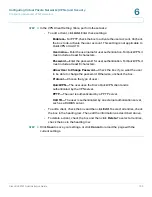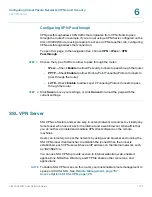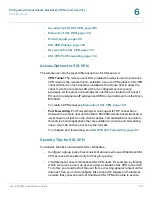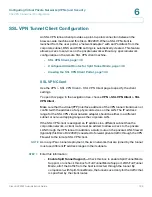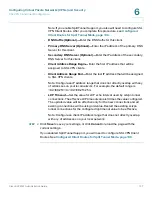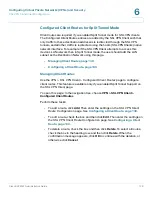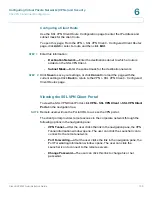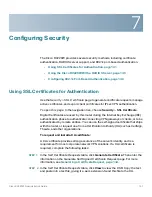Configuring Virtual Private Networks (VPNs) and Security
SSL VPN Server
Cisco RV220W Administration Guide
130
6
STEP 1
Optionally, in the
Query
section, choose which policies to display in the
SSL VPN
Policies
table.
•
View List of SSL VPN Policies for—
Choose
Global
for all users,
Group
for
a particular group, or
User
for a particular user.
•
Available Groups:
If you chose
Group
as the query type, choose a group
from this list.
•
Available Users:
If you chose
User
as the query type, choose a name from
this list.
•
Click
Display
to run the query.
STEP 2
In the
SSL VPN Policies Table
, perform these tasks:
•
To add a layout, click
Add
. Then enter the settings on the
SSL VPN Policy
Configuration
page. See
Configuring an SSL VPN Policy, page 130
.
Note:
Before you can add a policy that applies to a network resource, you
must first add the resource on the
VPN > SSL VPN Server > Resources
page. See
Configuring a Resource, page 132
.
•
To edit a layout, check the box and then click
Edit
. Then enter the settings on
the
SSL VPN Policy Configuration
page. See
Configuring an SSL VPN
Policy, page 130
.
•
To delete a layout, check the box and then click
Delete
. To select all layouts,
check the box in the heading row, and then click
Delete
. When the
confirmation message appears, click
OK
to continue with the deletion, or
otherwise click
Cancel
.
Configuring an SSL VPN Policy
Use the
SSL VPN Policy Configuration
page to add or edit a VPN policy.
To open this page:
From the
VPN > SSL VPN Server > SSL VPN Policies
page,
click
Add
or select a policy and then click
Edit
.
STEP 1
In the
Policy For
section, enter this information:
•
Policy For—
Choose the type of policy: Global, Group, or User.
•
Available Groups—
If you choose Group, also choose the group from the list.
•
Available Users—
If you choose User, also choose the user from the list.