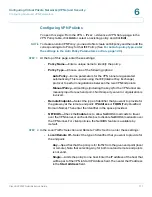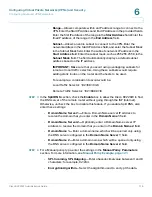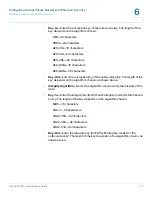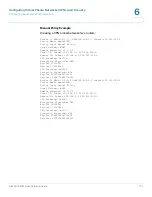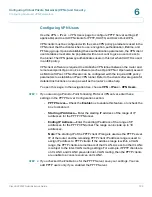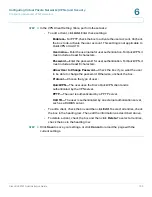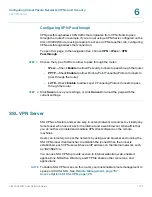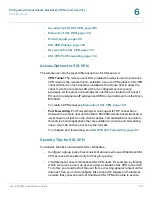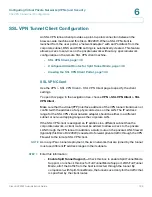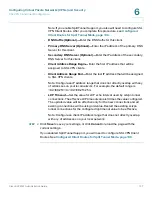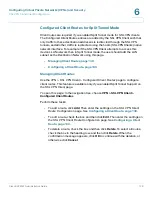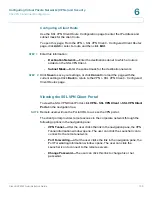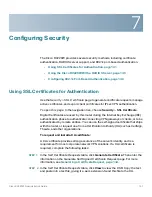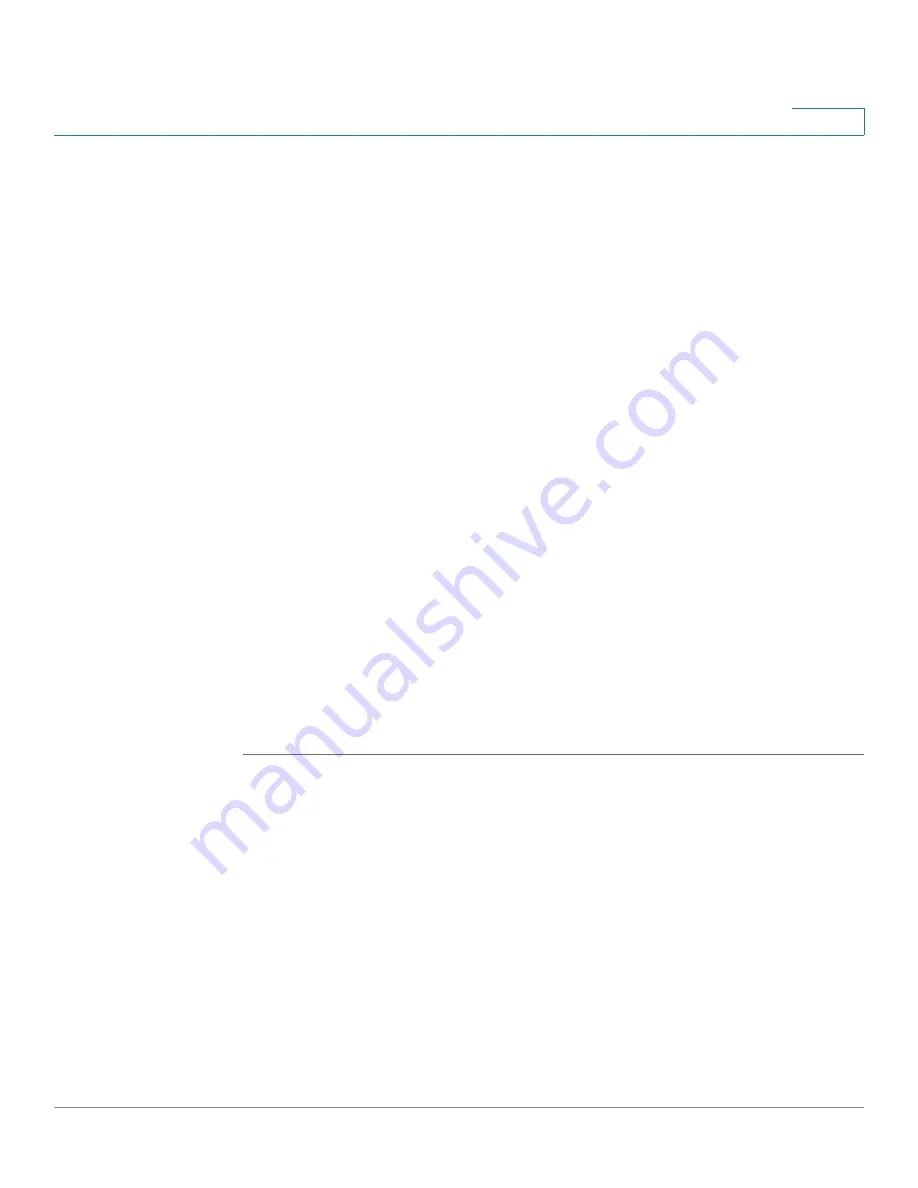
Configuring Virtual Private Networks (VPNs) and Security
SSL VPN Server
Cisco RV220W Administration Guide
131
6
STEP 2
In the
SSL VPN Policy
section, enter this information:
•
Apply Policy to—
Choose to apply the policy to a Network Resource, an IP
address, an IP network, or All Addresses that are managed by the device.
Also complete the fields that are highlighted with white backgrounds.
•
Policy Name—
Enter a name to identify this policy.
Note: If you create a policy with same name as that of any existing policy, the
newly policy overwrites the existing one.
•
IP Address—
If you chose IP Address or Network Resource in the Apply
Policy to field, enter the IP address of the device.
•
Mask Length—
If you chose IP Network in the Apply Policy to field, enter the
length of the subnet mask.
•
Port Range / Port Number (Begin & End)—
Specify a port or a range of
ports to apply the policy to all TCP and UDP traffic with those ports. Leave
the fields empty to apply the policy to all traffic.
•
Service—
Choose
VPN Tunnel
,
Port Forwarding
, or
All Services Defined
.
•
Defined Resources—
Choose the services for a particular policy. This
option is available only for policies that are applied to a Network Resource.
•
Permission—
Choose either Permit or Deny for this policy.
STEP 3
Click
Save
to save your settings, or click
Cancel
to reload the page with the
current settings. Click
Back
to return to the
VPN > SSL VPN Server > SSL VPN
Policies
page.