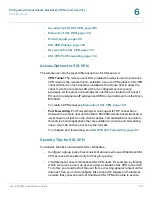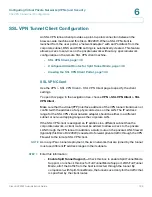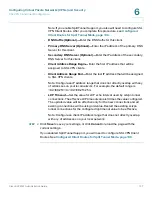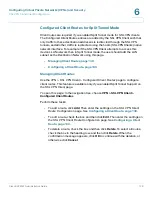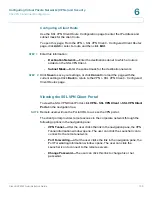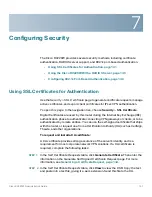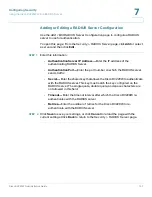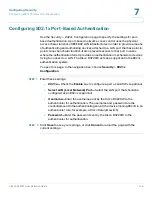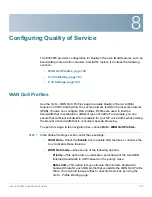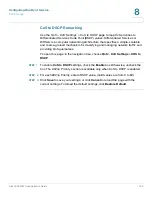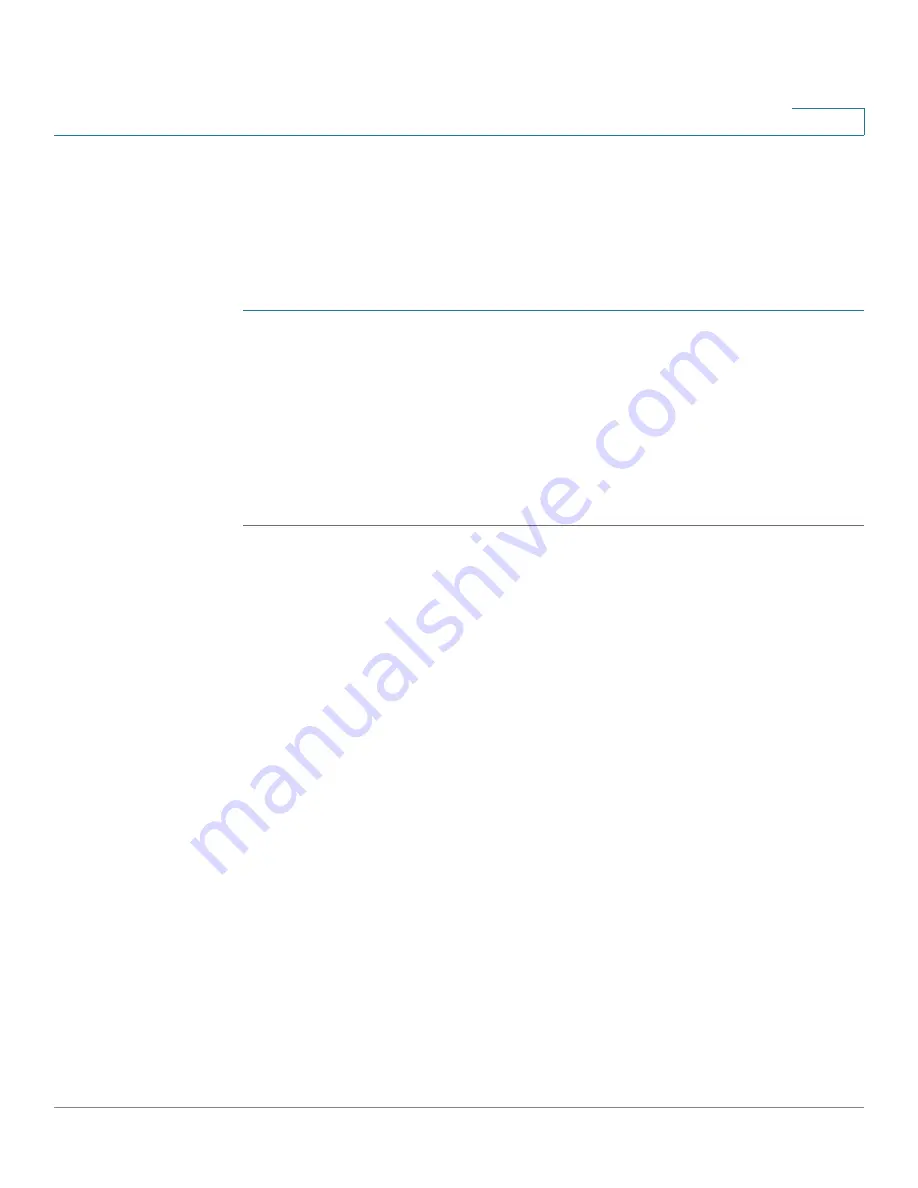
Configuring Virtual Private Networks (VPNs) and Security
SSL VPN Tunnel Client Configuration
Cisco RV220W Administration Guide
139
6
Configuring a Client Route
Use the
SSL VPN Client Route Configuration
page to enter the IP address and
subnet mask for the client route.
To open this page:
From the
VPN > SSL VPN Client > Configured Client Routes
page, click
Add
or select a route and then click
Edit
.
STEP 1
Enter this information:
•
Destination Network—
Enter the destination subnet to which a route is
added on the SSL VPN Client.
•
Subnet Mask—
Enter the subnet mask for the destination network.
STEP 2
Click
Save
to save your settings, or click
Cancel
to reload the page with the
current settings. Click
Back
to return to the
VPN > SSL VPN Client > Configured
Client Routes
page.
Viewing the SSL VPN Client Portal
To view the SSL VPN Client Portal, click
VPN> SSL VPN Client > SSL VPN Client
Portal
in the navigation tree.
NOTE
Remote users will use the Portal URL to access the VPN portal.
The client portal provides remote access to the corporate network through the
following options in the navigation pane:
•
VPN Tunnel—
After the user clicks the link in the navigation pane, the VPN
Tunnel information window opens. The user can click the Launcher icon to
connect to the remote network.
•
Port Forwarding—
After the user clicks the link in the navigation pane, the
Port Forwarding information window opens. The user can click the
Launcher icon to connect to the remote servers.
•
Change Password—
The user can click this link to change his or her
password.