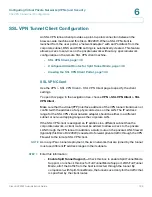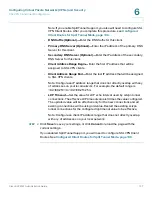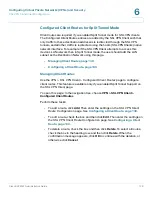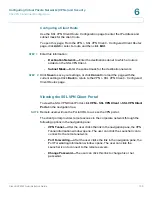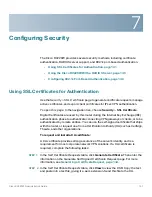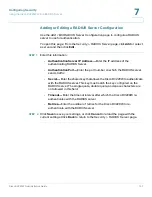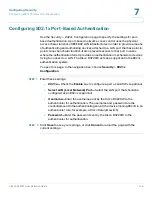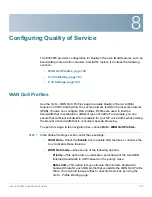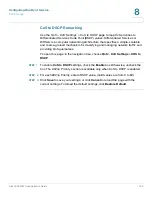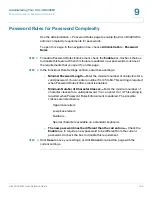Configuring Security
Using SSL Certificates for Authentication
Cisco RV220W Administration Guide
142
7
STEP 3
After receiving the files from the CA, complete the following tasks:
a. In the
Trusted Certificates (CA Certificate) Table
, click
Upload
, and select the
trusted certificate
.
For more information see
Importing a Trusted Certificate
from a File, page 143
.
b. In the
Active Self Certificates
table, click
Upload
, and select the signed
certificate. For more information see
Importing an Active Self Certificate
from a File, page 143
. The signed certificate becomes an “active self-
certificate.”
More options on this page:
•
Trusted Certificates (CA Certificate) Table
When a remote VPN gateway or client presents a digital certificate, the
authentication process verifies that the presented certificate is issued by
one of the trusted authorities.
-
To delete a trusted certificate, check the box and then click
Delete
. To
select multiple certificates, check the box in the heading row.
-
To upload a trusted certificate, click
Upload.
For more information see
Importing a Trusted Certificate from a File, page 143
.
•
Active Self Certificates
You can upload signed certificates issued to you by trusted Certification
Authorities (CAs). Before establishing a VNP tunnel, a remote IKE server
validates this router by using these certificates.
-
To delete an active self certificate, check the box and then click
Delete
.
To select multiple certificates, check the box in the heading row.
-
To upload an active self certificate, click
Upload
. Then select and install
the file. For more information see
Importing an Active Self Certificate
from a File, page 143
.
•
Self Certificate Requests
You can create requests to send to CAs.
-
To view a certificate request, click
View
. For more information, see
Viewing a Certificate Request, page 145
.
-
To delete a certificate request, check the box and then click
Delete
. To
select multiple certificates, check the box in the heading row.