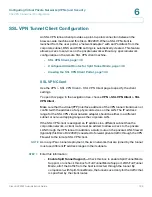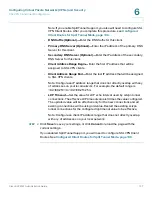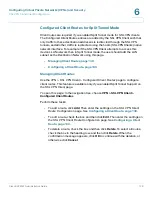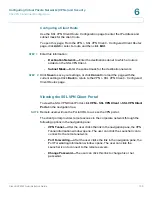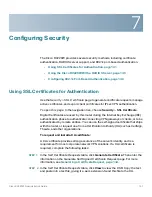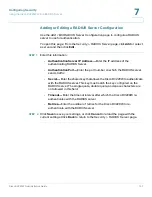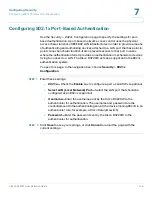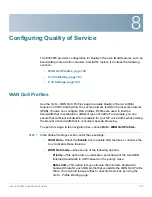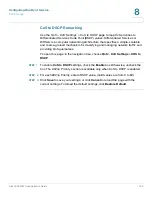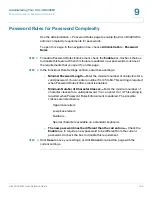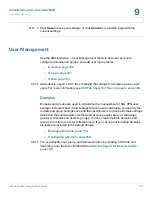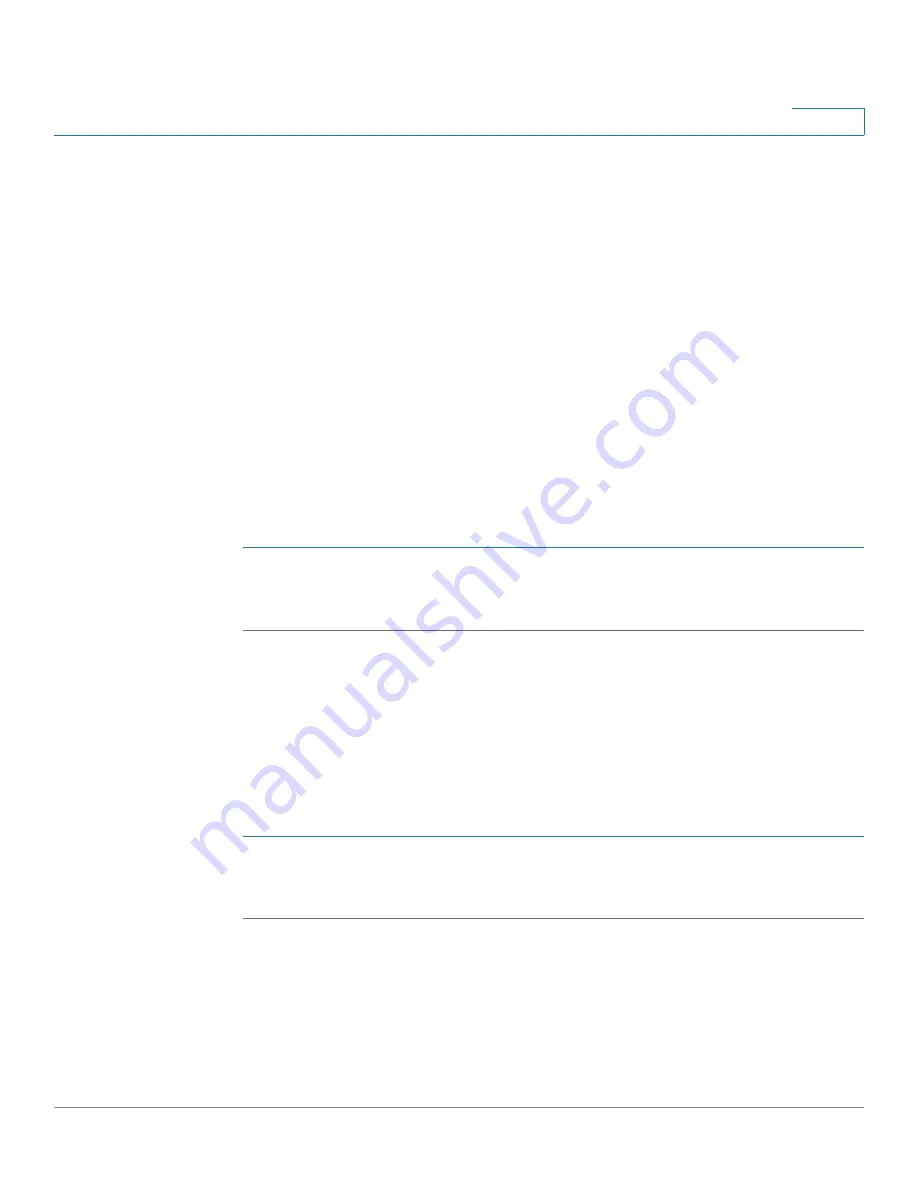
Configuring Security
Using SSL Certificates for Authentication
Cisco RV220W Administration Guide
143
7
-
To generate a certificate to send to a CA, click
Generate Certificate
.
Then enter the information on the
Generate Self Signed Certificate
Request
page. For more information, see
Generating a Certificate
Request, page 144
.
-
To export a certificate request to back up on your computer, click
Export
for Admin
. Save the file on your computer.
•
To export a file that can be downloaded on an endpoint that will connect to
the Cisco RV220W as a VPN client, click
Export for Client
.
Importing a Trusted Certificate from a File
Follow this procedure to import a Trusted Certificate. These certificates are used
to verify the validity of certificates signed by Certificate Authorities.
To open this page:
From the
Security > SSL Certificate
page,
Trusted
Certificates (CA Certificate) Table
, click
Upload
.
STEP 1
Click
Browse
to locate the certificate on the computer:
STEP 2
Click
Upload
to install the certificate.
Importing an Active Self Certificate from a File
Follow this procedure to import a Trusted Certificate. These certificates are used
to verify the validity of certificates signed by Certificate Authorities.
To open this page:
From the
Security > SSL Certificate
page,
Trusted
Certificates (CA Certificate) Table
, click
Upload
.
STEP 1
Click
Browse
to locate the certificate on the computer:
STEP 2
Click
Upload
to install the certificate.