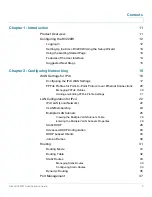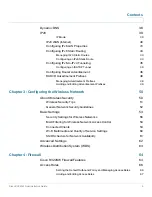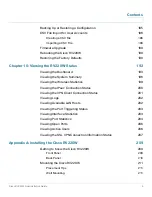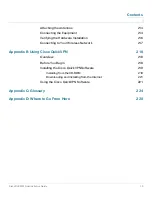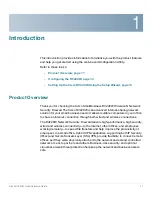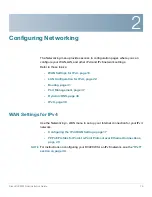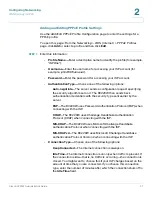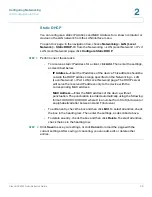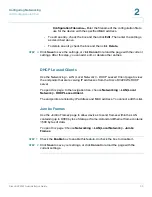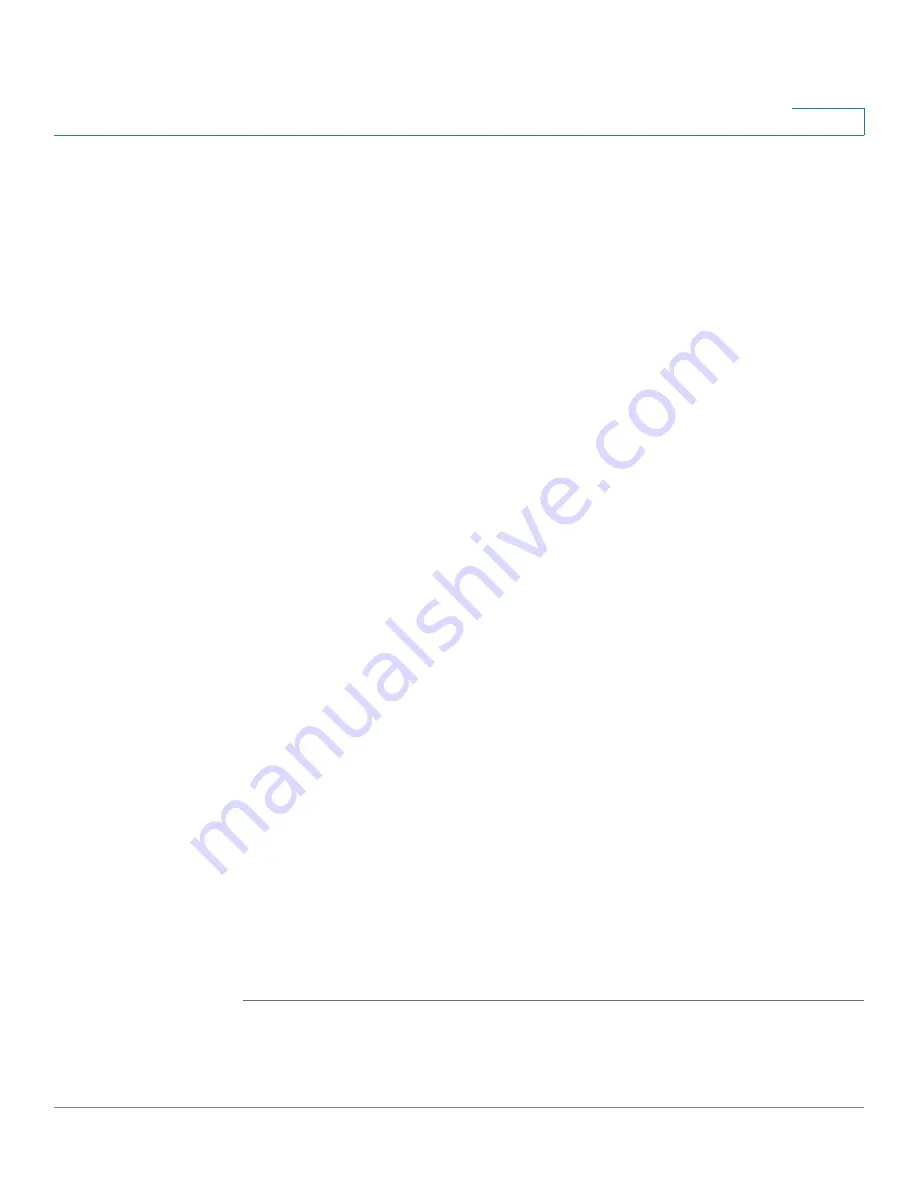
Introduction
Configuring the RV220W
Cisco RV220W Administration Guide
15
1
•
Viewing the Help files
To view more information about a configuration page, click the
Help
link
near the top right corner of the page.
Suggested Next Steps
Cisco recommends that you change some default settings to provide better
security and performance. In addition, you may need to manually configure some
settings. A suggested outline of steps follows:
•
Change the administrator name and password. See
Users, page 163
.
•
Change the idle timeout value. The Device Manager, by default, logs you out
after 10 minutes of inactivity. For more information, see
User Management,
page 158
.
•
Enable remote management, which is a convenience to you when
configuring the router, and which is required if you want to enable a VPN.
See
User Management, page 158
.
•
If your connection is not working, or your Internet service requires a login
account and password, see
WAN Settings for IPv4, page 16
.
•
If you already have a DHCP server on your network, and you do not want
the Cisco RV220W to act as a DHCP server, see
LAN Configuration for
IPv4, page 22
.
•
Configure your wireless network, especially wireless security. See
Chapter 3, “Configuring the Wireless Network.”
•
Configure your Virtual Private Network (VPN).
-
You can quickly set up a Gateway-to-Gateway or Client-to-Gateway
VPN by using the
VPN > Basic VPN Setup
page. For more information,
see
Basic VPN Setup, page 109
.
-
Alternatively, for a simpler VPN setup, you can enable remote
management, configure user accounts, and distribute Cisco QuickVPN
to your remote workers. The Cisco QuickVPN software is found on the
CD that shipped with your router. Also see
Using Cisco QuickVPN,
page 218
.