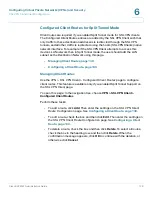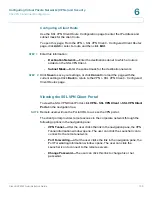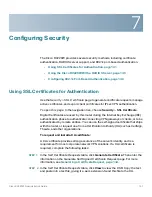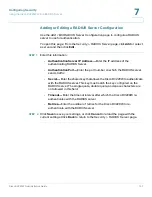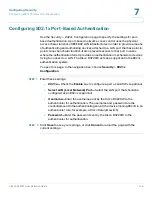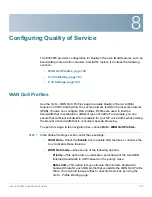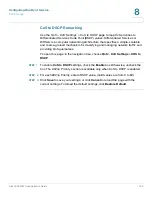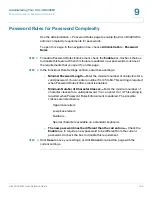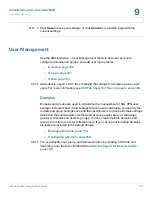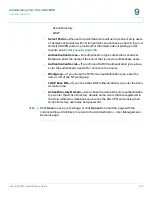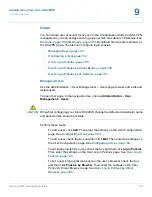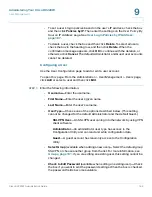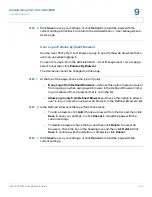Configuring Quality of Service
Profile Binding
Cisco RV220W Administration Guide
152
8
Configuring a Profile Binding Rule
Use the
Add / Edit Profile Binding Configuration
page to associate a WAN QoS
profile with specified services and devices.
To open this page:
From the
QoS > Profile Binding
page, click
Add
or select a
profile and then click
Edit
.
STEP 1
Enter these settings to associate a profile with a service and a traffic group:
•
Available Profiles—
Choose the WAN QoS profile that will applied to this
traffic. To add a profile to the list, click the
Configure Profile
button. (See
WAN QoS Profiles, page 149
.)
•
Service—
Choose
ANY
if this rule applies to all services, or choose a
service from the list. You can add services to this list by using the
Firewall >
Advanced Settings > Custom Services
page. (See
Custom Services,
page 87
.)
•
Traffic Selector Match Type—
Choose one of the following options to
identify the traffic group that is subject to this rule:
-
IP Address Range
—The rule applies to a range of IP addresses. If you
choose this option, enter the
Starting IP Address
and
Ending IP
Address
.
-
MAC Address
—The rule applies to a single device. If you choose this
option, enter the
MAC Address
of the device.
-
VLAN
—This rule applies to a specified VLAN. If you choose this option,
choose the
VLAN ID
.
-
DSCP
—This rule applies to traffic with a specified Differentiated
Services Code Point (DSCP) value. Differentiated Services or DiffServ is
a computer networking architecture that specifies a simple, scalable and
coarse-grained mechanism for classifying and managing network traffic
and providing QoS guarantees. If you choose this option, enter a
DSCP
Value
from 0 to 63.
-
SSID
—This rule applies to traffic on a specified wireless network.
Choose the access point from the
Available SSIDs
list. AP-1 through
AP-4 correspond to the first through fourth networks in the Wireless
Basic Setting Table on the
Wireless > Basic Settings
page (default IDs
rv220_1 through rv220_4).