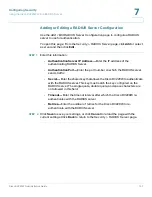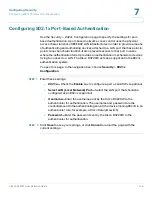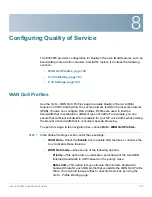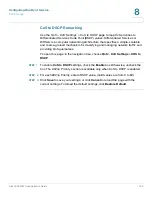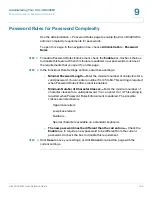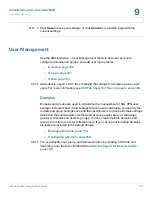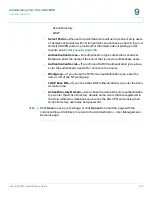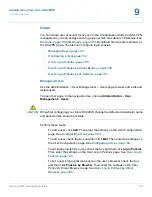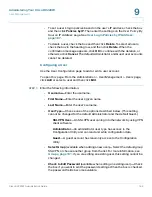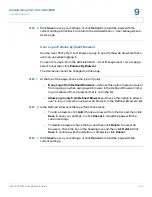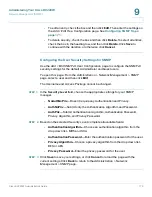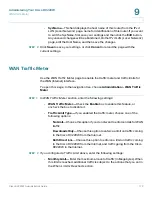Administering Your Cisco RV220W
Remote Management
Cisco RV220W Administration Guide
157
9
Remote Management
The primary means to configure the Cisco RV220W is the Configuration Utility. A
computer on the LAN can access the configuration utility by using the Cisco
RV220W’s LAN IP address and HTTP. You can enable remote management to
allow access from a device on the WAN or Internet, such as your home computer.
To access the Cisco RV220W remotely, you use HTTP over SSL (https).
To support a VPN on this router, you must enable remote management to open the
port used for VPN.
To open this page:
In the navigation tree, choose
Administration > Remote
Management
.
!
CAUTION
When remote management is enabled, the RV220W is accessible to anyone who
knows its WAN IP address. Since a malicious WAN user can reconfigure the Cisco
RV220W and misuse it in many ways, change the administrator and any guest
passwords before continuing. See
Users, page 163
.
STEP 1
To enable
Remote Management
, check the
Enable
box.
STEP 2
Choose one of these methods for granting access:
•
All IP Addresses
—This option allows any IP address to access the
Configuration Utility. Change the default password before choosing this
option. (See
Users, page 163
.)
•
IP Address Range
—This option allows any IP address in the configured
range to access the Configuration Utility. If you choose this option, enter the
first address of the range in the
Start of Range
field, and enter the final
address of the range in the
End of Range
field.
•
Single IP Address
—This option restricts access to a single IP address (for
example, the computer you that use to manage the Cisco RV220W). If you
choose this option, enter the
IP Address
.
STEP 3
Enter the
Port Number
to open for the remote connection. The default setting is
443.
STEP 4
If you want to enable Simple Network Management Protocol (SNMP) to remotely
manage the Cisco RV220W by using a network management utility, check the
Remote SNMP Enable
box.