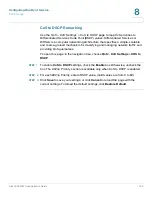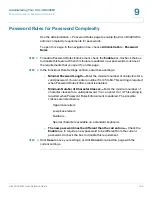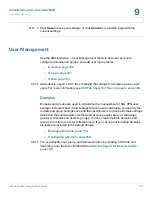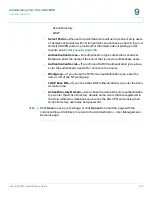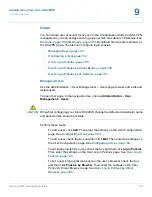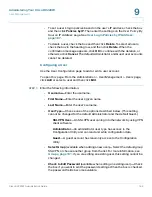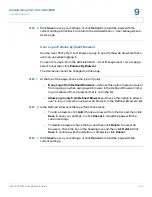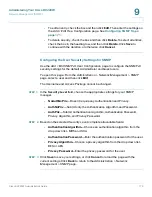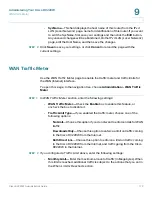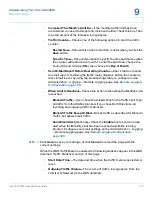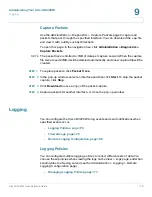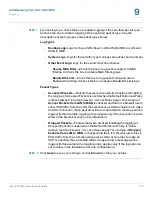Administering Your Cisco RV220W
User Management
Cisco RV220W Administration Guide
164
9
•
To set a user’s login policies based on the user’s IP address, check the box
and then click
Policies by IP
. Then enter the settings on the
User Policy By
Source IP Address
page. See
User Log in Policies by IP Address,
page 167
.
•
To delete a user, check the box and then click
Delete
. To select all users,
check the box in the heading row, and then click
Delete
. When the
confirmation message appears, click
OK
to continue with the deletion, or
otherwise click
Cancel
. The default Administrator and Guest user accounts
cannot be deleted.
Configuring a User
Use the
User Configuration
page to add or edit a user account.
To open this page:
From the
Administration > User Management > Users
page,
click
Add
or select a user and then click
Edit
.
STEP 1
Enter the following information:
•
Username—
Enter the username.
•
First Name—
Enter the user’s given name.
•
Last Name—
Enter the user’s surname.
•
User Type—
Choose one of the options described below. (This setting
cannot be changed for the default Administrator and the default Guest.)
-
SSL VPN User
—An SSL VPN user can log in to the network by using VPN
client software.
-
Administrator
—An administrator user type has access to the
Configuration Utility and can read and write configuration data.
-
Guest
—A guest account has read-only access to the Configuration
Utility.
•
Select Group
(available when adding a new user)
—
Select the default group
SSLVPN, or choose another group from the list. For more information, see
Groups, page 161
. If you are editing an existing user, this setting cannot be
changed.
•
Check to Edit Password
(available when editing an existing user)
—
Check
the box if you want to edit the password settings. When the box is checked,
the password fields become available.